1. Features
Kingston has recently released a new product designed to help users wirelessly transfer files across devices using SD cards and USB storage devices. As a reader and media streamer for SD cards and USB devices, the MobileLite Wireless we have in our labs is a small device consisted of an SD card reader attached to a wireless transceiver (Wi-Fi IEEE
802.11g/n.) It allows you to connect wirelessly to a memory card inserted in the MobileLite
Wireless. The device works with Apple devices and Android based devices (2.3 and up)
as well as with PCs and Apple computers through browser. According to Kingston, the wireless signal strength is rated up to 30 feet / 10 meters.

The MobileLite Wireless Wi-Fi is pre-configured for channel 11. Available radio channel options are
channels 1 (2412 MHz) – 13 (2472 MHz) within the 2.4GHz radio spectrum. The MobileLite Wireless
can be configured for alternative channels following the 1-6-11 rule for non-overlapping channel
selection to reduce any interference with neighboring Wi-Fi networks. You may manually
configure a channel via the MobileLite Wireless application. MobileLite Wireless Wi-Fi security settings can be configured for WPA2 only.
The MobileLite Wireless can also be configured in a bridge mode to allow your device to access the
internet or local area network through the MobileLite Wireless while simultaneously accessing the
MobileLite Wireless contents. The capability to connect to a wireless access point will allow users to enjoy
MobileLite Wireless content and browse the internet simultaneously.
FEATURES
- Access to your existing SD and USB storage
from your mobile device
- Multiple users — up to three different movies to three different
devices at the same time
- Battery backup — use the built-in battery to charge your
phone and keep you mobile
- Wireless — share files quickly and easily using Wi-Fi
SPECIFICATIONS
- Inputs for storage USB and SD — reads SD, SDHC, SDXC and
microSD (with included adapter)
- File Format FAT, FAT32, NTFS, exFAT
- Dimensions 124.8mm x 59.9mm x 16.65mm
- Weight 98g
- Wireless network interface Wi-Fi 802.11g/n with wireless
security (WPA2)
- Rechargeable battery up to 5 hours of continuous use
- Battery built-in Li-Polymer 1800 mAh 3.7v
- Local storage
wirelessly transfer files to and from the
MobileLite Wireless app and the MobileLite Wireless hardware
- Camera Roll support
allows users to move photos from their
mobile device to MobileLite Wireless in order to free up space
- Cable USB to micro USB cable included
- Operating temperature 0°C to 40°C
- Storage temperature -10°C to 45°C
- Guaranteed one-year warranty, free technical support
- Customizable device name (SSID) User-selectable Wi-Fi
priority list when there are multiple APN/keys available
- File support
MobileLite Wireless can store any file type.
Playback and viewing are based on the files supported by the
mobile device
- General file format support ( MobileLite Wireless can store any file type. Playback and viewing are based on the files supported
by the mobile device.
- Audio:MP3,WAV
- Video
: m4V, mp4 (H. 264 video codec)
- Image: jpg,tif
- Document: pdf
Requirements:
• Computer running Windows® 8, Windows® 7, Windows Vista® (SP1, SP2), Windows XP (SP2,
SP3), Mac OS X (10.5.x+), Linux (v.2.6+ kernel) operating system.
• USB 2.0 support to transfer files to the memory card in the MobileLite Wireless.
• Devices Supported:
o iPad, iPhone 3G/3GS/4/4S/5, iPod Touch (3G is limited to iOS 4.2.1++).
o Android phones and tablets running 2.3 and up.
• Device Operating System for App access:
o iOS 4.2.1 and up.
o Android 2.3 and up.
• Browser Support through "http://192.168.200.254" or "http://mobilelite.home" (not device
dependant):
o Safari
o Internet Explorer 8+.
o Firefox 6.0.2+.
o Chrome.
• Internet access to download the MobileLite Wireless application on Apple App Store or
Google Play
2. The device
Below you see the retail package of the Kingston Mobility Wireless. Its basic features and operation are described on the box, where you also see a picture of the device, which is backed by an 1-year warranty.
The package includes two manuals, a microUSB to USB cable (in order to charge the device) and a microSD to SD adapter:



At the top side of the device there are three Leds with different color and functions:
- Battery LED/Power - Indicates current battery status and current power state (Green indicates 51% - 100% battery charge remaining; amber indicates 25% - 50%
battery charge remaining; and red indicates less than 25% or less battery charge remaining)
- WiFi LED - Indicates current status of WiFi broadcast
- Bridged LED - Indicates whether or not Wi-Drive+ is bridged to an Internet gateway.
A power button is placed at the left side. The other side includes an SD slot, in which you can insert cards with capacity of up to 64GB:

The left side has a USB port used to directly connect the device to your computer’s USB 2.0 port and transfer files to the memory card in the MobileLite Wireless. The device supports the following file formats for either memory card or USB drive:
• FAT32
• NTFS
• exFAT


The device includes an 1,800 mAh Li-Polymer battery to either charge most mobile devices, or to power the MobileLite Wireless itself for up to 5 hours.
3. Using the Kingston MobileLite Wireless
You can connect the MobileLite Wireless to your computer, as long as you have installed the appropriate driver support for USB first. One you boot into the operating system, you should connect the MobileLite Wireless directly to your computer’s USB 2.0 port via the included micro USB type B to USB Type A cable.
The MobileLite Wireless will enumerate as a standard USB Mass Storage Device. A data volume will appear in “Computer” if a memory card is inserted in the MobileLite Wireless.
As we previously said, the MobileLite Wireless supports the following file formats for either memory card or USB drive:
• FAT32
• NTFS
• exFAT
Ensure to always eject safely the memory cards or USB drives you use in the MobileLite Wireless. If they are not ejected correctly it may cause detection issues once inserted in the MobileLite Wireless.
Once plugged in your computer via USB, the MobileLite Wireless is behaving like a card reader with a memory card or a USB hub with a USB drive.
Of course, MobileLite Wireless has been designed to be accessed wirelessly from an Apple or and Android device, through the corresponding applications (Mobility Lite) available at the Apple's App store and the e Google App store, respectively.
Before using the device, you'll have to charge it first. Full charging will take about 1.5hour, with the MobileLite Wireless plugged into a USB port or a separate wall charger. Once the power LED is off, the device is ready for use. To power on the device, press the power button for 3 secs. The Wifi led will light up and you are ready to go, once the MobileLite Wireless broadcast its default SSID / Network name, MobileLiteWireless.
Insert an SD or USB storage device and search for the new "MobileLiteWireless" network. The network is password-free so you can easily join it. Of course, it is advised to add a WPA2 security to the wireless network of your device.
Through the 'Mobility Lite' application you can access the device and its contents contents from your smartphone or PC (http://192.168.200.254).
The first screen gives you an easy access to the connected devices - in our case the MobileLite Wireless device and the local SD card:
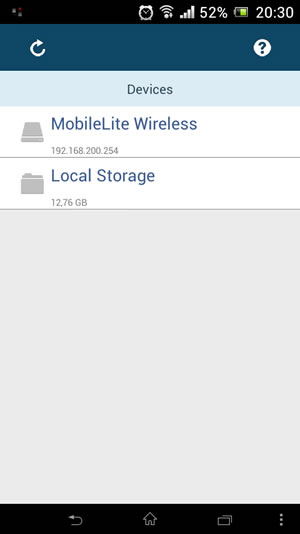
Under the settings you can find more information about the product and the battery status.
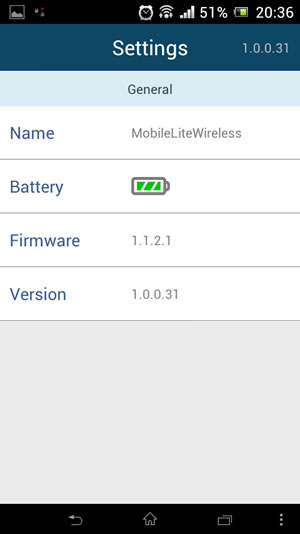
Under the connection settings you can change the WPA2 security for the device in order to keep unwanted visitors away.
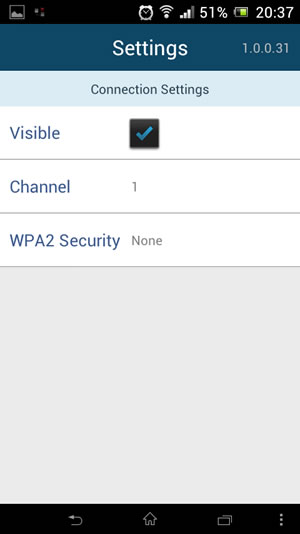
Finally, under the Network connection you can bridge an existing wireless internet connection so your device (tablet, smartphone) will be able to access the contents of any inserted medium (SD/USB) while remaining connected to the Internet:
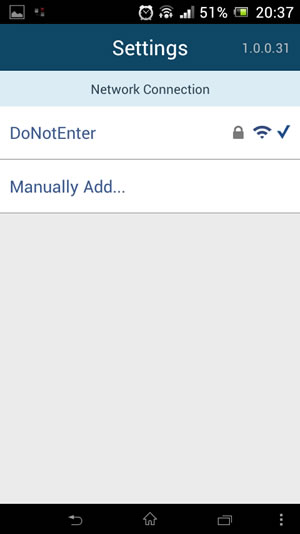
There is also a build-in help menu to help you understand the main functions of the device.

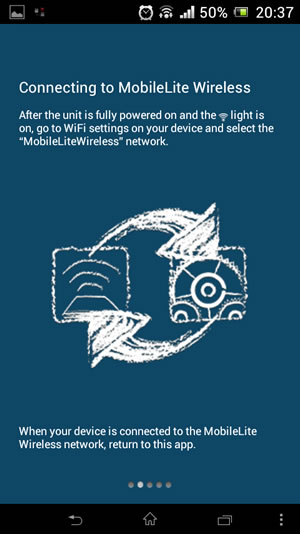

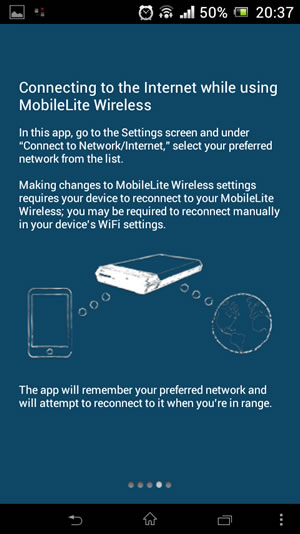
Let's start using the device. After selecting the 'MobileLite Wireless' device, you can see the available connected devices, either an SD or a USB drive:
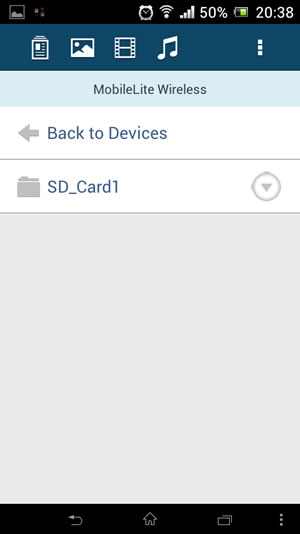
Select any of these devices and the stored files will appear. There are several options available for each folder or file; depending the file type you can Facebook/Tweet/Email or just Move/Copy/Delete or rename them.
Individual files up to 10MB can be emailed using the built-in email application directly from your MobileLite Wireless. Files can either be located on the Local storage space or the MobileLite storage space.
In order to share pictures directly on your Facebook or Twitter accounts, you need to have the Twitter and Facebook applications installed on your device.
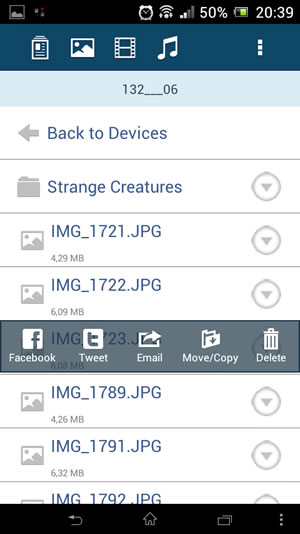
A picture preview is available by clicking on an image file:

The Move/Copy/Delete functions are available for folders:
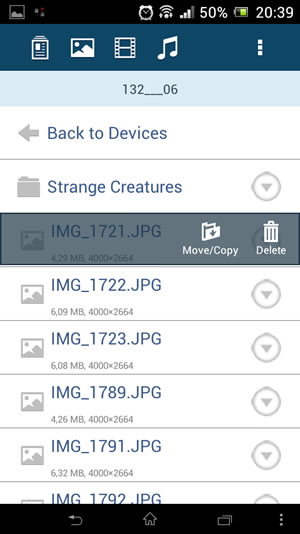
You can also apply filter to your file types - pictures, movies and music:
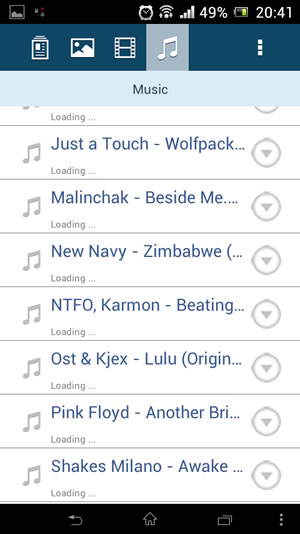
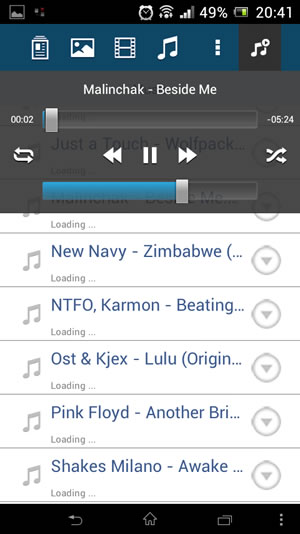
Thanks to the Kingston MobileLite application you can transfer your pictures from your Apple device Camera Roll the MobileLite Wireless. You can also export pictures from your MobileLite Wireless (on a memory card or a USB drive) to the Camera Roll of your Apple device.
Once you’ve entered the edit mode and clicked on the sub menu button anywhere in the MobileLite storage space, you will see an “Import from Camera Roll” button. You will then be able to browse your Camera Roll and select a picture to import.
Documents can be opened in a separate application installed on the Apple device by using the "Open In" feature. This enables support for file formats which are not natively supported by the iOS or simply an alternative application for viewing files. The application(s) available in the “Open In” feature depends on what applications are installed on the Apple device. Note that “Open In” function is only supported for document file types, and not for pictures, audio or video files.
You can also synchronize files directly to the Local storage space on the Kingston MobileLite application from iTunes.
4. Conclusion
The Kingston MobileLite Wireless is an interesting and handy device, which allows you to share files and media easily via a wireless network it creates. It acts as an wireless transmitter of SD/USB media content and offers virtually unlimited storage, especially in devices that doesn't allow you to insert a MicroSD card.
Up to three users can connect to the same device without any issues while your contents will be safe-guarded by WPA2 encryption. In addition, you can use the MobileLite to pass-through the MobileLite network and access the Internet. By taking advantage of the 3.7v 1800mAh battery, you can use the device for about 5 hrs and also provide an emergency charge to other mobile devices.

The free app available for iOS and Android devices is adequate, although do not expect to experience everything wireless HDDs provide. During our tests, the device was stable for a range of up to 6 meters and with the WiFi indicator showing a 2-bar wireless signal. Multi-user media streaming tasks were performed pretty well, even when we transferred HD videos. At 15m, we were able to download the 400MB video in less than 6 minutes. Configured in a bridge mode the device will limit the available bandwidth of your internet connection (router). We experienced a 20% less throughput, and we admit we expected a better performance here.
We also found some limitations that could be fixed with a future app updates, such as adding multiple file selection option for quick transfer/view/copy/delete.
However, most of these shortcomings can be overlooked due to the price of $70 - less than half of what wireless drives cost. So the Kingston MobileLite Wireless can be recommended at least for what it primarily delivers, a good overall multi-user universal media streaming experience.