1. Big toys for big boys ;-)
Primera
Composer/Signature III System -
Page 1
Big toys for
big boys ;-)
- Introduction:
Most users are happy with their home CDR-W drive. The most recent CDR-W
drives with the 16x/20x/24x writing speed are able to produce enough amount
of CDs per hour but with time problems since the human factor is involved. When
the time comes for increased quantity among with other features, such as CD
printing, normal solutions are out of question.. Long time now professionals
are using the so-called "Auto-loader" systems.
- What is an "Auto-loader" system? (Source
Padus DJ on-line manual)
"...A CD autoloader consists of one or more CD Recorders that are able
to accept, for consecutive loading into their trays, blank recordable CDs from
a stack. In addition to the accurate duplication of the source compact discs
which are often interspersed with blank discs. The special software handles
the task of controlling the autoloader robotics, so that blank media are correctly
loaded into the CD Recorder, defective discs discarded, and successful duplicate
discs removed after recording. Autoloaders are normally a combination of a drive
section (with one or more CD Recorder devices) and a robotic section. CD Recorders
are usually devices that use a SCSI interface to communicate with the host computer
while the robotic section can either use a RS-232 (serial) or SCSI interface
(parallel)..."
 was founded in September of 1998 by the same management team that built FARGO
Electronics. "...Primera's mission is to produce technologically superior
products that offer a high degree of customer satisfaction and value while
conducting
business affairs with unparalleled integrity, courtesy and professionalism.."
as Primera states in their website. Primera's headquartered are in Plymouth,
Minnesota, USA, and distributes its products in over 80 countries! We tested
the Primera Composer
Optical Disc Duplicator among with the Signature
III CD Printer.
was founded in September of 1998 by the same management team that built FARGO
Electronics. "...Primera's mission is to produce technologically superior
products that offer a high degree of customer satisfaction and value while
conducting
business affairs with unparalleled integrity, courtesy and professionalism.."
as Primera states in their website. Primera's headquartered are in Plymouth,
Minnesota, USA, and distributes its products in over 80 countries! We tested
the Primera Composer
Optical Disc Duplicator among with the Signature
III CD Printer.
-
Primera Composer Optical Disc Duplicator:
 "...The Composer is a low cost, turnkey duplication system that can
be configured for either CD-R or DVD-R. It duplicates and optionally prints
up to 50 discs per job from any Windows based PC. A "pick-and-place"
robotic arm transports discs from an input tray to the integrated CD-R or DVD-R
recorder. After recording, the disc is transported to an optional Primera Technology
ink-jet or thermal optical disc printer where it is printed and then stacked
in a 50-disc output tray. The Composer comes either with Plextor 12x SCSI or
Pioneer DVD-R recorder...".
"...The Composer is a low cost, turnkey duplication system that can
be configured for either CD-R or DVD-R. It duplicates and optionally prints
up to 50 discs per job from any Windows based PC. A "pick-and-place"
robotic arm transports discs from an input tray to the integrated CD-R or DVD-R
recorder. After recording, the disc is transported to an optional Primera Technology
ink-jet or thermal optical disc printer where it is printed and then stacked
in a 50-disc output tray. The Composer comes either with Plextor 12x SCSI or
Pioneer DVD-R recorder...".
In other words you are getting a small CD/DVD duplication factory
in your home! Note that the Composer system is not supporting either MAC or
Linux OS system. The problem here is not the hardware but the CDR software.
Both MAC and Linux OS have very limited variety of CDR software. Another issue
is that the possible buyer cannot reduce the initial cost by dropping off the
included CDR-W drive. The Primera insists that this cannot happen since there
is an alignment and testing procedure so that discs are perfectly placed into
the tray each and every time. That ensures the proper working of the Composer
duplicator.
How many CDs can I make per hour?
This depends on 2 things: 1) how much data is recorded on each disc, and
(2) how much is printed on each disc. In a typical software application, only
a small portion of the disc is recorded - perhaps 50MB of the possible 650MB
on the disc. An entire 650MB records in six minutes on a 12x CD-R drive. So,
50MB would take only about one minute. Printing in 600 x 600 dpi default mode
on a Signature III CD Color Printer also takes one minute. So, each disc takes
two minutes from start to finish. This yields 30 discs per hour.
Does Composer need to always be connected to a computer?
Yes. It is what's called a "PC Connect" duplicator. The other
type of duplicator available is usually called a "Stand-alone." Stand-alone
duplicators have a PC board inside them instead of connecting to the PC you
already own. Each have their own place in the market, but PC Connect duplicators
like Composer are usually much more versatile due to the application-specific
software (i.e. Prassi PrimoCD Pro) that is shipped with them.
Who will need the Composer duplicator system?
Primera answers: "....Software duplication is currently the number one
application for disc publishing systems like Composer. Music, games, data, billing,
imaging (medical, legal, etc.) and more are also very popular. Look for companies
who need to produce small batches of CDs every day and frequently need to change
or update the information. A typical user will produce from a few discs up to
several hundred discs per day..."
Why spend $2495 for a Composer when I can offer my customer
a $200 CD-R drive or a $1000 duplicating tower?
Primera answers: "...One word: automation. Composer uses robotics to
reliably and consistently feed discs into and out of the Input Bin, CD-R recorder,
printer and Output Bin. Most users will start up their Composer early in the
morning or before leaving at night. When they return, 50 finished discs, recorded
and printed, are waiting for them. Composer usually isn't sold to users who
need only 3 or 4 discs a day. It is for those companies who need to produce
25, 50, 100, 1000 or more discs on a regular, weekly basis. .."
- Primera
Signature III CD Printer:
 "...Signature
III is an ink-jet CD color printer. It combines the fastest print speed ever
with the highest print resolution available in the world today: 1200 x 1200
dpi for a stunning 1.44 million pixels per square inch. A full -color CD with
100% coverage prints in just 68 seconds (in default 600 x 600 dpi print mode).
Signature III features a new and improved ink formulation. Color gamut has been
increased over 35%, delivering incredibly bright, bold and realistic colors.
It also prints onto the widest variety of printable-surface media ever..."
"...Signature
III is an ink-jet CD color printer. It combines the fastest print speed ever
with the highest print resolution available in the world today: 1200 x 1200
dpi for a stunning 1.44 million pixels per square inch. A full -color CD with
100% coverage prints in just 68 seconds (in default 600 x 600 dpi print mode).
Signature III features a new and improved ink formulation. Color gamut has been
increased over 35%, delivering incredibly bright, bold and realistic colors.
It also prints onto the widest variety of printable-surface media ever..."
- Supplied Package:
The package was all the nessecery stuff which someone would need in order
to start a mini-cd duplication home factory (including CD printing option).
In short words we got: the Composer CD duplicator, the Singature III CD printer,
the printer stand-alone stand, the SCSI-kit -includes Advanasys Ultra SCSI controller,
the parallel cable IEEE-1284 and last 50 Primera printable CD-R 74min media.
The whole package costs according to the Primera's current
price list about 4500$!
Test Machine:
WinMe/Win2k
Soyo 7VCA
Celeron II 566 over clocked to 850 MHz
128MB SDRAM PC 133
WD 18GB UDMA 66
Quantum Fireball EX 6.4GB
SCSI: DAWI 2975 - PCI (ULTRA)
ATI AIW 128
Scanner: HP 5300C
Sanyo CRD-BP4 firmware v4.31
Sanyo CRD-BP1400P firmware v5.31
Yamaha CRW2100E firmware v1.0h
2. Installation
Primera
Composer/Signature III System -
Page 2
Installation
of Signature III CD Printer
- Installation:
The installation part was much different from those we had ever done in
past, when reviewing CDR-W drives. In start we were confused by the amount of
cables we had to connect between the PC/Composer/Singnature III systems but
finally after reading the included manuals we managed it. Note that you should
definatly READ the included manuals for both Composer and Signature III systems.
They have detailed pictures and information that will lead you in how connect
the necessary parts. After we finished the assembling task we had both the Composer/Signature
III systems to fire up!
 If
you have both systems you will need to align the Printer among with the Composer
system. This is a crucial part so the robotic arm could grab the CD and drop
them in the Printer's tray. How you can do it? There are 3 Philips screws around
the printer stand. As you use the pickup button (in the front panel) to archive
the perfect fitting position. Tight up again the screws and you are ready to
use your system. We didn't follow that tip in the beginning so we had some problems
with the picking arm alignment. After reading again the manual we solved the
problem immediately.
If
you have both systems you will need to align the Printer among with the Composer
system. This is a crucial part so the robotic arm could grab the CD and drop
them in the Printer's tray. How you can do it? There are 3 Philips screws around
the printer stand. As you use the pickup button (in the front panel) to archive
the perfect fitting position. Tight up again the screws and you are ready to
use your system. We didn't follow that tip in the beginning so we had some problems
with the picking arm alignment. After reading again the manual we solved the
problem immediately.
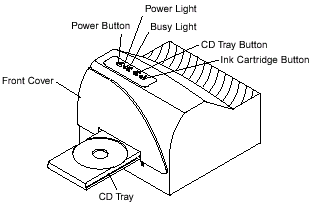 The
Signature III CD Printer is a very solid machine. In the front of the printer
you will find the loading tray among with 2 led (can show you the exact state
of the printer and if something go wrong you will find a list of possible explanations
inside the printer manual) and 3 buttons in the top (power off, load/eject tray
and the ink cartridge buttons). Pulling down the front panel we can have a very
easy access to the inside of the Singature III printer. You will notice the
extended use of metal inside the printer, which makes it a very good option
for not so easy environments.
The
Signature III CD Printer is a very solid machine. In the front of the printer
you will find the loading tray among with 2 led (can show you the exact state
of the printer and if something go wrong you will find a list of possible explanations
inside the printer manual) and 3 buttons in the top (power off, load/eject tray
and the ink cartridge buttons). Pulling down the front panel we can have a very
easy access to the inside of the Singature III printer. You will notice the
extended use of metal inside the printer, which makes it a very good option
for not so easy environments.
 In
the back of the printer you will find the power port, the auxiliary port (used
to connect with the Composer system), the serial interface port (not used-only
for factory use) and of course the parallel interface port (connection with
PC) and a label with the proper settings for the alignment of the printer (check
below picture).
In
the back of the printer you will find the power port, the auxiliary port (used
to connect with the Composer system), the serial interface port (not used-only
for factory use) and of course the parallel interface port (connection with
PC) and a label with the proper settings for the alignment of the printer (check
below picture).
 For the "Signature III" printer you will need to use the included
CD in order to install the printer drivers among with the 32bit Spooler software,
which however gives higher printing times than the "direct write to port
setting" - not sure why Primera suggests installing 32bit Spooler in the
first time.
For the "Signature III" printer you will need to use the included
CD in order to install the printer drivers among with the 32bit Spooler software,
which however gives higher printing times than the "direct write to port
setting" - not sure why Primera suggests installing 32bit Spooler in the
first time.
Primera also suggests that you must install the Signature III
in an ECP/EPP printer port in order to have the maximum speed and lower CPU
load. Note that the 32bit Spooler software is not needed under Win2k. Finally
you should install the included SureThing CD Labeler software. It's just the
best software for printing CD labels around. For our tests we used a newer version
(v2.10.18) than the one included.
3. Installation (2)
Primera Composer/Signature
III System - Page 3
Installation of Signature
III CD Printer - Page 2
After the installation if we visit the Printers folder we will
notice that a new printer has been added "CD Color Printer III". If
we check the properties we will notice the following tabs (at WinMe OS):
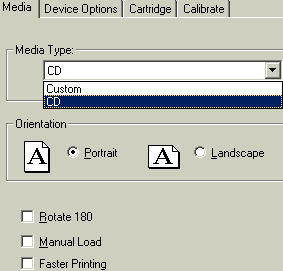
In the above tab you can select the type of the media (CD or
custom sized CDs) and also if you wish to rotate or use the faster printing
option (which gives however reduced printed quality). Faster Printing speeds
up the tray speed slightly. It's for people who want a little extra boost in
speed; however, there is a potential for print quality to suffer (it may vary
from print to print). That is why the driver gives the user a warning to use
at his own risk when using faster printing.
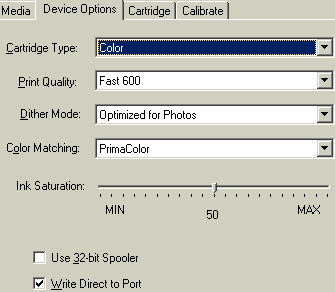 In
the second tab we find the device options. Here we can select the type of the
cartridge, the print resolution (600x600 or 1200x1200) and color matching for
the color. Note that Primera suggests using the default PrimaColor for most
CD prints. The available selections are: "none", "algebraic"
and "primacolor". The bad here is that under Win9x you cannot adjust
the settings for the "algebraic" color setting. However you can under
the Win2k (check below). Primera's manual doesn't give much information about
those settings among with several real life examples to explain when and why
we should use the "algebraic" setting over the "primacolor".
In
the second tab we find the device options. Here we can select the type of the
cartridge, the print resolution (600x600 or 1200x1200) and color matching for
the color. Note that Primera suggests using the default PrimaColor for most
CD prints. The available selections are: "none", "algebraic"
and "primacolor". The bad here is that under Win9x you cannot adjust
the settings for the "algebraic" color setting. However you can under
the Win2k (check below). Primera's manual doesn't give much information about
those settings among with several real life examples to explain when and why
we should use the "algebraic" setting over the "primacolor".
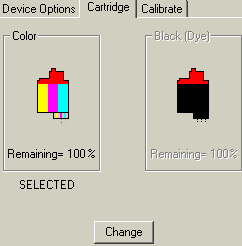 In
the cartridge screen we see the remaining level of the color/black cartridge.
In this screen also we can select the type of the cartridge when we choose to
switch between color/dark. The manufacturer gives around 150-250 CDs number
before the ink ends (when printing color CDs). If the ink ends you can buy another
one over Primera's
online website for 55$. Note that this setting is based upon calculations
done by the software driver.. This means that if you re-install the printer
in another PC or OS system the printer ink jet levels will be again 100% remaining.
Primera has announced the Signature IV CD printer, which solves this problem
since now the ink level is monitored directly from the printer.
In
the cartridge screen we see the remaining level of the color/black cartridge.
In this screen also we can select the type of the cartridge when we choose to
switch between color/dark. The manufacturer gives around 150-250 CDs number
before the ink ends (when printing color CDs). If the ink ends you can buy another
one over Primera's
online website for 55$. Note that this setting is based upon calculations
done by the software driver.. This means that if you re-install the printer
in another PC or OS system the printer ink jet levels will be again 100% remaining.
Primera has announced the Signature IV CD printer, which solves this problem
since now the ink level is monitored directly from the printer.

In the last tab we find the calibrate options. In the back of
the printer there are 2 numbers, which are ,possibly, unique for each printer.
In our case it showed 6 in vertical and 0 in horizontal. You need to insert
those numbers and do the test print ,with the 5 supplied blank cardboard CD
templates, in order to be sure about the center of the printed CDs.
If you install the Signature III over Win2k platform you will
see the same amount of details in the Advanced properties tab:
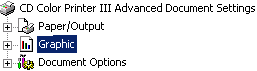
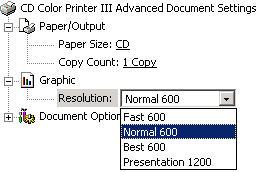
4. Printing Software
Primera Composer/Signature
III System - Page 4
Printing Software
In order to print you can use the included "Surething CD
Labeler" software. When we select New (from the File menu), a wizard welcomes
us and we can select the type of the printing and the appropriate printer:

If we continue the wizard we can choose the background of the printed CD
among with any text or other picture we would love to see printed! The Surething
CD Labeler seems to be very good and you will be able to make fast and easy
printed CDs!
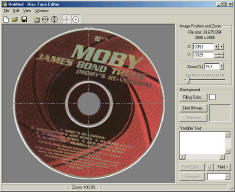 You
can also use the PrimoCD's included "Disc Face Editor", which however
doesn't work properly under Win9x OS. Primera has included a warning sheet saying
that the software doesn't print bmp files under Win9x and this problem should
be corrected soon...:( They state also that this problem doesn't appear in the
Win2k (we confirmed that with our tests). The problem is not with PrimoCD itself;
the problem is with printing bitmaps using the Disc Face Editor that PrimoCD
has integrated. You can print background colors and text with Disc Face Editor,
but not bitmaps. However, you can use any other imaging application (Corel,
Photoshop, etc.) to create a PRN (image printed to FILE) and then you can select
this PRN from within PrimoCD.
You
can also use the PrimoCD's included "Disc Face Editor", which however
doesn't work properly under Win9x OS. Primera has included a warning sheet saying
that the software doesn't print bmp files under Win9x and this problem should
be corrected soon...:( They state also that this problem doesn't appear in the
Win2k (we confirmed that with our tests). The problem is not with PrimoCD itself;
the problem is with printing bitmaps using the Disc Face Editor that PrimoCD
has integrated. You can print background colors and text with Disc Face Editor,
but not bitmaps. However, you can use any other imaging application (Corel,
Photoshop, etc.) to create a PRN (image printed to FILE) and then you can select
this PRN from within PrimoCD.
 Let's
see what features the "Disc Face editor" contains: With the Disc Face
Editor you can create the .pfx PrimoCD Pro files which will be used for the
printing tasks. The procedure is quite easy: Just go in Edit>>Select Image
and pick the desired background picture of the CD. After that you can use the
build in alignment in order placing the background image in the center and add
text (type in the empty box) or insert special text functions (like Copy numbers,
serial number etc.) and of course change the attributes of the text (font, size,
color etc.). After you finalizing the project head over the File>>Save
and save your template for later use.
Let's
see what features the "Disc Face editor" contains: With the Disc Face
Editor you can create the .pfx PrimoCD Pro files which will be used for the
printing tasks. The procedure is quite easy: Just go in Edit>>Select Image
and pick the desired background picture of the CD. After that you can use the
build in alignment in order placing the background image in the center and add
text (type in the empty box) or insert special text functions (like Copy numbers,
serial number etc.) and of course change the attributes of the text (font, size,
color etc.). After you finalizing the project head over the File>>Save
and save your template for later use.
In every task you open there is the option to print so there you can insert
the template you have already made. Under the Robotics options you can specify
if you wish to Copy and Print at the same time. This will reduce the total time
of the copy/printing task.
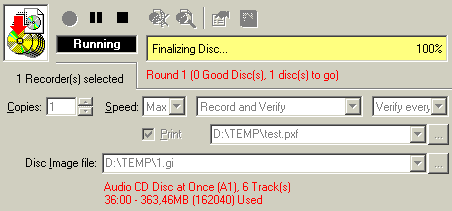
5. Printing Performance
Primera Composer/Signature
III System - Page 5
Printing Performance
The Signature III system supports 3 printing modes, 600x300 dpi,
600x600 dpi and 1200x1200 dpi, which can be selected from the printer driver
settings. The printer supports both color and monochrome inks. The color ink
is assembled from 3 colors (C, M, Y) and black monochrome (K). With those 3
colors the printer will generate up to 16.7millions colors in almost any printable
surface of CD-R, CDR-W, DVD-R. Since the printer uses ink-jet technology you
are limited only to the CD/DVD blank printable media.
- Media:
|
Manufacturer
|
Model
|
Printable
|
Info
|
|
Primera
|
16x compatible "duff coated"
|
Yes
|
ATIP: 97m 24s 01f
Disc Manufacturer: Taiyo Yuden Company Ltd.
Assumed Dye type: Cyanine (Type 1)
Media type: CD-Recordable
Recording Speeds: min. unknown - max. unknown
nominal Capacity: 656.40MB (74m 43s 00f / LBA: 336075)
|
|
Sony
|

CDQ-74CP |
Yes
|
|
Verbatim
|

"fast dry" |
Yes
|
ATIP: 97m 34s 21f
Disc Manufacturer: Mitsubishi Chemicals Corp.
Assumed Dye type: Cyanine (Type 1)
Media type: CD-Recordable
Recording Speeds: min. unknown - max. unknown
nominal Capacity: 656.40MB (74m 43s 00f / LBA: 336075)
|
|
Maxell
|
|
Yes
|
ATIP: 97m 25s 23f
Disc Manufacturer: Hitachi Maxell, Ltd.
Assumed Dye type: Cyanine (Type 3)
Media type: CD-Recordable
Recording Speeds: min. unknown - max. unknown
nominal Capacity: 654.49MB (74m 30s 00f / LBA: 335100)
|
Our tests showed that the Signature III seems to produce the best
results with the Taiyo Yuden white tops printable media. The produced CDs had
very good colors and high brightness and shine. When used Verbatim's printable
media the produced printable CDs had good colors but missed the brightness and
the shine the Taiyo Yuden based media (Primera,Sony) had. Lastly, the Maxell
printable media (white tope) didn't gave the excepted results. When used the
Maxell printable media (silver printable top) the produced CD had better brightness
but again didn't reached the levels of the Taiyo Yuden based media. Also we
noticed that the 1200 dpi resolution results with Maxell printable media where
worst than the lower 600dpi.
What about normal none printable CDs? Can those be printed with
Signature III? The answer is no. Since the printer uses ink-jet technology the
media must have printable (most time white) top. If you don't like using only
CD printable CDs you must look for an advanced solution called "Thermal
Printer"! Primera has a solution for you :)
- Tests:
First we tried to see if the printer's real performance is what the specs say.
We used the "bank.tif" image from the Signature III setup CD and tried
all available printing modes. For the test proposes we used the "Write
Direct to the Port" setting since the 32bit Spooler software seems to give
slight higher printing times:
|
Printer Resolution
|
Result Test Time (sec)
(including loading CD time)
|
Manufacturer time (sec)
|
|
Fast 600 (600x300 dpi)
|
33
|
27
|
|
Normal 600 (600x600 dpi)
|
72
|
68
|
|
Best 600 (600x600 dpi)
|
111
|
?
|
|
Presentation 1200 (1200x1200 dpi)
|
137
|
134
|
As we can see the real time tests are very close to the one that
Primera gives in the manual. There is a little difference (probably Primera
doesn't count the loading time), which however is not that, important. The Signature
III prints very fast (600x600dpi at 1:57min). I know what you are thinking..What
about the quality of the produced CDs?
 The
Primera suggests for Normal 600 as the default setting. From our tests there
is a visual difference between the two 600dpi printing modes. The 1200x1200
resolution is the best (theoretically), colors are full and without any visible
printing lines. The 600x600dpi has small differences from the 1200dpi resolution
and we think that this should be the default for most daily tasks since it uses
much less time (and ink). The 600x300 dpi is just not worth looking for any
serious task and should be used only for test prints.
The
Primera suggests for Normal 600 as the default setting. From our tests there
is a visual difference between the two 600dpi printing modes. The 1200x1200
resolution is the best (theoretically), colors are full and without any visible
printing lines. The 600x600dpi has small differences from the 1200dpi resolution
and we think that this should be the default for most daily tasks since it uses
much less time (and ink). The 600x300 dpi is just not worth looking for any
serious task and should be used only for test prints.
 We
also used our home scanner (HP 5300C) for making several CD scans and try printing
afterwards. We noticed that the Surething CD Labeler software had a hard time
with very big images (1200x1200dpi) and worked fine with lower 600x600 scanned
images. The results weren't so good, especially in this case since the quality
of the scanned image is the main subject. If the source is not good how can
you expect to have good print results? Also keep in mind that you will have
to play with the printer settings (Ink saturation setting - Primera suggest
50 value when using their CDs...Experiment with the rest) and also with the
quality of the printable media.
We
also used our home scanner (HP 5300C) for making several CD scans and try printing
afterwards. We noticed that the Surething CD Labeler software had a hard time
with very big images (1200x1200dpi) and worked fine with lower 600x600 scanned
images. The results weren't so good, especially in this case since the quality
of the scanned image is the main subject. If the source is not good how can
you expect to have good print results? Also keep in mind that you will have
to play with the printer settings (Ink saturation setting - Primera suggest
50 value when using their CDs...Experiment with the rest) and also with the
quality of the printable media.
6. Composer CD Duplicator
Primera Composer/Signature
III System - Page 6
Composer CD Duplicator
- Installation:
The system is connected to the SCSI card through a short length, SCSI cable
(50pins high density) to the PC. You will also use the -included- serial cable
and connect the system in the serial port. This needed for controlling the robotic
arm movements. The build-in recorder is the well-known PleXWriter
PX-W1210S SCSI CDR-W drive (firmware 1.00). After the initial setup we installed
the latest 1.01 firmware revision for the PX-W1210S and we were ready to start
own mini CD duplication/printing factory!
You can upgrade the Composer system with ANY SCSI CDR-W drive,
as long the included software -Prassi PrimoCD Pro- supports it. In other words
when PX-W1610S or Sanyo CRD-BP5 is out can make an upgrade and boost up the
recording speed up to 16x-24x! However for our testing proposes we didn't tried
to upgrade the drive since the issue here was how the Composer performs with
the basic setup. Also the screws that hold down the Plextor PX-W1210S were very
tightened screwed!
- Hardware:
 If
we take a closer look in the inside (check left picture) you will notice the
big card which control the recorder, the robotic arm and the recorder it self.
The various cables are well tightened up and the whole structure seems very
complete. As we said earlier if you ever decide to change your recorder you
will face some very tighten screws. Heh..let's continue our internal view.
If
we take a closer look in the inside (check left picture) you will notice the
big card which control the recorder, the robotic arm and the recorder it self.
The various cables are well tightened up and the whole structure seems very
complete. As we said earlier if you ever decide to change your recorder you
will face some very tighten screws. Heh..let's continue our internal view.
 The
robotic arm is placed upon a vertical screw companioned in a plastic column
in the center of the Composer. The arm can move up and down
The
robotic arm is placed upon a vertical screw companioned in a plastic column
in the center of the Composer. The arm can move up and down  and
left to right with the proper electric motors (check right picture). The end
of the arm has another mechanism, which grabs the CDs by their center hubs (check
left picture). However the arm cannot pickup 8cm CDs or mini CDs. Last the robotic
arm makes a lot of noise so if you over-do it your neighbors will start knocking
at your door..
and
left to right with the proper electric motors (check right picture). The end
of the arm has another mechanism, which grabs the CDs by their center hubs (check
left picture). However the arm cannot pickup 8cm CDs or mini CDs. Last the robotic
arm makes a lot of noise so if you over-do it your neighbors will start knocking
at your door..
 In
the top of the system you will find 3 places in which you put the included Bins.
The package comes with 2 plastic Bins, which hold up to 50 CDs. You just place
them in the proper position and you are ready to start duplicating
In
the top of the system you will find 3 places in which you put the included Bins.
The package comes with 2 plastic Bins, which hold up to 50 CDs. You just place
them in the proper position and you are ready to start duplicating
 In
the front of the Composer you will notice the big "Composer" logo
and 2 led (Power and Pause) and 3 buttons:
In
the front of the Composer you will notice the big "Composer" logo
and 2 led (Power and Pause) and 3 buttons:
 -
Pause: It stops the motion of the robotic arm. It can also be used with other
buttons to perform other operations (reset, error-clearing..)
-
Pause: It stops the motion of the robotic arm. It can also be used with other
buttons to perform other operations (reset, error-clearing..)
- Sequence: Moves the robotic arm from one position to the next. You will probably
use it for testing proposes during the setup (as we did).
- Pick: It used to pick up manually a disc and drop it in the bin, the recorder,
the printer or in the reject area.
In the back of the drive you will find:
 -
Power connector: It gives the system electric power.
-
Power connector: It gives the system electric power.
- Serial connector: It connects the system with the PC (either COM 1 or 2) in
order control the robotic arm (and the printer) from the software.
- SCSI connector: It connects the system externally with the SCSI controller.
and the mini din plug for using it  with
the Signature III CD printer. Also you will find several holes, which are used
for attaching the base of the Primera CD printers (Signature III). Last there
is an open hole for additional fun, which however is not placed by default.
Maybe if you plan to use at high temperature environment you should add it.
with
the Signature III CD printer. Also you will find several holes, which are used
for attaching the base of the Primera CD printers (Signature III). Last there
is an open hole for additional fun, which however is not placed by default.
Maybe if you plan to use at high temperature environment you should add it.
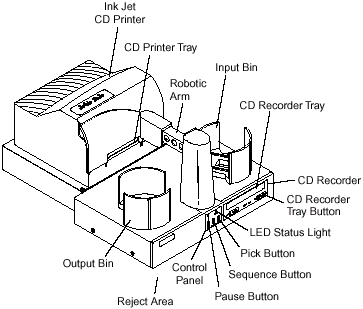 Last
there is the reject area in where the system drops all the CDs, which don't
pass the software verification test or just happened to be coasters! The robotic
arm will just drop the CD in the front of the system. There for example you
could have some kind of bag to gather all those bad CDs (hope you haven't lot
of them!).
Last
there is the reject area in where the system drops all the CDs, which don't
pass the software verification test or just happened to be coasters! The robotic
arm will just drop the CD in the front of the system. There for example you
could have some kind of bag to gather all those bad CDs (hope you haven't lot
of them!).
In the above picture you can see the whole Composer/Signature
III system ready to operate!
7. Composer CDR Software
Primera Composer/Signature
III System - Page 7
Composer CDR Software
For the "Composer" system you don't need to install
any drivers but only the included CDR software, which is Prassi PrimoCD Pro
(Primera version) v1.3.392. This is a modified version of the well-known Prassi
PrimoCD Plus, which controls the duplicator.

When you run the Prassi PrimoCD Pro for the first time, a screen
will popup and will ask from you to select where the Composer recorder is installed:

 In
our case the Plextor PX-W1210A had the ID4. After pressing OK you will see the
familiar interface of the Prassi PrimoCD Pro, which this time has some extra
buttons. The new buttons control the robotic arm (insert/remove CD from the
CDR-W drive). If we press the forth button the robotics option will come up:
In
our case the Plextor PX-W1210A had the ID4. After pressing OK you will see the
familiar interface of the Prassi PrimoCD Pro, which this time has some extra
buttons. The new buttons control the robotic arm (insert/remove CD from the
CDR-W drive). If we press the forth button the robotics option will come up:

From here you can select the port in which you have installed
the composer serial cable and the printer port (in our case LPT1). Also you
can check the communication between the PC and the Composer in order to see
any possible troubles.

Continuing we find the robotics movement test tab. From here
we can test the robotics movements in a full circle (only for copying/printing
or for both tasks). All the other options are the same with the normal Prassi
PrimoCD Pro we had tested in past..
PrimoCD Pro offers a variety of options:
- Duplicate CDs (using your CD-ROM - or using a CD image). The
Prassi PrimoCD is not very good here. If the CD has read errors (as most of
the current protected CDs does) the reading/writing process simply stops. We
feel that Padus DJ should be a better solution in this area.
- Streaming feature, in which the user places the master CD -that
would be copied- among with the number of the blank CD to be written. The Composer
loads the master CD, makes an image of it and makes as many copies as the number
of the existing blank CDs. Multiple master CDs can be mixed with the blank CDs,
you will have to specify the numbers of the blanks now of each task and cue
the jobs.
- Store your HD data and make multiples copies of it. Here is
where the PrimoCD Pro real weakness is...It's almost impossible to manage the
folders/files in the way you want in a very easy way since the problem doesn't
support the famous explorer which the competition supports (Padus DJ).
From what we have noticed there are more software solution in
case you want something more powerful ,especially in the area of CD to CD copy
since they support DAO-RAW writing. Padus plan to fully support the Composer/Signature
III system in the near future so possible buyers would have much more options
than the Prassi PrimoCD offers (especially in the duplication of protected CDs).
8. Movements of the Robotic Arm
Primera Composer/Signature
III System - Page 8
Movements of the Robotic Arm
As you have figured out by now the Composer's main weapon is
the robotic arm, which moves in various ways and picks-up the empty/burned/printed
CDs. Let's see how the robotic arm's movements work. Below is a diagram which
shows what is the logic behind the movements of the robotic arm:

Yes I know that you probably have understood the above diagram
but let's also see how the system works with many pictures ;)
1st Phase: Pickup the CD from the "Input Bin":
In this phase the robotic arm moves above the "Input Bin",
lowers down and grabs an empty CD.
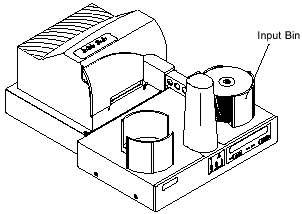 >>
>>

2nd Phase: Move above the empty CD tray and place the CD:
In this phase the robotic arm moves to the right above the opened
CD tray. It stops, lowers down and finally places the CD in the empty tray.
The CD tray closes and the burning starts. If in the same time you are printing
a CD then the robotic arm moves back to the center in order to pickup the printed
CD and move it in the "Output Bin":
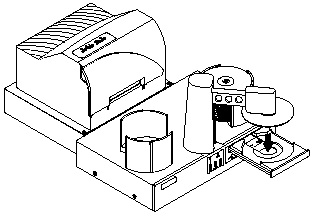
 >> >>
>> >> 
3rd Phase: Pickup the burned CD and move it in the CD Printer/Output
Bin/Reject area:
After the CD burning procedure the CD tray opens, the robotic
arm lowers down, pickups the CD and moves it either to the center (CD printer)
or directly in the "Output BIN" or in the reject area (if the CD is
bad).
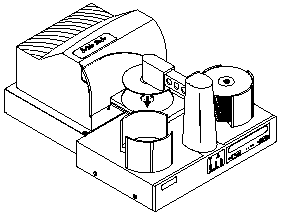 >>
>>

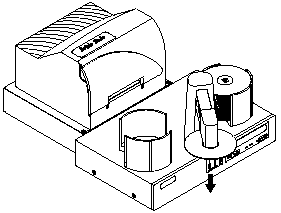 >>
>>
 >>
>>
9. Tests of the Composer/Signature III
Primera
Composer/Signature III System -
Page 9
Tests of the Composer/Signature
III
We have left last the testing results for the Composer/Signature
III system. The system is supposed to be able to write/printing up to 50CDs
in row without any problem. In order to test this ability we prepared 4 jobs
tasks in PrimoCD:
- Task 1 "Data Task": Burning data from the HD. We
chose around 400mb from the local HD and created the data task. We set the
number of copies to"15" and also selected the option to print. This
was done in order to see how the whole system works with many CDs from HD
in row.
- Task 2 "CD Copy". We used a non-protected CD and
we selected up to 15 copies (with printing).
- Task 3 "AudioCD Task". We used an AudioCD project
(made from Mp3 files with CD-Text enabled) and requested 10 copies (with printing).
- Task 4: "Stream Task". We inserted a master disc
and we selected ALL the remaining CDs (9) to be copied as the master one.
- Test Results:
The Composer/Signature III system taken around 13hours to complete all
tasks. The system burned/printed 49CDs in row without any problem under Windows
2000. The robotic arm picked up/down the CDs in all the desired positions
without any problems and the Signature III printed all 49CDs in very good
quality.
The only negative is that the first CD is dropped to the empty
"Output" bin from 7cm height. This might cause problems to the quality
of the produced CD even Primera feels that: "...We have run thousands
of discs through Composer and have not seen any problems. We have not heard
of any customer problems either. We don't think this is an issue..."
The strange here is that the if you try to pick up and then drop a CD manually
in the "Output" bin the robotic arm will go all the way down to
drop the CD gently.
The system really prints/copies at the same time which means
that Primera has done a great job calibrating both machines. Lastly the PrimoCD
software was very stable and completed the tests perfectly.
10. Conclusion
Primera
Composer/Signature III System -
Page 10
Conclusion
|
Positive (+)
|
Negative (-)
|
|
- Very good/solid structure that can be
used in demanding environments
- Includes PleXWriter PX-W1210S SCSI CDR-W driver
- Robotic arm moves with accuracy and without any problems
- Printing is very good when using special printable media
- You can upgrade the burning power of the system with faster SCSI CDR-W
drives
- System can be fully controlled from the PC
- You can print/copy at the same time!
- Price is good compared with the competition
|
- Supports only 50CDs in ROW ;)
- PrimoCD is not the best solution especially for backup protected CDs
- Printer ink levels are not accurate
- Robotic arm drops first CD from high height (7cm)
|
The Primera Composer/Signature III system is really a great
solution for those who need a small CD duplication/authoring factory (with
or without printing option). The system combined with the proper software
will make things simpler and easier for most users (PrimoCD Pro has it's known
weakness) and the only thing you might also consider is another PC since the
Composer/Signature III needs always to be attached in the PC.
The Signature III worked fast and with very good printing quality
epsecially when combined with the proper printable CDs. There are still some
issues with the ink level, which however are solved, in the new Signature
IV CD printer. The Composer comes with a highly precision robotic arm that
is necessary for all tasks. The included recorder (PleXWriter PX-W1210S) is
possible the best (SCSI) 12x writing solution you can get.
The whole price of the system (4500$) sounds quite high but
think of what you are getting - a small duplication/printing CD factory! The
competition in the CDR Pro area is very hard but the combination of price/performance
give's Primera the advantage....