1. Introduction

Super DVD Creator is another program that promises to have you creating DVD disk's in no time, with a few clicks of the mouse. Let's take a first look at the features and the recommended requirements from Master Soft:
Super DVD Creator Features:
- Create DVD from RM, Wmv, Asf, Avi Divx Mpeg file with DVD Menu
- Create SVCD from RM, Asf, Wmv, Avi Divx Mpeg file
- Create VCD from RM, Asf, Wmv, Avi Divx Mpeg file
- Convert RM, Asf, Wmv Avi Divx Mpeg file to DVD Mpeg or VOB (PAL / NTSC)
- Supports RM, Asf, Wmv, Avi, Mpeg, Divx, Xvid, Mov media format
- Burn Media file to DVD, VCD, SDVD Disc
- DVD VCD SVCD Video Disk Burner Inside!
- Build DVD in 60 mins (depends on your system speeds)
- Batch convert all movies direct to DVD or VCD/SVCD
- Create DVD with DVD Chapter Menu just one click
Super DVD Creator Recommended Requirements:
- Pentium III PC or higher
- 64MB RAM or more
- DVDRW burner
- FFD Show
- (Any other codec you want to use)
- Windows95, 98/98SE, Me, NT4, 2000 or XP/2003
2. Video Disc Builder
Let's take a look at each features:

The main page
In the main menu, we have four options to select from. The first is to convert from AVI (DVIX XVID), RM, WMV, etc. to DVD, SVCD and VCD. The second option allows us to create only Vob files or an MPG file. The third, to make a menu for a DVD and the last option, to burn disks in order to watch them on a stand alone DVD Player.
Video Disc Builder:
The procedure is very simple. First select your format.
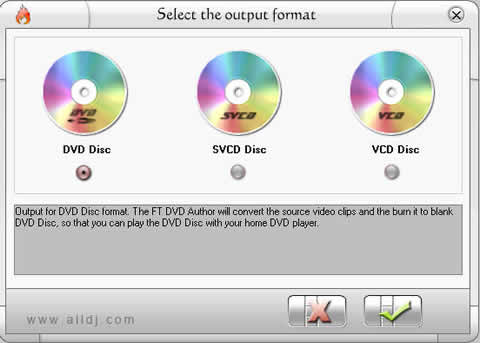
Select your format first
After that, add your files and make your settings:
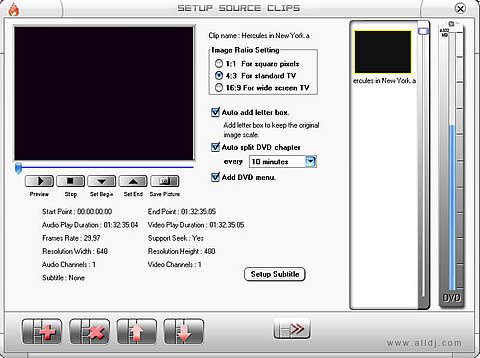
The DVD Creation Menu, notice that you can add subtitles from a file
Here, you will find an option that is very useful. You can select subtitles for your movie from a file (although only .srt files are supported, it's still not an option you will see often in a program like this). Click on the next (">>")
button to make and burn your disc.
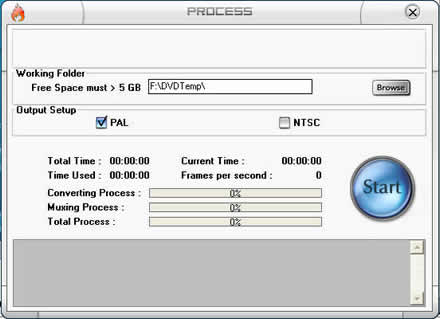
The encoding window for all Options
In a short time, you will have a DVD with a menu and of good quality (for a quality preview, check page 5).
3. Convert video to Vob
Here, the procedure is exactly the same as it is in Video Disc Builder. Select your format, add your files and make your settings.
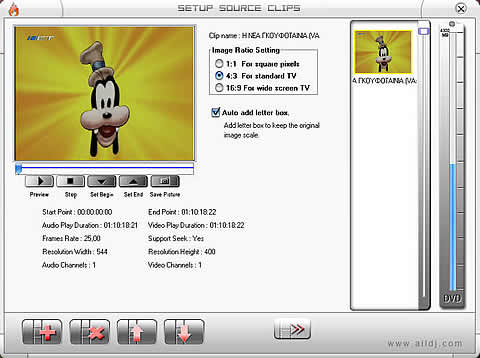
The Convert Video to Vob menu
Of course, with this option, you can't set chapters and add a DVD menu. It would be good if we could add subtitles, but we can't do that either.
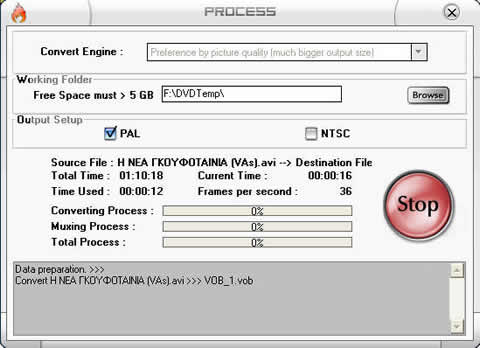
Making a vob file
As you can see, this program is very easy to use. Next is "DVD Menu Creator ".
4. DVD Menu Creator
Creating DVD menus is very simple and is nothing like some professional solutions (in complexity). You can select a background from initial 4 photos available from the program, or you can choose your own image, as well as a sound file for background music and of course, the vob files. A progress bar on the right, informs you of the amount of available space left on your DVD disc.
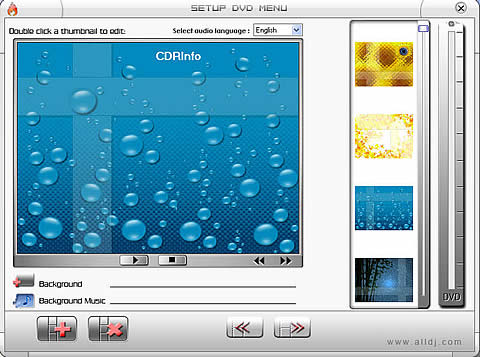
DVD Menu Creator
Although it hasn't a lot of options, if all you want is to create a DVD Menu in 30 seconds, then you will like it.
5. Disc Burner
Disc burner is, as you would except after reading through the previous pages, also very simple. Just select your vob files while the progress bar on the right indicates the free space available on the disc.
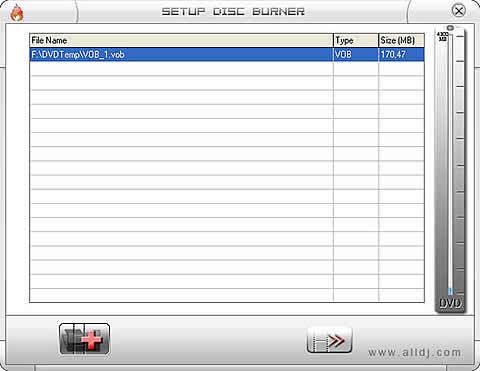
While selecting the vob files to Burn them
Press the ">>" button to burn your disc.
6. Super DVD Creator Quality Test
I have prepared a small test for Super DVD Creator, because ease of use is good, but we also need quality. I have put it up against another great program, WinAVI Video Converter. I have converted to DVD, a trailer from the game Crysis (HDTV Quality, 2:36 min.).Below are the results:

Crysis from Crytek trailer in HDTV quality
| |
Super DVD Creator |
WInAVI Video Converter |
| Total Time |
1:30 min |
1:20 min |
| Disk Space |
130 mb |
300 mb |
| Quality |
high quality |
medium quality |
WinAVI Video Converter:

|
Super DVD Creator:

|
WinAVI Video Converter Versus Super DVD Creator. Without doubt, the latter is the winner
I was impressed with the performance of Super DVD Creator. It created my video file in 1:30 minutes and the DVD file is 140MB with better quality than WinAVI which converted the DVD in 1:20 minutes and 300MB file size. Super DVD Creator is about 10% slower than WinAVI but at less than half the file size with better quality. A huge difference. (Click on the images above to enlarge. Note the letters and the pipes to see the differences.)
I'm happy to see a program that is very simple and fast, and at the same time also offers quality.
7. Conclusion
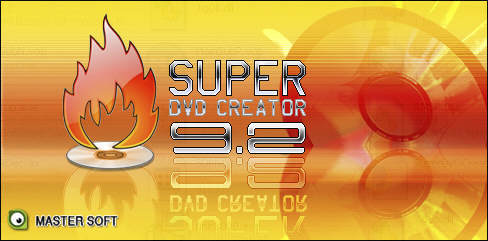
Super DVD Creator has some strong points, like great quality and the ability to select subtitles from a .srt file. It also has some short falls like limited functionality.
Apart from the DVD Menu capabilities and the settings available in every option, all the other features are more than strong. The combination of speed and quality is at a very high level while all the functions are simple to learn and use.
For those like me, who don't like to watch a movie on their computer, but instead, prefer to create a DVD fast and simply, with good quality, this is the program you need. For others, that want to have more control over the quality, disk space, sound and complex DVD menu creation, they have to search for a more advanced solution.