1. Introduction
 Pioneer is well known and respected among DJs for their CD Decks and Mixers. Apart from hardware products, Pioneer also offers a software solution for DJs, the Pioneer DJS Software. We decided to take a quick look and find out its good and bad points from this mid-priced software. Pioneer also offers a fully working download version for you to try out.
Pioneer is well known and respected among DJs for their CD Decks and Mixers. Apart from hardware products, Pioneer also offers a software solution for DJs, the Pioneer DJS Software. We decided to take a quick look and find out its good and bad points from this mid-priced software. Pioneer also offers a fully working download version for you to try out.
- Pioneer DJS Software
DJS is a PC-based software solution for the growing number of DJs who prefer mp3 files to vinyl, CD or DVD. DJS is designed for both mobile and home DJs, with full-scale DJ mixing on a PC. The software offers the same playability and functionality as Pioneer’s Pro DJ products, using a PC interface instead of the familiar hardware, CDJ turntables and DJM mixer. This new software is as intuitive as Pioneer's CDJ turntables and it offers many of the same features, including cue/loop points, scratching, beat synchronisation and more.

- Features
DJS software combines several elements of Pioneer’s professional digital CD decks and mixers with a host of features that include:
- Auto mixing
- Waveform display for indicating playing position and cue/loop points
- BPM synchronisation and beat synchronisation
- Eight effects including Delay, Echo, Auto Pan, Trans, Filter, Flanger, Reverb and Pitch Shifter
- Fader start function for controlling the playback of two players (channel, fader and cross fader)
- Create function for setting four points for cues or loops in a track
DJS has a ripping function for converting CD, and Wave files to mp3. It also incorporates an effects suite based on the effects of the DJM-600. The Graphical User Interface is quite straightforward and easy to understand, especially for all those who have been using Pioneer's CDJs and DJM hardware Mixers. Actually, the DJS software follows the same functional design of the pro equipment. The interface includes everything a Professional DJ needs to be able to see, including: time, BPM, mixer controls, jog dial, hot cue buttons, etc. In addition, the software has a “SYNC” feature to automatically beat match the cued track to the track that is playing.
- System requirements
Pioneer DJS does not have especially high system requirements:
- Microsoft Windows XP Home Edition / Professional / Microsoft Windows 2000 Professional
- Intel® Pentium® M 1.5GHz or faster (or a comparable processor at 1.7 GHz or faster)
- 512 MB RAM or more
- Screen resolution of 1024 X 768 pixels or better
- Built-in or external audio output
- CD-ROM drive 250 MB or more of free hard disk space (excluding the capacity needed for storing .mp3 and other files)
2. Installation
For our review, we tried both the Demo and final retail version. The software costs around €129 and can be ordered online. Let's start with the installation, which is pretty easy...

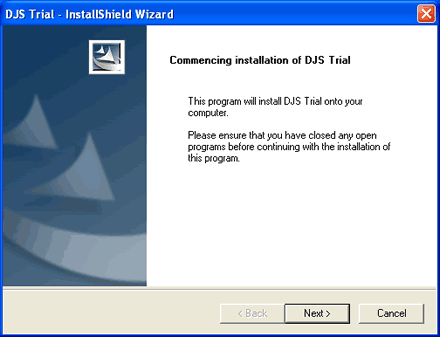
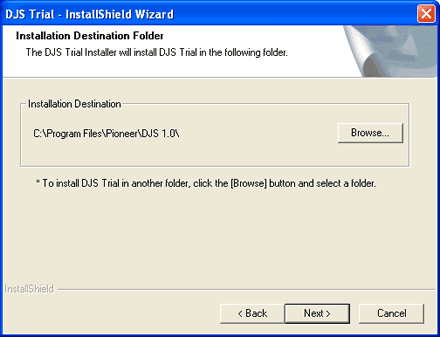
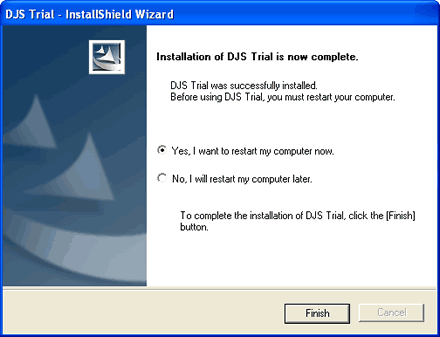
Interestingly enough, the first time we attempted to run the software, we got this message about an SD memory card, although we didn't have an SD device installed in our PC. We pressed the left button and proceeded:
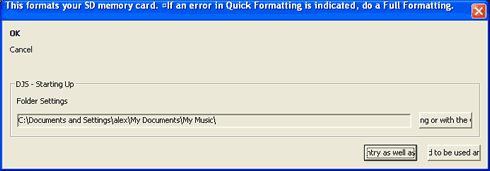
Loading takes only a few seconds..

3. Main Features
As you can see in the following screenshots, the software follows the design and philosophy of Pioneer's DJ decks and mixers. Let's summarize the basic elements of the software window as seen below.
The two Jog wheels control the spinning CDs and allows users to make adjustments onto their mixing, while they could theoretically be used for scratching effects, although this is not easy through a software application.
The cross fader slider is accurate and the user has the ability to adjust the curve of the audio channel switch, using the buttons placed just below the cross fader. This is a useful feature, and is also found in Pioneer's Pro equipment; it could make mixing easier depending on your style.
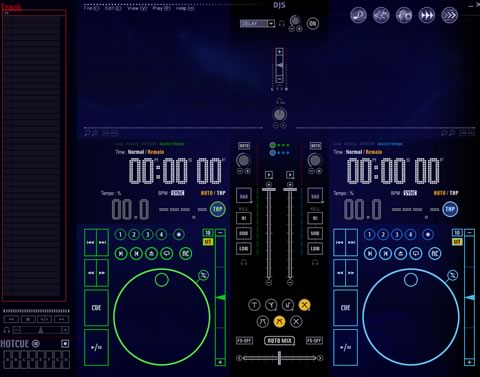
Of course, you can alternatively use the two sliders, placed in the middle of the software window, instead of using the cross fader.
Zooming in at the deck, many options and buttons are available. The playing speed can be adjusted with the big vertical slider on the right side of each deck. We did not experience any difficulties while playing some MP3 files, and the speed was accurately adjusted according to the mix.
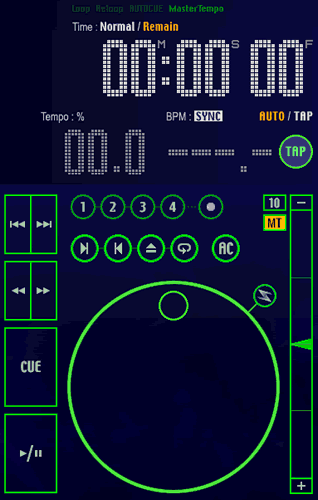
Other buttons include the Play/Pause and CUE buttons, as well as the for/rev buttons. Both the CUE and Play/Pause buttons follow the concept found on Pioneers Pro decks.
The middle section is occupied with the mixer slider and kill frequencies buttons, and of course gain. In use, these buttons responded quite well and accurately, offering more creativity in the mix.
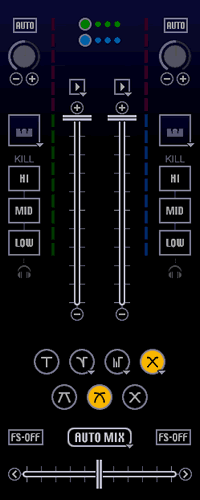
Lastly, at the top, we find the headphone volume and many effects. These effects can be triggered on the fly while mixing.
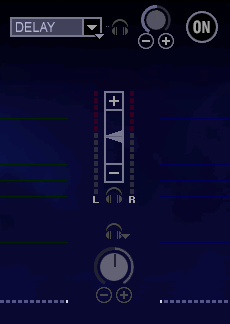
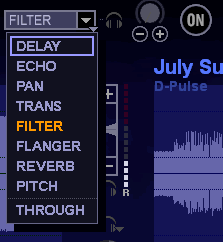
At top right, there are several buttons that open up to different areas of the software with different functions, like the Music Management window:
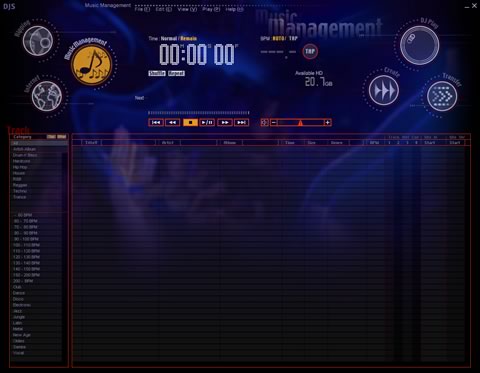
Click To Enlarge
The Ripping function, from CD-DA sources:
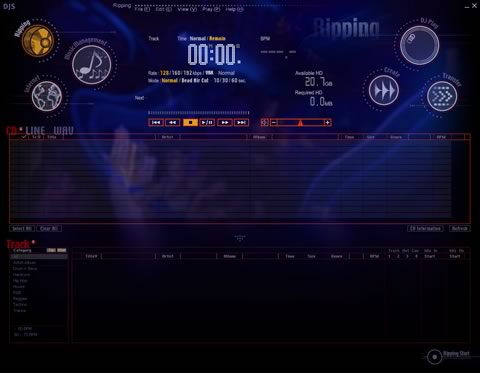
Click To Enlarge
Ripping is a somewhat easy function. When any CD is inserted, all its contents are displayed:
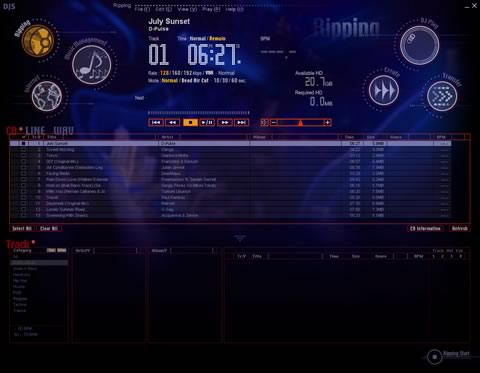
Click To Enlarge!
Then select the desired track and press rip.
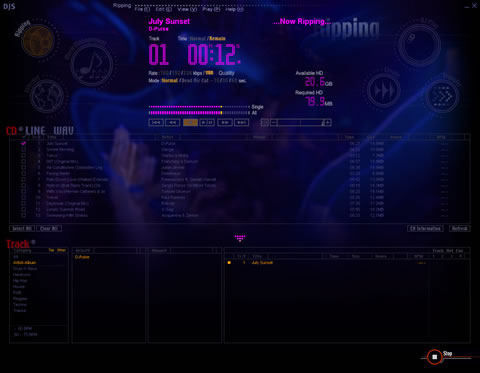
Click To Enlarge!
4. Preferences
After ripping a track, you can Edit several attributes of each audio file, such as the file name, set CUE points so you will be able to track them quickly while performing, as well as setting different mix in and mix out for each track.
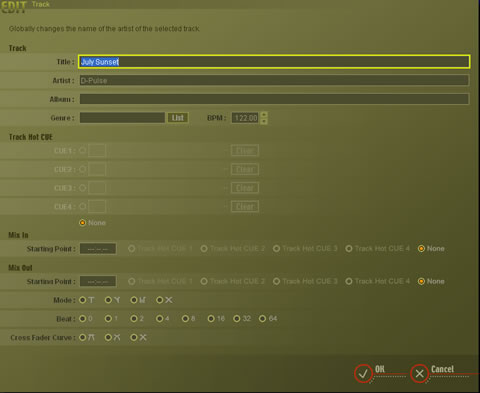
Genre is useful for proper music management. It allows you to categorize each track accordingly and make it easier to search while playing.
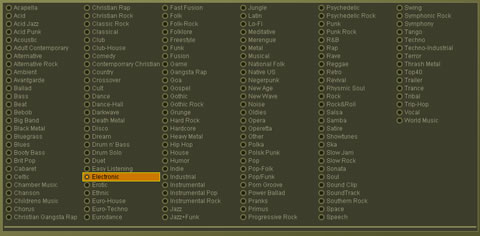
General preferences include typical settings related to the software's interface, such as the font size.
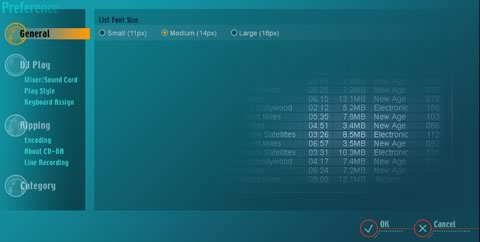
Possibly, the most important settings here are those related to your mixer and sound card. A helpful illustration lets you configure your soundcard (or cards) easily. The software works with a single or dual sound card configuration, even when using the internal mixer of the software. Note, that in order to have a monitor function (head phones), a second sound card is required.

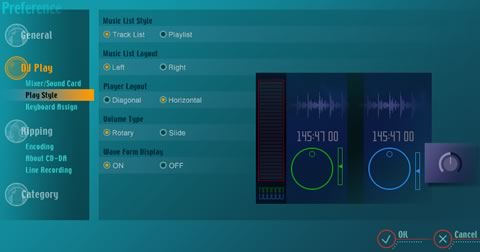
Since the Pioneer DJs software does not work with external controllers, it is essential to assign keyboard buttons for the basic functions of your preference. This will give you more freedom while mixing, since using only your PC mouse does not allow you to control/trigger many buttons/functions simultaneously, as you may require during mixing. What we would like here, is the inclusion of a shortcut for the cross fader slider that would allow us to instantly switch between the two tracks ("cut").


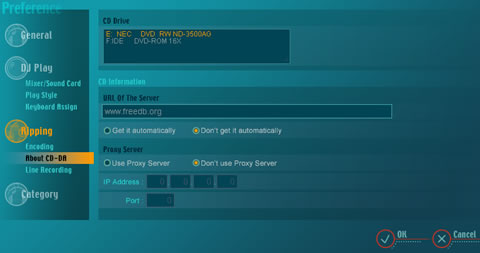
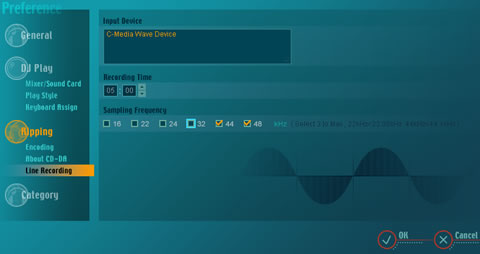
If you have time and patience, you can also categorize your tracks according to genre and BPM, an extra help when mixing live and there's not much time available to choose and throw the next track in the mix.
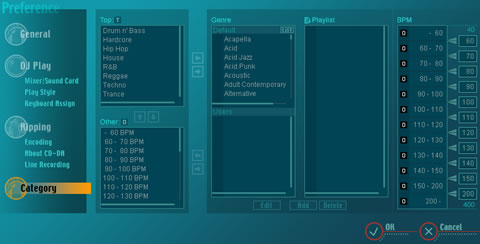
5. Working with the software - Conclusion
After having used the ripping function and having imported several of your existing MP3 songs, you can start mixing with the software. Drag & Drop songs from the left side panel to each deck. The software has already analyzed the software and BPM is displayed. By selecting the proper cue point and pressing sync, you get a perfect mix...or not?
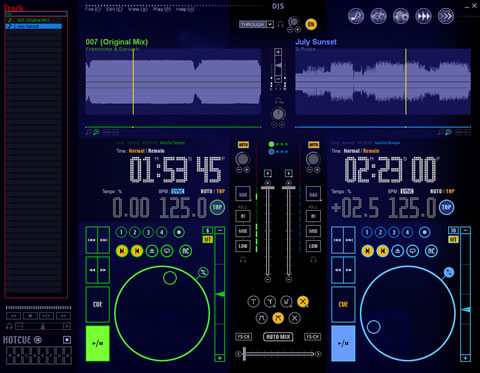
While the software actually auto-matches BPM, it doesn't automatically sync, like other software (VDJ). Some of you may find it interesting since it forces you to work a little more on the mix to adjust it. On the other hand, the auto sync function makes the life of a "wanabee" DJ easier..
The fader and fader modes follow what Pioneer users have been used to. Under preferences, you can select the desired working mode (WDM or ASIO), although the configuration Audio Tab could be less complicated. The effects are adjustable and I don't think they can be activated either for one or both decks. The Kill functions work as they are meant to and the display waveform gives you an idea of how the songs BPM/Silence is distributed over time.
Comparing Pioneer's DJS software with other DJ software packages available today, we would have to say that Pioneer's software is a little lacking. Let me explain what I mean. Nowadays, DJs have many needs, from Mic use to Timecoded Vinyls/CDs support, external MIDI controllers to VST plug-ins. Pioneer's DJS software doesn't support any of the previously mentioned features. More-over, we found the graphics interface (GUI) rather outdated and there is no option for "skins". What is also missing is full ID3 tags and user comments, like Harmonic Mixing keys or other information. In general, Pioneer's DJS software is not modular and easy to "fit" in with your needs. A Sampler also is missing (very useful for radio use).
Concluding this short review, we think that you should definitely try Pioneer's DJS software and decide on your own if this software covers your needs. From our point of view, it does have a place in the market among Pioneer users, especially since you can control it with PDM-555 CD Decks. The overall philosophy and look is very close to what Pioneer users have been used to, but the same and even better look, can be obtained with skins with other DJ software.
- Positive
- Comes with the Pioneer name and general philosophy
- Can be driven by Pioneer's DPM-555 DJ Decks
- Has built-in ripping engine
- Has many effects
- Fairly stable in our tests
- Pro "look-and-feel"
- Negative
- GUI is rather outdated
- No support for: Skins, VST Plug-ins, External MIDI controllers, Timecoded Vinyls/CDs
- Price is high for the features that are offered