1. Introduction
OAK's
"SimpliCD" review - Page 1
Introduction
 Technologies
is a well known semicontor manufacturer. Oak, founded in 1987, has established
a leadership position in the optical storage segment. The company is one of
the leading suppliers of optical storage controllers, having sold more than
130 million optical storage controllers to date. Many latest CD-RW drives (from
Yamaha, LG, and Mitsumi) are using OAK's optical storage controllers in order
to archive the highest recording speeds. Oak announced the entry in the CD Recording
at 15/5/2001 with a software called "SimpliCD":
Technologies
is a well known semicontor manufacturer. Oak, founded in 1987, has established
a leadership position in the optical storage segment. The company is one of
the leading suppliers of optical storage controllers, having sold more than
130 million optical storage controllers to date. Many latest CD-RW drives (from
Yamaha, LG, and Mitsumi) are using OAK's optical storage controllers in order
to archive the highest recording speeds. Oak announced the entry in the CD Recording
at 15/5/2001 with a software called "SimpliCD":
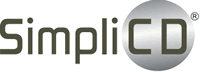 is the first of a new breed of CD-Recording software that embeds directly within
the Windows operating system, automating the creation of data, audio, video
and photo slide show CDs. This integration makes it possible for first time
users to easily create CDs without learning complicated software or arcane formatting
techniques. Additionally, SimpliCD includes a breakthrough new feature, Picture
Slide Show, which burns a collection of digital photos to a CD that will play
on TV in consumer VideoCD and DVD Players, as well as computers..."
OAK stated in the press release
is the first of a new breed of CD-Recording software that embeds directly within
the Windows operating system, automating the creation of data, audio, video
and photo slide show CDs. This integration makes it possible for first time
users to easily create CDs without learning complicated software or arcane formatting
techniques. Additionally, SimpliCD includes a breakthrough new feature, Picture
Slide Show, which burns a collection of digital photos to a CD that will play
on TV in consumer VideoCD and DVD Players, as well as computers..."
OAK stated in the press release
As you can understand from the above paragraph, OAK's first attempt in the
recording area targets the novice and/or intermediate user. The basic phylosofy
behind SimpliCD is "..SimpliCD is the easiest way to make CDs -- bar
none. It is total simplicity...". Can OAK's first attempt in the CD
recording software area be successful? Can this new software compete with other
already established big players in the area (Ahead, Roxio, and NTI) and win
in the points? Let's find out.
- Unique features:
 "...Most
of the new generation of DVD players are already compliant with the Optical
Storage Technology Association's (OSTA) MultiPlay standard, a new industry specification
that allows DVD devices to play CD-R and CD-RW discs.
"...Most
of the new generation of DVD players are already compliant with the Optical
Storage Technology Association's (OSTA) MultiPlay standard, a new industry specification
that allows DVD devices to play CD-R and CD-RW discs.
SimpliCD's Slide Show feature is the first CDRecording software of its
kind to take full advantage of the MultiPlay specification by automating the
process of making consumer photo albums in VideoCD format that play automatically
on TV with DVD players. By attaching a digital camera to the PC, consumers can
instantly create digital photo albums, or archive for permanent storage. The
Slide Show feature automatically converts digital picture (BMP and JPG) files
on the fly and records them as slide shows and videos on CD-R or CD-RW discs
for viewing on computers and TVs having MultiPlay compliant DVD or VideoCD players.
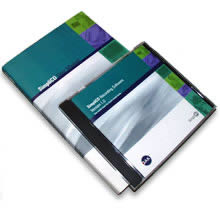 In
addition to Slide Show, SimpliCD is able to create Compressed Audio (CA) albums
with MP3 and WMA audio files. Such albums will allow users of computers or consumer
players to enjoy 10 times more music on one CD, and additionally will allow
user to organize by custom play lists or categories such as artist, album or
genre. This new CA specification was developed by a group of companies of OSTA,
and will soon serve as an industry standard to facilitate an improved playback
experience in future CD and DVD consumer players..."
In
addition to Slide Show, SimpliCD is able to create Compressed Audio (CA) albums
with MP3 and WMA audio files. Such albums will allow users of computers or consumer
players to enjoy 10 times more music on one CD, and additionally will allow
user to organize by custom play lists or categories such as artist, album or
genre. This new CA specification was developed by a group of companies of OSTA,
and will soon serve as an industry standard to facilitate an improved playback
experience in future CD and DVD consumer players..."
- Key Features
• Integration into Windows Explorer and Desktop
• Creation of audio, video and picture discs for playback in consumer CD
and DVD players
• Creation of Compressed Digital Audio (CA) discs (as proposed by the Optical
Storage Technology Association - OSTA) containing MP3 and WMA files for playback
in consumer or computer CD and DVD players
• User-created Playlist for managing WAV, MP3, WMA, BMP, JPG and MPG files
or CD Audio tracks to record consumer discs
• MP3 and WMA encoding and playback
• CD Guide assists First Time as well as Advanced User
• User Manual
- Integrated Features
• ISO 9600, Joliet, Multisession
• CD-DA, CD-Text
• MultiPlay compliant
• Compressed Digital Audio (CA) disc with MP3/WMA files
• Video CD
• Session-At-Once (SAO)
• Track-At-Once (TAO)
• UDF Support
2. Installation/First Look and feel
OAK's
"SimpliCD" review - Page 2
Installation/First
Look and feel
- Package/Installation
 OAK
provide the retail package, which contained a CD among with a nice, guide/manual
for SimpliCD. Oak's SimpliCD software costs $49.95 (downloadable
version) and $64.95 for the physical shipment version.
OAK
provide the retail package, which contained a CD among with a nice, guide/manual
for SimpliCD. Oak's SimpliCD software costs $49.95 (downloadable
version) and $64.95 for the physical shipment version.
The installation process is very easy. Insert
the CD, and the installation guide will pop-up, press the big red button side
to the appropriate selection.. From there you can select installation language.
SimpliCD version 1.0 supports only English. All subsequent versions of SimpliCD
will support the following languages: English, Chinese (simplified), Chinese
(traditional), French, German, Italian, Japanese, Korean, and Spanish. SimpliCD
currently supports Win9x/ME, Windows NT 4.0 with Service Pack 6 and Win2k.
OAK is testing with beta releases of Windows XP
and plans to officially support it when officially released by Microsoft. For
our test purposes we installed both SimpliCD and SimpliCD ReWrite software.
You can also view the SimpliCD guide, which explain the program's features/capabilities
in depth. After installation you will have to reboot.
- First Look and Feel
 The
SimpliCD really intergrates with Windows (in our case WinME) and provides drag'n'drop
access through Windows Explorer and desktop. This is the first time that a software
offers such capabilities - maybe exept from Windows XP internal CD Recording
,from Roxio, software.
The
SimpliCD really intergrates with Windows (in our case WinME) and provides drag'n'drop
access through Windows Explorer and desktop. This is the first time that a software
offers such capabilities - maybe exept from Windows XP internal CD Recording
,from Roxio, software.
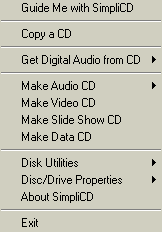
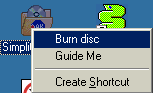 After
the reboot you will notice a new icon placed in your desktop with the name "SimpliCD
ROM". If you press right click above it you will see 2 options. The first
option is "Burn Disc" and the second is "Guide Me". Even
if you wish, you cannot remove the SimpliCD ROM icon from the desktop. SimpliCD
ROM component of SimpliCD is integrated into the operating system.
After
the reboot you will notice a new icon placed in your desktop with the name "SimpliCD
ROM". If you press right click above it you will see 2 options. The first
option is "Burn Disc" and the second is "Guide Me". Even
if you wish, you cannot remove the SimpliCD ROM icon from the desktop. SimpliCD
ROM component of SimpliCD is integrated into the operating system.
 Also
a new icon (with the OAK logo) will appear in the task launcher. If you press
right click above it you can instantly access all major functions of SimpliCD:
CopyCD, Rip AudioCDs directly to wav, mp3 or wma, make Audio/Video/Slide Show/Data
CDs and erase and see the drive's properties:
Also
a new icon (with the OAK logo) will appear in the task launcher. If you press
right click above it you can instantly access all major functions of SimpliCD:
CopyCD, Rip AudioCDs directly to wav, mp3 or wma, make Audio/Video/Slide Show/Data
CDs and erase and see the drive's properties:
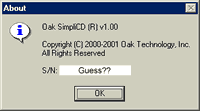
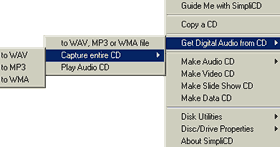
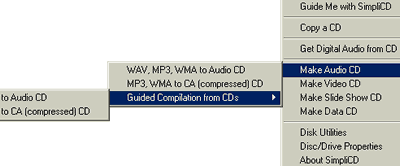
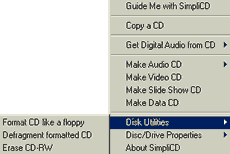
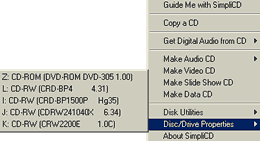
SimpliCD is comprised of four core components:
SimpliCD ROM, SimpliCD Copy, SimpliCD ReWrite and SimpliCD Recorder. They are
actually 4 different software modules which of course have different purposes.
Lets meet the first component SimpliCD ROM....
3. SimpliCD ROM - Page 1
OAK's
"SimpliCD" review - Page 3
SimpliCD
ROM - Page 1
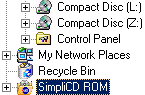 The
SimpliCD ROM is the integration of SimpliCD inside Windows. The idea is simple.
A new folder (with the SimpliCD ROM name) is created in the Windows Explorer.
You only have to drag & drop files (both data and audio) in the folder and
create the structure you like too. Note that even if you select audio files
(like Mp3) the final CD will be only Data. There is also an alternative way
to send data in the SimpliCD ROM folder via "Send To" (right click)
menu. Of course you can just select the files (copy) and paste them in the "SimpliCD
ROM" desktop icon menu. As you see there are many ways to do the same task
The
SimpliCD ROM is the integration of SimpliCD inside Windows. The idea is simple.
A new folder (with the SimpliCD ROM name) is created in the Windows Explorer.
You only have to drag & drop files (both data and audio) in the folder and
create the structure you like too. Note that even if you select audio files
(like Mp3) the final CD will be only Data. There is also an alternative way
to send data in the SimpliCD ROM folder via "Send To" (right click)
menu. Of course you can just select the files (copy) and paste them in the "SimpliCD
ROM" desktop icon menu. As you see there are many ways to do the same task
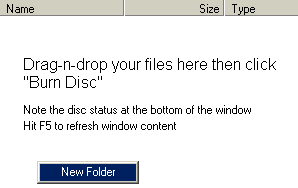 Let's
visit the SimpliCD ROM folder and see what's there.
Let's
visit the SimpliCD ROM folder and see what's there.
When you access the SimpliCD folder, you notice
that something changes in the navigation bar and in the right explorer window.
You can see the note " Drag-n-drop your files here and click Burn Disc".
Heh that's easy we thought. If you press right click you can create new folders
and give your CD the appropriate look. In the bottom of the window explorer
you can see the total file size among with the number of files and the capacity/type
of the inserted disc.
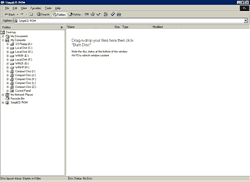
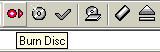 Let's
see what else is different. You will surely notice 6 small buttons added in
the "standard button" toolbar. With those 6 buttons you can control
the basic functions of SimpliCD ROM component:
Let's
see what else is different. You will surely notice 6 small buttons added in
the "standard button" toolbar. With those 6 buttons you can control
the basic functions of SimpliCD ROM component:
 (burn disc), opens the burn window to finish the task. There you can type the
Disc Volume label and click on the OK button to proceed with the burn. For more
choices, you can click on the Advanced button to select if you want enable or
disable "Buffer underrun protection enable", Simulate burn and last
if you want to close disc. Note that when "Prevent Buffer Underrun"
is enabled simulation option is grayed out. This happens since buffern underrun
prevention technology from various drive manufacturers ensures a successful
burn of the disc. Thus, no longer requiring doing a test write to see if the
disc can be copied at high speeds:
(burn disc), opens the burn window to finish the task. There you can type the
Disc Volume label and click on the OK button to proceed with the burn. For more
choices, you can click on the Advanced button to select if you want enable or
disable "Buffer underrun protection enable", Simulate burn and last
if you want to close disc. Note that when "Prevent Buffer Underrun"
is enabled simulation option is grayed out. This happens since buffern underrun
prevention technology from various drive manufacturers ensures a successful
burn of the disc. Thus, no longer requiring doing a test write to see if the
disc can be copied at high speeds:
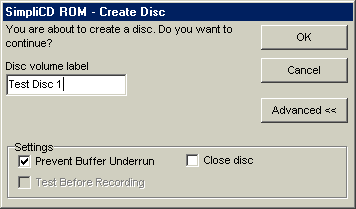
 (new disc), clears all files from the disc layout
(new disc), clears all files from the disc layout
 (options), opens the program's options window. From there you can select the
recorder, write speed, buffer underrun protection, if you want to close disc
or not and last the ISO format (ISO Joilet or 9660). The software from default
selects the maximum speed when buffer underrun prevention is enabled. If it
is not enabled, the default write speed setting is Auto. Note that when you
are in the Options screen you cannot access the current Windows Explorer session.
You will have to close the options screen, before proceeding.
(options), opens the program's options window. From there you can select the
recorder, write speed, buffer underrun protection, if you want to close disc
or not and last the ISO format (ISO Joilet or 9660). The software from default
selects the maximum speed when buffer underrun prevention is enabled. If it
is not enabled, the default write speed setting is Auto. Note that when you
are in the Options screen you cannot access the current Windows Explorer session.
You will have to close the options screen, before proceeding.
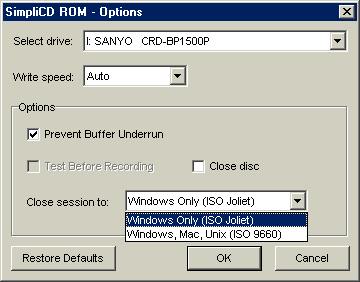
 (guide me), open the very good on-line help file.
(guide me), open the very good on-line help file.
 (erase
rw). Opens the Erase Disc window from which you can select either Quick or Full
erase. There is no time indicator about the remaining erase time so you will
have to watch the drive's leds to understand when the disc has been erased.
On the other hand you can continue working in the SimpliCD ROM workplace.
(erase
rw). Opens the Erase Disc window from which you can select either Quick or Full
erase. There is no time indicator about the remaining erase time so you will
have to watch the drive's leds to understand when the disc has been erased.
On the other hand you can continue working in the SimpliCD ROM workplace.
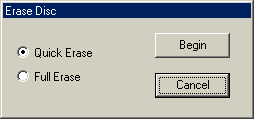
OAK commended: "...SimpliCD ROM will automatically
detect any CD-RW disc with data on it already and prompt the user to erase it
or to continue. If erase is selected, the software will automatically proceed
without any further intervention from the user. It is not necessary to erase
RW discs in advance or to launch another software module to erase the disc,
unlike in other CD-Recording software packages. It works the same way in all
SimpliCD modules and the software does it all for you..."
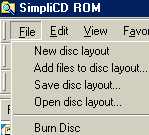
 (eject CD). Ejects the CD of the drive chosen in the options window.
(eject CD). Ejects the CD of the drive chosen in the options window.
Some of the above features can be selected also from the File menu. If you
access the File you will see that the new function is to open/save a disc layout.
Of course you can again Burn the disc. If you decide to save the disc layout,
it will be saved with the .scd extension.
4. SimpliCD ROM - Page 2
OAK's
"SimpliCD" review - Page 4
SimpliCD
ROM - Page 2
Let's see now a real life test. We created 5 folders
and inside we placed several files, mostly Mp3, in all folders. Here is what
the final disc layout looked like.
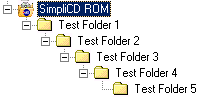 >>>
>>>
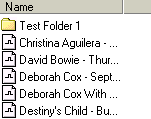
Then we pressed the Burn Disc and pressed the ok
button. A new window opens with the "Write Status" progress bar. There
you can see the writing speed among with the remaining burning time. What troubled
us is that when the software writes in lead-in/out the whole PC halts.
OAK replied: "...It is up to the drive.
Some drives do not disconnect from the bus during writing the lead out. Other
drives do but if the CD-RW drive and the HDD are on the same bus, the limitations
of IDE interface will also cause this. In all cases, the PC becomes none response
for those 20 seconds or so but it is not up to the software. It is up to the
drive and/or system configuration.."
When the disc is ejected you can work again. Again
when the SimpliCD writes the CD you cannot use the current opened Windows Explorer
session. However, you can open another Windows Explorer window if you need to
continue working.
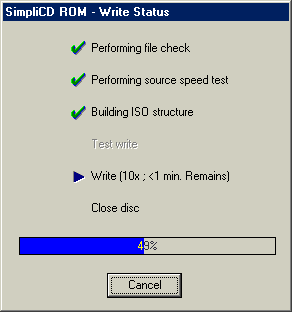
You can also create Multi-Session CDs. Just leave
the disc open. SimpliCD will ask if you want to include the pre-recordered data
on the CD. What really misses here is a multisession selector since you cannot
see previous sessions not inside software but embenned in Windows (like the
one that Nero has). OAK replied that "...You can hit F5 or use the Refresh
option under View. All previously recorded data will appear in SimpliCD ROM
window. The data from previously recorded sessions will be dimmed. Users can
then select which files/folders they want to rename, remove, etc… Then,
click the Burn button to continue with recording...". This might be
a way around but it would be nice to have all the previous sessions available
with one click:

If the data cannot fit in the disc, SimpliCD will
simply ask if you want to overburn the disc.
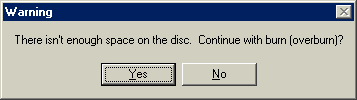
However the software doesn't support more than
89minutes writing. Despite the fact that you can make 850mb projects, the buring
failures around 88% everytime with the same error message. The test done with
99min media and Ricoh MP7200:
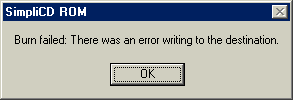
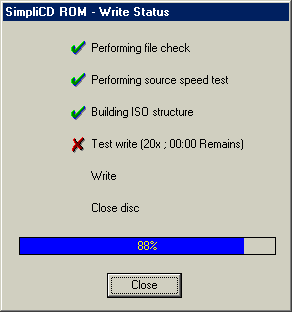
Let's pass over the next major application which is.... SimpliCD Recorder.
5. SimpliCD Recorder - Page 1
OAK's
"SimpliCD" review - Page 5
SimpliCD
Recorder - Page 1
SimpliCD Recorder is actually a media player with
intergraded recording capabilities. The application can create audio, slide
show and video discs on CD-R or CD-RW media. Also it can convert MP3s to CDs.
Last it also mix and match audio files such as Windows Media Audio, WAV and
MP3 files, automatically converting them on the fly and burning them to standard
CD Audio (Redbook) or CD-Text discs! Sounds cool huh?
Because SimpliCD Recorder is integrated inside
the Windows, there are many ways to open it. The fastest is to select it through
the OAK launcher. Simply select anything that has to do with Audio/Video/Slide
Show CD....The software will open up and according to your selection it's background
can be either red (record) or green (play/rip Audio CDs) and can be switched
from one mode to other by simply selecting the big indicators in the right:
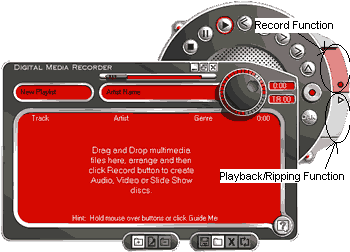
In the following picture we can see the "media"
types that SimpliCD Recorder accepts as media types:
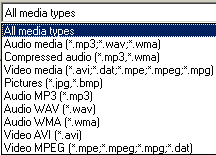
- SimpliCD Recorder for AudioCDs
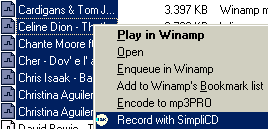 We
selected to create an AudioCD from wav, Mp3 and WMA files. The software prompt
us to select wav, mp3 or wma files and hit the big red button for record them
to AudioCD by drag & drop. You can also send file to SimpliCD Recorder by
just selecting them, trough the Windows Explorer, and from the right click menu
choosing "Record with SimpliCD":
We
selected to create an AudioCD from wav, Mp3 and WMA files. The software prompt
us to select wav, mp3 or wma files and hit the big red button for record them
to AudioCD by drag & drop. You can also send file to SimpliCD Recorder by
just selecting them, trough the Windows Explorer, and from the right click menu
choosing "Record with SimpliCD":
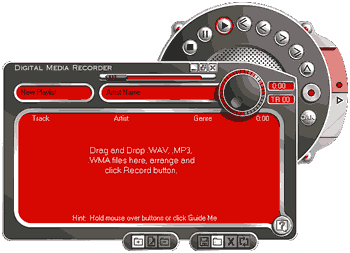
We did insert several Mp3 tracks and the SimpliCD
Recorder now offer much more details such as the disc layout tracks, artist
name, ID genre, track time, total project time:

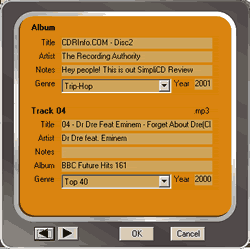 As
you can see in the above picture now you set the name of the disc (CDRInfo.COM
- Disc 2), the author (The Recording Authority), playback every single track,
move the playback forward/backwards inside the track (the slider above the author
empty space), change the volume (big circle selector), move to next/preview
track, pause, ejectCD, record, see the program's properties...ouff..
As
you can see in the above picture now you set the name of the disc (CDRInfo.COM
- Disc 2), the author (The Recording Authority), playback every single track,
move the playback forward/backwards inside the track (the slider above the author
empty space), change the volume (big circle selector), move to next/preview
track, pause, ejectCD, record, see the program's properties...ouff..
Let's take a breath and continue: add/delete more
tracks (the left bottom buttons), open/save/shuffle playlist, delete all (the
right bottom buttons) and of course edit the ID3 tag (right click-properties
at any track-check left picture). In the bottom you will notice 2 navigation
arrows so you can change/review the ID tag at all tracks without need to leave
the properties bar.
6. SimpliCD Recorder - Page 2
OAK's
"SimpliCD" review - Page 6
SimpliCD
Recorder - Page 2
Let's press the OAK button and check what we can
choose. The first tab is the "About" tab which displays the internal
build version among with the Mp3 decoder (LAME) build information. The next
tab is the "General", in which you set which drive(s) will be used
for playback/recording, the recording speed and if anti-coaster technologies
(BURN-Proof, Exact Link and JustLink) will be supported:
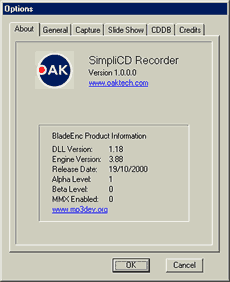
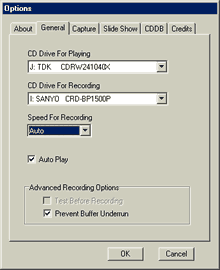
In the "Capture" tab you can select the
output format (wav, mp3, wma) among with its features (sample rate, mono/stereo,
and bit rate) and the "Error Correction for the Drive". The last feature
as the on-line manual say is for: "...SimpliCD can check for errors
while extracting audio from an audio disc to a file. Checking for errors will
take longer but will result in a better quality file. For fast PCs you can set
this to 100%. This option will be grayed if it's not supported from your drive..."
In the "Slide Show" tab, you can select several options about slide
show CDs:
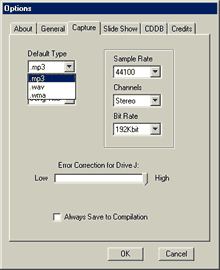
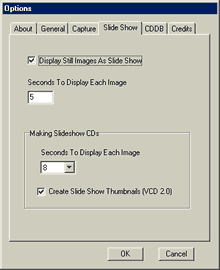
In the last 2 tabs, (CDDB) and Credits you can
check if the SimpliCD Recorder will use CDDB database or not, and last see some
credits:
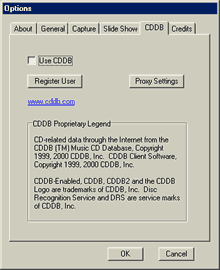

Let's press the big red button (record). The software
will prompt to select if the disc will be CD-DA (Audio with CD-Text) or CD-CA
(compressed audio) CDs. If you like you can also select to print the cover and
after pressing (Ok) you will have your disc in some minutes:
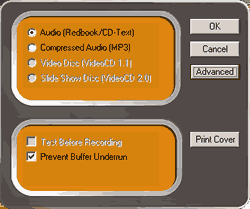
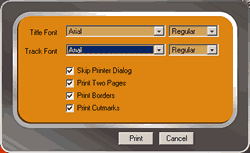
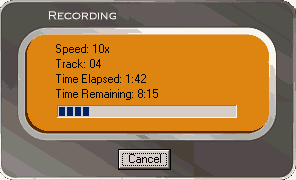
We talked before about CD-CA format (Compressed
Audio). What is this format exactly? OAK explains: "...It was developed
by us for OSTA and approved by all OSTA companies. It is now a standard that
DVD players and other CD players will support. You will probably see these new
devices in the market by end of this year, if not sooner. This means that you
can create a CD with MP3 files with our software. To today's devices and software
on PCs it looks identical as the current MP3 CDs created by other software companies.
However, when you insert it into a CD-CA compliant player, you can view selections
on the TV or the player display (such as discman or stereos) and select to play
back songs by genre, artist, playlists, etc....
It is a format that basically allows CE devices
(Consumer Electronics) take advantage of ID3 tag information. Our software creates
it and organizes this information for the device. This will allow CD-CA compliant
devices to improve initialization time of such discs in CE devices, as well
as provide an incredible user experience. Today, an MP3 disc may take up to
2 minutes to initialize. The same disc written in CD-CA format will take no
more than 30 seconds to initialize..."
7. SimpliCD Recorder - Page 3
OAK's
"SimpliCD" review - Page 7
SimpliCD
Recorder - Page 3
- SimpliCD Recorder Ripping
Let's see now how ripping works...Things again
are simple. Just insert an AudioCD and select from the quick launcher "Get
Digital Audio from CD to:" and SimpliCD Recorder (in green player mode)
comes up:

You will have to select the desired AudioCD tracks
and press the button which our arrows show. If you have selected many files
the following menu will come up asking where it should create the mp3/wav/wma
files and the file name type... Press ok and the ripping (or we should say better
- conversion) starts. During the ripping/encoding process, all files are saved
with ID3 tags, including WAV files:
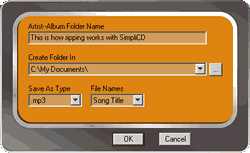
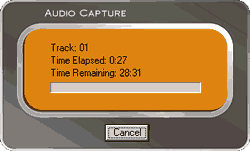
- SimpliCD Recorder for VideoCD
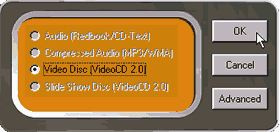 SimpliCD
can make VideoCD if you have a proper encoded Mpeg1 file. That's right the software
DOESN'T include an Mpeg1 encoder the file should be prepared according with
the VideoCD
specifications.. The rest of the procedure is pretty much the same as with
previous, and you only have to press the red button for start recording..
SimpliCD
can make VideoCD if you have a proper encoded Mpeg1 file. That's right the software
DOESN'T include an Mpeg1 encoder the file should be prepared according with
the VideoCD
specifications.. The rest of the procedure is pretty much the same as with
previous, and you only have to press the red button for start recording..
- SimpliCD Recorder for Slide-Show
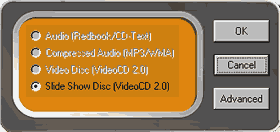 SimpliCD
Recorder makes Slideshow CDs from digital photographs. In order to create a
Slideshow, you need to import your photographs in either JPG or BMP file type.
The files can be added from the build-in "Add Item" button, by right
clicking on the files and selecting Record with SimpliCD from the menu, or by
drag-and-drop.
SimpliCD
Recorder makes Slideshow CDs from digital photographs. In order to create a
Slideshow, you need to import your photographs in either JPG or BMP file type.
The files can be added from the build-in "Add Item" button, by right
clicking on the files and selecting Record with SimpliCD from the menu, or by
drag-and-drop.
As we saw earlier, several options can be chosen
such as time the image is displayed during the slide show, giving a name to
the picture by right clicking on the picture in the playlist and typing in a
name, etc… The created CD is a VideoCD 2.0 slide show CD. You can view
this CD on a computer with SimpliCD, Windows Media Player 7 or other software
that supports VideoCD v1.1 or v2.0 playback. Since the created CD is a VideoCD
2.0 format disc, the first thing you will see on TV are the thumbnails showing
the pictures. During slide show, names of the pictures you assigned before recording
the disc will appear for 2 seconds on the screen, making it easier to identify
the pictures.
We also tried to burn a 98min AudioCD but SimpliCD
denied it:
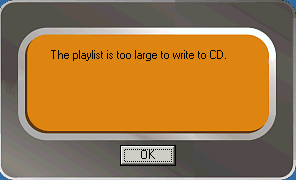
8. SimpliCD Copy
OAK's
"SimpliCD" review - Page 8
SimpliCD
Copy
SimpliCD Copy application can be used for backup
copies audio, game, and software titles to either 74- or 80-minute CD media.
An interesting unique feature of SimpliCD Copy allows users to seamlessly convert
standard audio discs to CD-Text format for playback on home CD jukeboxes.
SimpliCD Copy supports the following formats:
ISO for data discs that can be read on any platform, including
bootable and multisession types.
CD-DA standard audio CDs
CD-Text, for Audio CDs that also contain song, artist and album information
Mixed mode (Orange Book) for multimedia data plus audio CDs
CD Extra/CD Plus enhanced music CDs
Video CD v2.0 discs with MPEG compressed video
PhotoCD, Kodak's format for digital picture CDs
CD-I, Phillip's interactive format
HFS, for Macintosh systems
Hybrid discs that contain ISO 9660 data for PCs and HFS data for Macintosh systems
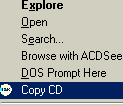
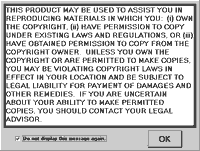 In
order to start SimpliCD Copy you can easily find it at OAK's quick launcher
(Copy a CD) or just insert a CD and after pressing right click choose (Copy
CD).
In
order to start SimpliCD Copy you can easily find it at OAK's quick launcher
(Copy a CD) or just insert a CD and after pressing right click choose (Copy
CD).
The Simpli CD Copy component basic interface is
very simple. The software displays both the source and the target source drives:
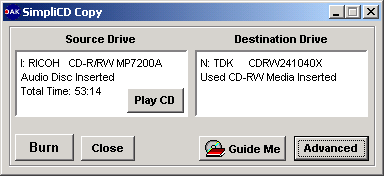
In our example we have inserted an AudioCD in the
Ricoh MP7200A as the source drive and a HS-RW media at TDK CyClone 241040 as
the recorder. The SimpliCD Copy also offer some additional features like, Play
CD, Open "Guide Me" application and select the advanced features:
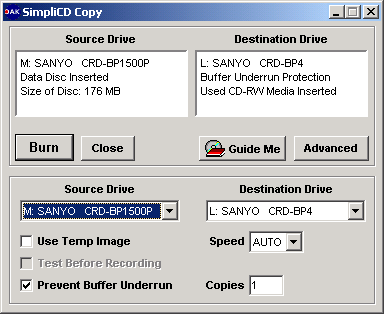
When you press the "Advanced" button,
you can select the source, destination drives, if you will use image (or on
the fly copy), the recording speed, simulation and the desired copies. If you
have only one drive (recorder), SimpliCD will create a image and after you will
be prompted to insert a blank CD for burning. The Temp file is automatically
deleted when you are finished. If you select as destination drive the local
HD you will be prompted to select the image's filename. OAK SimpliCD has it's
own format (*.oif):
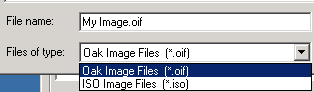
If your drive supported, SimpliCD Copy also offer
"Buffer Underrun" option for avoiding any possible buffer underrun
problems. What important feature misses from the software? Well first of all,
there isn't any option for protected CDs. Second there isn't any verification
option either...In simple words you cannot backup protected CDs.
Currently SimpliCD supports the following media
sizes:
8 cm CD-R (round)
8 cm CD-R (business card)
12 cm CD-R (63 and 74 minutes)
12 cm CD-R (80 minutes)
Normal CD-RW
High-speed CD-RW
Lets press "BURN" and see what happens.
In our case the HS-RW media was already written, SimpliCD Copy detects it and
prompts for further actions. After we erase the CD, Copying starts and after
13mins we have a sucessful message:
After the first succeful test, we tried to backup
a PSX disc. The SimpliCD didn't managed to recognize that the disc had 2 tracks
(data/audio) and even we started the burn, we got an error message. The PSX
tested disc did read without any problem from a well famous CD duplicator software:
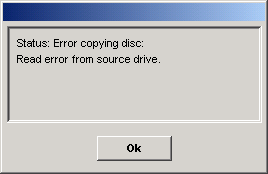
Also you can forget backup CDs with errors (aka SafeDisc
1/2, LaserLock 1/2 protected CDs), since the CD-Copy engine doesn't support
both RAW writing and skipping read errors.
9. SimpliCD ReWriter - Page 1
OAK's
"SimpliCD" review - Page 9
SimpliCD
ReWriter - Page 1
SimpliCD ReWrite - This module includes a Universal
Disk Format (UDF) read/write device driver, with advanced defect management
that allows CD-RW discs to be used like floppy disks. The SimpliCD ReWrite application
can be easily selected from the OAK quick launcher from Disk Utilities>>Format
CD like a floppy. Also it can be selected via the drive details tab (format):
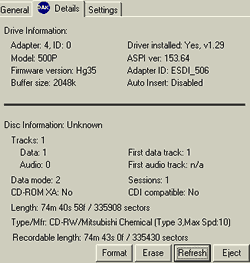
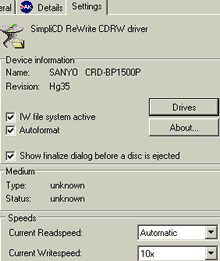
If we press the "Drives" tab we can select
an alternative driver for the current recorder and in the "About"
tab we see the build info:
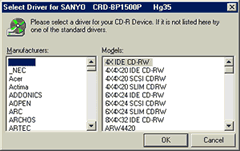
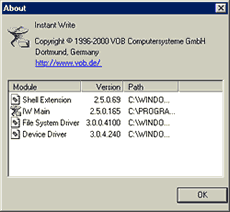
We will see both ways to format a disc. From the
OAK quick launcher we choose
"Format CD like a floppy" and a wizard will come up in your screen
guiding you through the whole process:
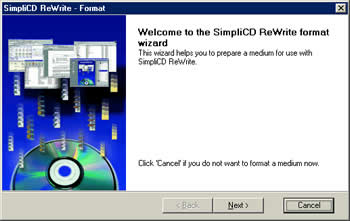
In the device selection screen we must choose the
desired drive. The software shows if the inserted CD is RW or CD-R media. In
SimpliCD ReWrite, you can use both CD-RW and CD-R discs like a floppy. However,
the procedure is slightly different. CD-RW discs can be formatted and can be
read on your computer or other computers with UDF software installed. CD-R discs
can be formatted and used like a floppy. However, before they can be read on
other computers, they must be finalized:
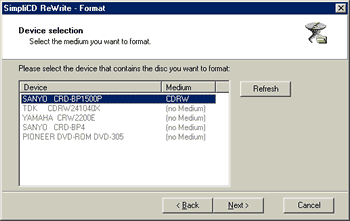
After we press "Next", we can select
which way we want our disc to be used. Either in "Random Access Data"
or in normal "Data CD".
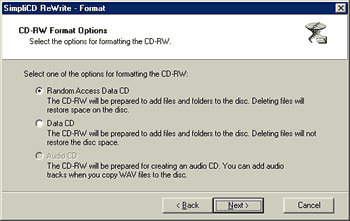
Or through the format CD (drive's tab properties):
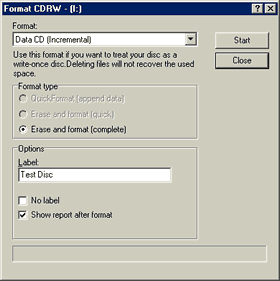
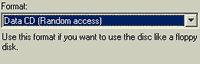
If are starting with data on your CD-RW disc, select "Incremental"
in the Format drop-down box and Quick Format in the Format Type area. This will
prepare your disc to append data without erasing or formatting the entire disc.
If you are starting with a blank CD-RW disc, select "Random Access"
in the Format Pull-down menu and Erase and Format in the Format Type window.
10. SimpliCD ReWriter - Page 2
OAK's
"SimpliCD" review - Page 10
SimpliCD
ReWriter - Page 2
Next the wizard asks for the erase method (quick/complete):
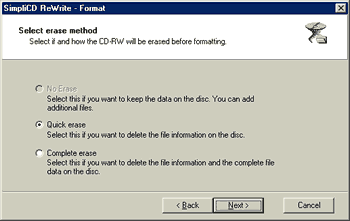
And for the label of the disc:
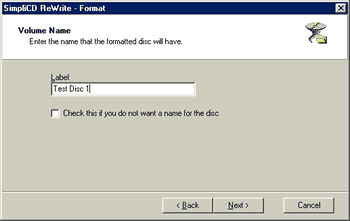
And finally we are about to start formatting our
disc:
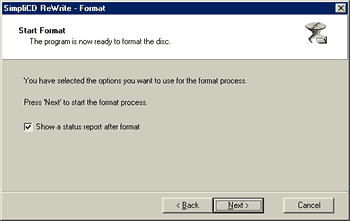
The process going on:
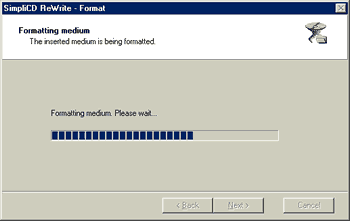
And the final report gives us all the necessary
details:
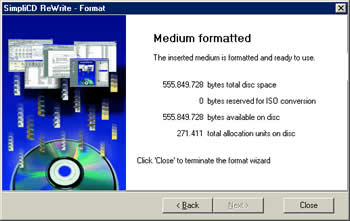
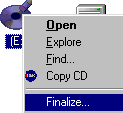 Now
you can the formatted disc as a normal floppy and add data with drag-n-drop
movements. We did noticed that when we used the Yamaha 2200E as recorder, the
drive did around 2X time, which was measured with other packet writing software
(Ahead InCD). The SimpliCD ReWriter was not optimized with the 2200E series
and after testing with Sanyo CRD-BP1500P, we got the same level of performance
with the rest packet writing software.
Now
you can the formatted disc as a normal floppy and add data with drag-n-drop
movements. We did noticed that when we used the Yamaha 2200E as recorder, the
drive did around 2X time, which was measured with other packet writing software
(Ahead InCD). The SimpliCD ReWriter was not optimized with the 2200E series
and after testing with Sanyo CRD-BP1500P, we got the same level of performance
with the rest packet writing software.
In case you want to view the CD-R disc on other
computers, you must finalize first. That can be accomplished with simple action
- press right click above the packet writing formatted disc and select "Finalize..".
When the disc is finalized you will can use it in any PC with UDF system installed
(Win2k or other Windows based system with SimpliCD installed).
SimplyCD ReWrite Defragment
The option to "Defrag a formatted CD"
applies ONLY to DVD-RAM discs. Defragmentation is not possible with any other
media type. The reference to defragmenting a CD is a typo as OAK replied and
will be corrected in the next service release update.
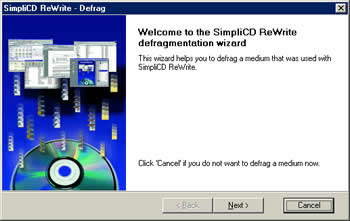
11. Final Conclusion
OAK's
"SimpliCD" review - Page 11
Final Conclusion
|
Positive (+)
|
Negative (-)
|
|
- Currently the easiest to use
CDR software for novice or intermidiate users
- The software intergrates inside OS..Look it's everywhere!
- Supports CD-Text
- Supports UDF format
- Supports TAO/SAO
- Supports CDDB on-line database
- First ever software that supports CD-CA (compressed Audio format)
- Support "MultiPlay" standard
- Supports conversion of AudioCDs to CD-Text on the fly
- Supports Slide-Show CDs authoring
- Support VCD 2.0 CDs authoring
- Very good ID3 Mp3/WAV tag management
- Internal MP3/WMA encoder
- Great on-line CD Guide application
|
- Supports limited formats (no
Mixed Mode, CD-Extra, Hybrid..etc) for CD authoring
- CD Copy engine cannot backup protected PC and/or PSX CDs
- No build-in Mpeg1 Encoder
- No VCD/SVCD Menu creation
- No SVCD authoring
- Doesn't support RAW writing
- No support for 90/99minute CDs
- No internal wave editor and cover designer
- No record/antivirus verification option
- No Windows session selector for multisession CDs
- Doesn't support multiple recorders
- Printed manual could be better...
- High Price
- SimpliCD Recorder doesn't include any playback visulation features
|
OAK's first attempt to enter the CD Recording arena can be judged
as succeful. SimpliCD is currently the easiest CDR software for novice users.
The software really integrates inside Windows OS system and with simple moves
you can burn CDs without need to open external software. SimpliCD also offers
some unique features, for now, since it's the first software that supports fully
the new "MultiPlay" standard and "CD-CA" authoring. Soon
DVD and CD stand alone devices will come out that will support both formats
and SimpliCD is prepared. SimpliCD also includes a very well done on-line help
application called "CD-Guide" that can easily help you discover the
software internal secrets.
But as always nothing is perfect. The product's price makes it
directly comparable with long traditional contesters ,Nero and NTI (Ez CD Creator's
price is much higher) that currently control the CDR software market. SimpliCD
biggest disadvantage is the lack of many CD project tasks like Nero/Ez CD Creator
and NTI CD Maker 2000 support, for covers the advanced user needs. Also its
CD Copy engine is weak with protected CDs and needs improvement.
We think that OAK's SimpliCD will take a share from the CD-Recording software
pie but for dominating the market will need to add much more features to win
the advanced users also...