1. Introduction
Easy CD Creator 5 Platinum -
Page 1
by Costas
Sgantzos
Introduction:
 is
the name behind a very well known company to the CD-Recording industry... Those
of you who know what kind of SCSI-cards the High-end Systems are using, then
you probably already know too, what Adaptec and Roxio have to do together...
for the rest of us, you may understand Adaptec as the hardware, and Roxio as
the software part of the same 'machine'... Which machine? Probably yours...
;-)
is
the name behind a very well known company to the CD-Recording industry... Those
of you who know what kind of SCSI-cards the High-end Systems are using, then
you probably already know too, what Adaptec and Roxio have to do together...
for the rest of us, you may understand Adaptec as the hardware, and Roxio as
the software part of the same 'machine'... Which machine? Probably yours...
;-)
- Living in a box...
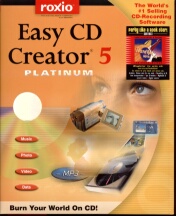 "What
a package!" Those were exactly the words we said when we saw the new Easy
CD Creator 5 Platinum box. We were given the aspect we were opening some kind
of a jewellery package ...but where are the jewels? Read on. You may find them,
inside a... smaller box! Yeap, there is a smaller box which 'hides' 5 things:
"What
a package!" Those were exactly the words we said when we saw the new Easy
CD Creator 5 Platinum box. We were given the aspect we were opening some kind
of a jewellery package ...but where are the jewels? Read on. You may find them,
inside a... smaller box! Yeap, there is a smaller box which 'hides' 5 things:
1. a 300 page Users Manual,
2. a 20 page 'Getting Started' guide,
3. two stickers with the reg-numbers on them
4. a leaflet with a copyright warning in 4(!) languages
...and...
5. a CD-Rom including:
• Easy CD Creator 5 Platinum
• SoundStream 2
• DirectCD 5.0
• Take Two
• CD Spin Doctor
• CD Copier
• Videolmpression
• PhotoReiay (includes Photo Album and Video Postcard features)
• Video CD Creator
• CD Label Creator
• Sound Editor
• Session Selector
• Comprehensive User's Guide
• Getting Started Guide
• Web-CheckUp
2. Installation
Easy CD Creator 5 Platinum -
Page 2
Installation
 Before
installing the CD-Rom, it should be wise of you to visit Roxio's
homepage. ESPECIALLY if you have Windows 2000 Professional installed and
want to use the package with this OS. There is a fix
that solves certain issues presented with this version of Windows. The problem
we were reported in our forum
is that, whenever you try to burn a file the program will respond "Error
Reported by Output Device" and ejects the CD. We did have an installed
Win2k Professional Edition in our Labs and we confirmed this problem.
Before
installing the CD-Rom, it should be wise of you to visit Roxio's
homepage. ESPECIALLY if you have Windows 2000 Professional installed and
want to use the package with this OS. There is a fix
that solves certain issues presented with this version of Windows. The problem
we were reported in our forum
is that, whenever you try to burn a file the program will respond "Error
Reported by Output Device" and ejects the CD. We did have an installed
Win2k Professional Edition in our Labs and we confirmed this problem.
Here what Roxio proposes as the minimum system requirements for
using Easy CD Creator:
· IBM PC or compatible 200 MHz or faster
· Windows 95/98/NT4/2000/ME
· 32 MB RAM
· 205 MB free hard disk space (at least 140 MB of this space must reside
on the system boot drive)
· CD-Recordable or CD-ReWritable drive
· CD-ROM drive that supports digital audio extraction (for making a music
CD from other music CDs)
· Blank CD-R or CD-RW discs
· 800x600 display, 256 colors minimum, 16-bit color recommended
· Windows compatible sound card (16-bit or better).
· Internet access to take advantage of Internet features
When inserting the Easy CD Creator 5 Platinum
CD-Rom into the cdrom drive, you will get this message:

After pressing 'Yes' you will be presented another screen from which you
may select the Full or Custom installation of the product. We chose 'Custom'
and here are the 'jewels' we were talking about:

We recommend that you install only the components you need, once
the package itself requires more than 90 Mbs for a full install of all the components.
You can also install everything and then decide what you really need and what
you don't (that's what we did)...;-)
The goodies: Make a Music CD
Options of Soundstream
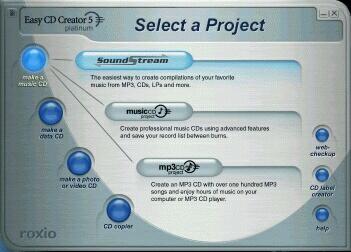 Once
installed, you will be asked to reboot. After that, you will presented to a
new rounded-edge (Mac-OS' like) window which Roxio names: 'Roxio Project Selector'.
Imagine this as your starting point to everything the package offers. Starting
from the very top, you have Sound Stream.
Once
installed, you will be asked to reboot. After that, you will presented to a
new rounded-edge (Mac-OS' like) window which Roxio names: 'Roxio Project Selector'.
Imagine this as your starting point to everything the package offers. Starting
from the very top, you have Sound Stream.
This application is the perfect way to Record your
music CDs from almost anything... Mp3s, Audio CDs, even your soundcard's audio
input. You can also encode to Mp3 or WMA, or even copy to the Hardisk an uncompressed
Wave file, from all possible audio sources... Plus, it has cleaning filters
which will may turn some professional audio programs you were using so far,
simply useless...
 One
other remarkable point is that Soundstream, when we selected as an input an
(original) audio CD, (this was Essential from Yello), it *automatically* recognized
the titles WITHOUT requiring an internet connection (which means no CD-DB database
login and retrieving)...!
One
other remarkable point is that Soundstream, when we selected as an input an
(original) audio CD, (this was Essential from Yello), it *automatically* recognized
the titles WITHOUT requiring an internet connection (which means no CD-DB database
login and retrieving)...!
This didn't happen though with the other Audio
CD we inserted (Soul II Soul - Time for change) which required the CD-DB assistance
for filling in the titles... One thing we have to mention here is that the default
Mp3 encoding rate is fixed (160kbps) which is a pretty good one for home use,
but not essential for studio archiving (in which rates >192kbps are advised).
You can change this from the top left corner once you have added the songs to
the playlist to be encoded.
 We
noticed in the printed manual that the MP3 encoding engine is from Fraunhofer
IIS and THOMPSON (a.k.a.:one of the best engines around). In this properties
window, there is an option about the rate of Windows Media Audio (WMA) format.
The supported rates are up to 128kbps. This is a remarkable difference that
gives Soundstream some extra points against the competition (a.k.a.: NeroMix)
which supports WMA encoding only up to 96kbps... (We advise you to read our
article about NeroMix and make your own judgement about these two programs).
We
noticed in the printed manual that the MP3 encoding engine is from Fraunhofer
IIS and THOMPSON (a.k.a.:one of the best engines around). In this properties
window, there is an option about the rate of Windows Media Audio (WMA) format.
The supported rates are up to 128kbps. This is a remarkable difference that
gives Soundstream some extra points against the competition (a.k.a.: NeroMix)
which supports WMA encoding only up to 96kbps... (We advise you to read our
article about NeroMix and make your own judgement about these two programs).
Continued in the next page...
3. Make a Music CD
Easy
CD Creator 5 Platinum - Page
3
-Make a Music CD-
Other options of Soundstream
- Adding Albums from the Music Library
 The
Music Library is a feature in SoundStream that allows you to store CDs on your
hard disk in a compressed format that takes up much less space than a regular
CD.
The
Music Library is a feature in SoundStream that allows you to store CDs on your
hard disk in a compressed format that takes up much less space than a regular
CD.
The default format is the WMA, but you can change that (to mp3 or even WAV)
in the properties tab. You can also store multiple CDs on your hard disk and
sort them by artist, album, or genre for easy access. You can also play your
Music Library CDs from SoundStream and record songs from the Music Library CDs
onto CD-R discs. Another point that Soundstream is infront of NeroMix is the
CPU usage during playback. Soundstream when reproducing music is occupying the
CPU only up to 4-6% while the NeroMix may eat up to 35-50% of your CPU usage.
- Adding Songs from your Hard Disk: To add audio files (MP3, WAV, or
WMA files) from your hard disk that you want to record. This is very convenient
for people like me, who have a lot of mp3/wma files in their Hard disk and want
to listen to them in their car CD-Player. (Cd text is supported if your CD-Recorder
supports it too).
- Adding Songs from Multiple Sources: You can make a single CD that contains
songs from multiple sources, including:
· LPs, cassette tapes, or other analog sources
· Existing music CDs
· Songs from the Music Library
· WAV, WMA, or MP3 files stored on your hard disk
...and of course the two options you may probably will use more:
- Adding Songs from a CD: To add songs from an existing music CD that
you want to record, and
- Adding Songs to Record: To select the music you want to record, then
Select Source. Pressing the 1st button (CD-like) it displays songs from a music
CD that is in your CD-Recordable or CD-ROM drive. If you have more than one
drive with a CD inserted, SoundStream lists all of the songs from all of the
CDs. The Source list displays each CD with the drive letter indicating which
drive the CD is inserted in, followed by the list of songs on that CD. The second
button Displays songs from the Music Library stored on your hard disk, and the
third button adds songs from your existing mp3/wma files you already have into
a directory of your hard disk. That's (almost all) from the Soundstream menu
option...
-Make a Music CD-
Creating a Music Cd Project:
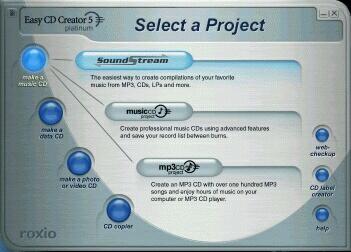
After the Soundstream, which is the first option, you will have two more
options that will try to fit your burning needs... The one is called 'Music
CD project', the other one is called 'MP3 CD Project'.
- Creating a Music CD Project...
 This
will bring you infront of a pretty familiar screen. This is an enchanced mask
of the 'audio cd creation' we met in the Easy CD Creator<> 4 and previous versions.
If you ever used Easy CD Creator before, you will probably feel comfortable
with this screen. It's nothing more than a simple way to create a music CD-
Pretty straightforward: drag'n'drop and then burn. That's all.
This
will bring you infront of a pretty familiar screen. This is an enchanced mask
of the 'audio cd creation' we met in the Easy CD Creator<> 4 and previous versions.
If you ever used Easy CD Creator before, you will probably feel comfortable
with this screen. It's nothing more than a simple way to create a music CD-
Pretty straightforward: drag'n'drop and then burn. That's all.
- Creating an MP3 CD Project:
 This
option will create an MP3 CD for you from your Harddisk's MP3<> files. But,
that's not all. It will also create an .m3u playlist file for use with the most
common mp3 players for your computer (Winamp, Sonique, etc). That means you
only have to drag-n-drop the files and the program will create for you the playlist
file (in REALTIME)...
This
option will create an MP3 CD for you from your Harddisk's MP3<> files. But,
that's not all. It will also create an .m3u playlist file for use with the most
common mp3 players for your computer (Winamp, Sonique, etc). That means you
only have to drag-n-drop the files and the program will create for you the playlist
file (in REALTIME)...
How convenient really... So, next time you insert the MP3 cd into the cdrom
drive, you only have to double click onto the playlist.m3u file to listen to
all it's contents! ;-)
4. Make a Data CD
Easy
CD Creator 5 Platinum - Page
4
-Make a Data CD-

Direct CD
This sure feels familiar to those who use packet
writing. The Direct CD option will format any blank CDR/CDRW media, so that
you can drag'n'drop files to it from the explorer. Many people find it convenient,
we will not disagree...
-Make a Data CD-
Data CD Project
This looks a little more complex; but it isn't...
Working with Files and Folders in the Data CD Project is simple. You will be
able to:
 ·
Create a New Folder
·
Create a New Folder
· Remove/Add Files and Folders
· Rename Files and Folders
· Find Files
· Save and Load a CD Project
Pretty much like the classic Easy CD Creator. We
tried several burns with this program and we can say that it's pretty stable...
Nevertheless, when you do NOT have a CD-Recorder
with BURN-Proof / JustLink / etc support, you should be cautious. This is because
the program requires a serious amount of CPU power and Memory to function. (The
Roxio project selector is always active in the background too...). A long story
short, when you 'push' the system too hard with other CPU intensive applications,
you will get (guess...?) yet another coaster :-(
-Make a Data CD-
Take two
This is supposed to be the program to help you backup
the Hard disk(s) of yours on CD(s). The idea is simple and it's been around
for more than a decade (MS Backup - Norton / Symantec Ghost etc). Sadly, when
we opened the program it came up with the following message:

As you can see neither the Plexwriter 12/10/32S,
nor the Yamaha 16/10/40-Firewire we had installed in our test-machine, were
recognized by the 'Take two' sub-program. We could understand the fact this
program not to function with the Yamaha model (once it's new and under the FireWire
protocol) but, we couldn't forgive the fact not to co-operate with the Plexwriter
model, since it's not new (...but rather popular).
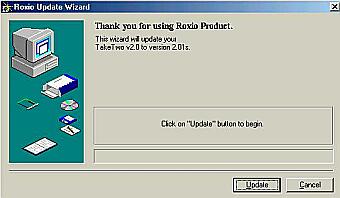 After
that, we tried the program to another computer in our labs with the RICOH 7090a
CD-Recorder installed. Yet again, the same window... At this particular moment
we visited Roxio's page on the Web. There
was an update available, which we downloaded and installed it. We then, were
forced to reboot... and after that we re-tried... and this is what we got:
After
that, we tried the program to another computer in our labs with the RICOH 7090a
CD-Recorder installed. Yet again, the same window... At this particular moment
we visited Roxio's page on the Web. There
was an update available, which we downloaded and installed it. We then, were
forced to reboot... and after that we re-tried... and this is what we got:

As you can see... no change. At this point we gave up and continued with the
other options of the Easy Cd Creator 5 Platinum
Package... :-(
5. Make a Photo or Video CD
Easy CD Creator
5 Platinum - Page 5
-Make a Photo or Video CD-
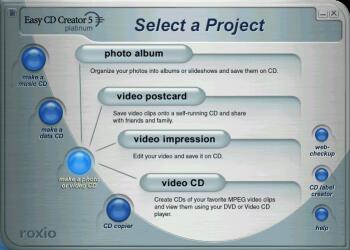
Photo Album
 This
is one of the best ways to archive and then review your digital or digitized
photographs. It's very easy to use and fun to operate.
This
is one of the best ways to archive and then review your digital or digitized
photographs. It's very easy to use and fun to operate.
The subprogram is called Photorelay and it can co-operate with your digital
camera or scanner (to import pictures from), or you can simply add the pictures
you already have stored in your hard disk.
You then can :
1. Save the album you created as a *.phb file,
2. Print an entire album to your printer,
3. Sort an album in a specified order,
4. Create a slideshow using an album (you can add audio too!!),
5. Create an HTML (WebAlbum) catalog using an album,
6. Create a Video Postcard using an album (slideshow-like but
with backgrounds)
7. Send an album to a friend via email
8. Share pictures with other people (members of PhotoIsland)

-Make a Photo or Video CD-
Video Postcard
 Creating
a Video Postcard is easy as pie. You pick up the theme you like, you fill up
the details on the back of the (virtual) postcard, then you pickup your favorite
video and you burn a selfbootable CD. You then can share it with your friends.
The idea is almost the same as creating a slide show, only this time you are
doing it using videos. (How about a fine Video Postcard from Crete, Greece,
this year to make all your friends ungry that you bought Easy Cd Creator ®
5 Platinum this Summer?) ;-)
Creating
a Video Postcard is easy as pie. You pick up the theme you like, you fill up
the details on the back of the (virtual) postcard, then you pickup your favorite
video and you burn a selfbootable CD. You then can share it with your friends.
The idea is almost the same as creating a slide show, only this time you are
doing it using videos. (How about a fine Video Postcard from Crete, Greece,
this year to make all your friends ungry that you bought Easy Cd Creator ®
5 Platinum this Summer?) ;-)
-Make a Photo or Video CD-
Video Impression
 Okay,
you have recorded your vacation video from Crete this year, but you'll have
to edit it a bit. What will you do? Worry not! Video Impression is here. Easy
and fast as 1-2-3! :-)
Okay,
you have recorded your vacation video from Crete this year, but you'll have
to edit it a bit. What will you do? Worry not! Video Impression is here. Easy
and fast as 1-2-3! :-)
Yes, you read it right. First make a new album, then load-up
the videos you want, either by harddisk, or acquire from your digital camera,
or even capture the introduction of the video, live, now! - Then edit them,
preview it, save it and email it or either burn it! An extraordinary tool!
-Make a Photo or Video CD-
Video CD
 This
is a very easy, and common option for most of us nowadays. The Easy Cd Creator
® 5 Platinum offers a pretty professional tool which will help you create
your VideoCDs.
This
is a very easy, and common option for most of us nowadays. The Easy Cd Creator
® 5 Platinum offers a pretty professional tool which will help you create
your VideoCDs.
There is a wizard when you open the subprogram which will guide you from
the very beginning to the burn process pretty easily. You will need an .mpg
file (or more) and the rest is a couple of clicks on the mouse! It's burned
and ready! Ssssh! it's starting...
6. Other features
Easy
CD Creator 5 Platinum - Page
6

CD Copier
 We
tested the program with several original CDs. Some of them were copied perfectly,
some others didn't... Let's make things straight. This utility will not backup
an SD2-protected original cd for you, nor even a Laserlocked one. It's nothing
that came to replace your beloved Diskjuggler or even CloneCD program. It's
a typical utility that it's own purpose is to make copies of UNPROTECTED CDs.
If this is not the case, you MUST have to turn your eyes elsewhere...
We
tested the program with several original CDs. Some of them were copied perfectly,
some others didn't... Let's make things straight. This utility will not backup
an SD2-protected original cd for you, nor even a Laserlocked one. It's nothing
that came to replace your beloved Diskjuggler or even CloneCD program. It's
a typical utility that it's own purpose is to make copies of UNPROTECTED CDs.
If this is not the case, you MUST have to turn your eyes elsewhere...
Web-Checkup

This is the online support utility of Roxio. It will
head you right where the latest updates are available on the Roxio's
webpage.
CD Label Creator

 This
is the well known, to most of the old Easy CD Creator users, Cd label Creator.
We think that nothing much is changed from the previous version (4.0) of Easy
CD Creator.
This
is the well known, to most of the old Easy CD Creator users, Cd label Creator.
We think that nothing much is changed from the previous version (4.0) of Easy
CD Creator.
The same well-known layout, the same convenience.
It's one of the best out there for what it has to offer in our opinion and it's
very welcomed.
Help

This is the last option you can pickup from the Roxio Project Selector. All
the help that you need - or you don't need. Info, show-how, Frequently Asked
Questions, are all here, ready for you to explore. A very useful and easy-to-use
utility which will solve (almost) all your problems.
7. Conclusion
Easy
CD Creator 5 Platinum - Page
7
Conclusion
|
Positive
(+)
|
Negative
(-)
|
|
- Easy to use - perfect for new users
- Very well packed and distributed
- Too many embedded utilities
- Relatively stable
- Great help book/files
- Not requiring a lot of CPU power
- Supports ALL possible CDR-formats
- Built-in audio MP3/WMA compression
- Perfect VCD authoring tool
- One of the best CD Labeling Software around
|
- Take Two is not working properly and with wrong
installation will cause problems
- Requires a lot of space on the HD
- CD-Copier copies only unprotected CDs
- Expensive when compared to the competition
- Doens't support OverBurning (and no 90/99 minutes)
|
Roxio managed to get an extraordinary package full of 'jewels' in the market.
We could refer to Easy CD Creator 5 Platinum as one of the best CD-Recording
suites. We loved every piece of it - with an exception for the TakeTwo part
:-(. It's very well built, pretty stable and never crashed on us under any circumstances.
On the other hand, the competition is pretty hard; and it comes from many
places. Ahead's Nero 5.x is a complete suite too - not as perfect as the Easy
CD Creator 5 Platinum, but it costs only $49 (for the serial number) instead
of the $79 that Roxio demands for the CD (after rebate - normal price 99$).
Will we buy it? Well, I'd say yes. It has a lot to offer. Besides, if you're
a new to computers it's the perfect program to work with for a start, but again,
the choice is yours and yours only...