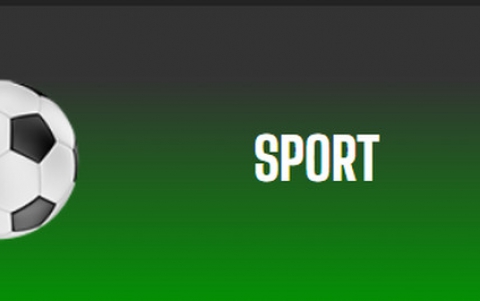Packard Bell DVX460 USB
3. The Menus
Review Pages
After powering up the device, you will see the Packard Bell logo on your screen:

The main navigation screen is as follows:

Unfortunately, all folders and file names are shortened to 12 characters. The device can switch between DVD/USB with the appropriate button. You can also copy files from the optical disc to the USB device:

Choosing setup, presents you with the device configuration options:
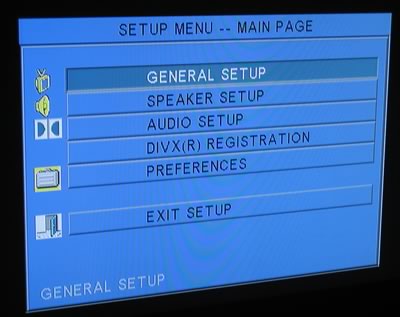



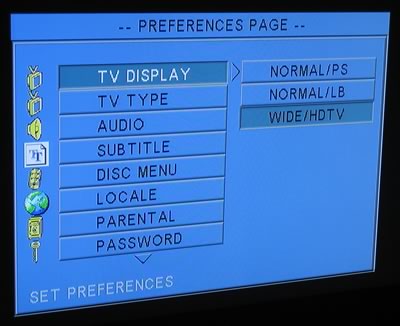
According to the Packard Bell website, you can check the player's firmware with the following procedure:
- Ensure that the player is in NO DISC mode: no CD/DVD is in the drive and the tray is closed. Press the numeric sequence "2222" on the remote control.
- You will then see briefly the chipset and version number of the firmware installed.
To date, there wasn't a newer firmware release available. We found on the internet, a "trick" that was used on the previous DVX 450 Pro model which made it region free. This does not work 100% with the DVX460 though:
- Open the tray
- Press 7-5-1-8 on your remote control
- Wait until the hand appears
- Press 0 for region 0
This change is not permanent though, and when you turn the player off, it is set back to its previous region. But at least it helps if you want to play DVDs from other regions.
Review Pages