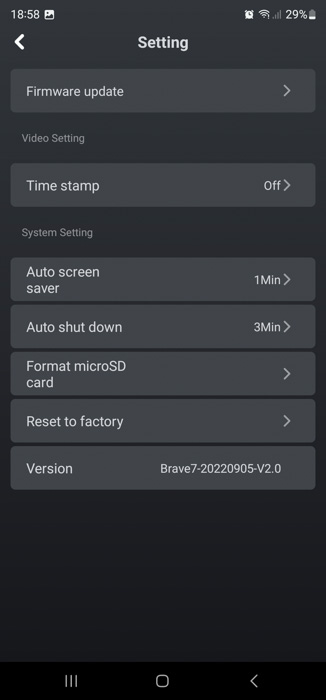Akaso Brave 7 Action Camera
3. The App
Akaso has developed the Akaso Go app for Android to control/update the device. Users will find it for free at the Google Play Store. To connect the App to Brave 7, you have two ways:
Method 1:
1. Turn on the camera, press and hold the Up button to turn on Wifi. The Wifi name
and password will be shown on the camera screen.
2. Turn on your phone's Wifi to enter the Wifi setting, find the camera Wifi in the list
and click it, then enter the password 1234567890 to connect.
3. Open the AKASO GO app, tap “Device” → “Add device”, choose “Brave 7”.
4. Tick "The above operation has been confirmed", and click "Live Preview", your
camera will connect with the AKASO GO app.
Option 2:
1. Turn on the camera, press and hold the Up button to turn on Wifi. The Wifi name
and password will be shown on the camera screen.
2. Open the AKASO GO app, tap “+” icon on the upper right corner. Add “Brave 7”
and click “Live Preview”.
3. Enter the correct Wifi name of the camera and click ”Connect camera”.
4. Allow the smartphone to “Join” the Wifi network of the camera.
5. Your camera will be connected with the AKASO GO app.
After connecting the device to the Akaso Go app, there are several information screens before entering the main menu
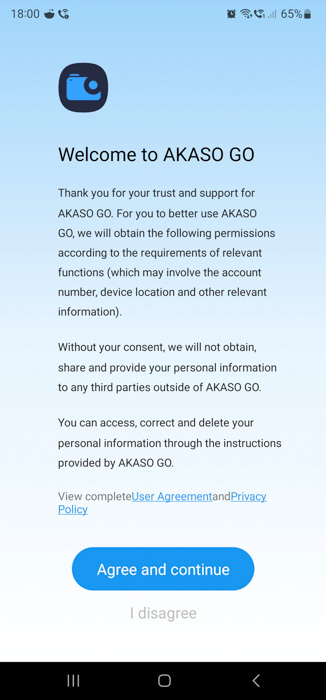
At the main menu, you can view the installed microSD capacity, the remaining battery, several options, and of course record video/photo, etc.
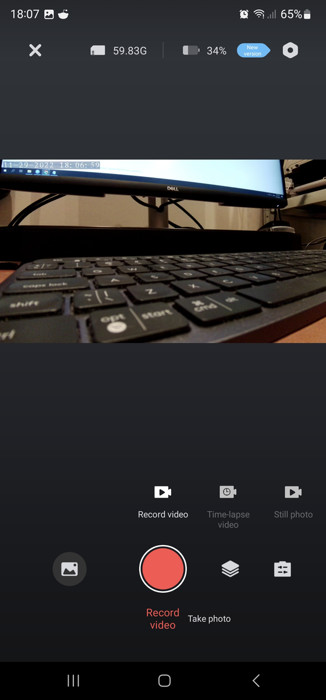
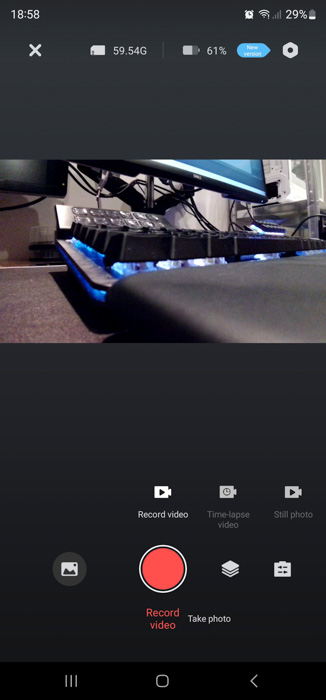
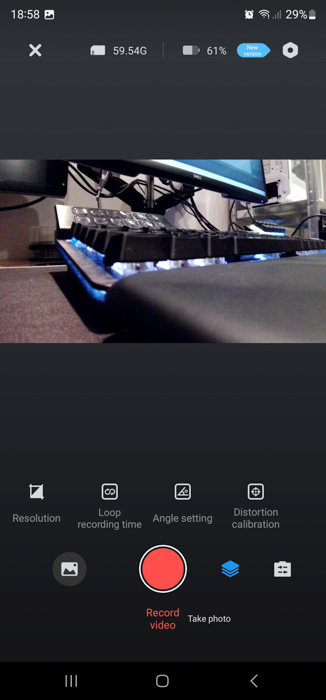
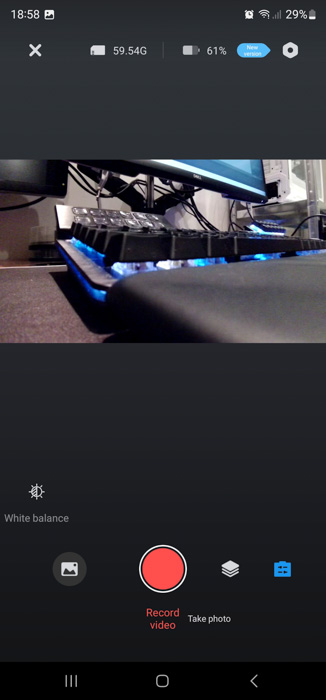
Our device has v1.0 firmware and we upgraded to the newest v2.0
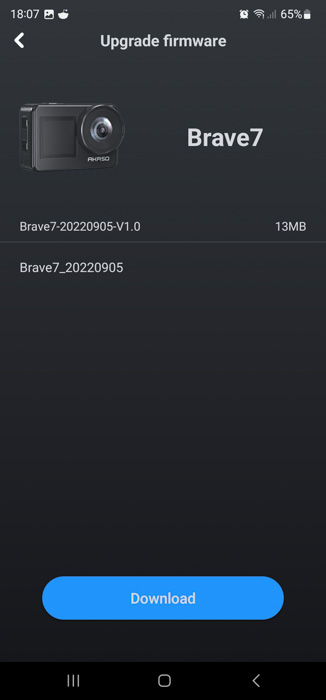
First you have to download the firmware, the connect with Wi-Fi to the device
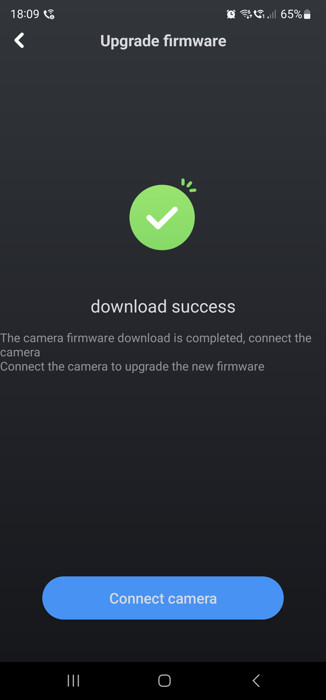
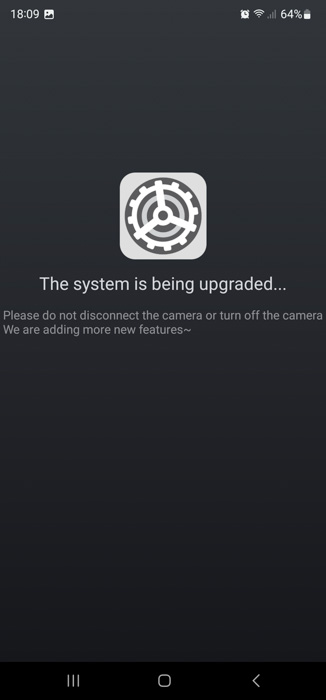
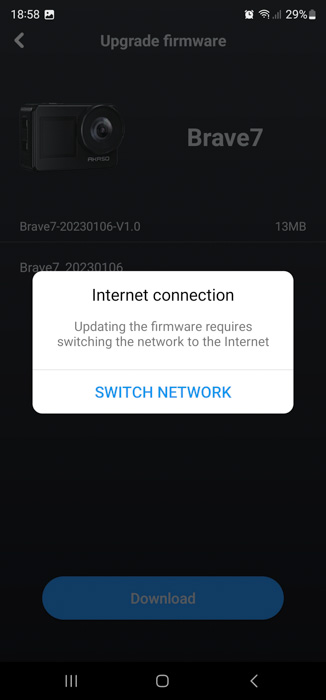
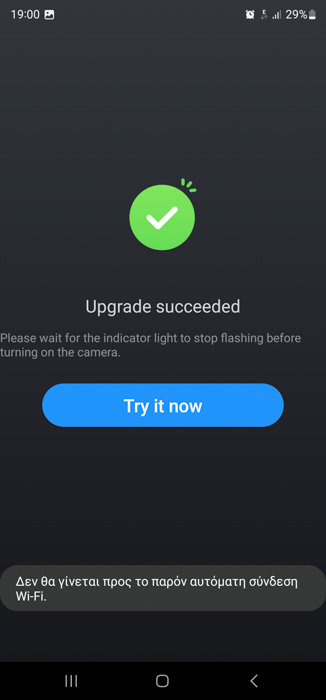
At the settings, you can set various options. Our device updated to v2.0, which is the latest one.