Asus Maximus IV Gene-Z review
3. BIOS, bundled software
Review Pages
2. Package, board layout
3. BIOS, bundled software
4. Benchmarks
5. Overclocking, Built-in graphics
6. Final words
- Bios
The Asus Maximus IV Gene-Z has a very detailed UEFI (Unified Extensible Firmware Interface) BIOS, designed for easy navigation using your mouse and your keyboard. As you will see in the following video, the "Extreme Tweaker" tab is similar to what we've seen with seeing in previous ASUS motherboards, with many options to tweak the necessary voltages, RAM timings, and frequencies. There are the BIOS settings for the Turbo Mode options, CPU ratios, and other related options.
A new parameter here is the "GPU.DIMM Post." This feature scans through the PCI Express slots for available graphics cards, as well as installed DIMM modules, and displays the results in the BIOS.
The Advanced tab is where the CPU and SATA configurations allow for further tweaking.
This is also where features such as Turbo, EIST, HyperThreading, and Speedstep are controlled. W
Fan control and speed monitoring options in the BIOS are provided through the "Q-Fan Control,". Presets are available for Standard, Silent, and Turbo modes to control the speed vs performance, along with custom manual adjustments available as well.
There are also O.C. Profile configuration for save options to help with failed overclocks.
As you will see, ASUS' implementation of the UEFI BIOS is excellent and very user-friendly. It is obviously the best implementation we have seen in a motherboard:
- BIOS update
You can easily update the BIOS using the Asus EZ Flash utility. For our tests we moved from 0208 to the latest 0902 BIOS revision:
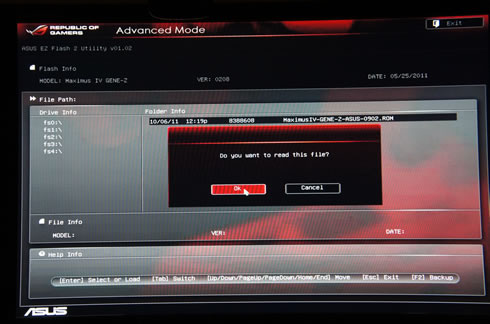

- Asus software
Asus offers a complete suite of software for your pleasure. The AI Suite II software runs under Windows and includes a useful toolbar in order to navigate across the various parts of the software:

The most interesting applications to play with are the TurboV EVO and the Digi+ VRM, both used for overclocking functions.
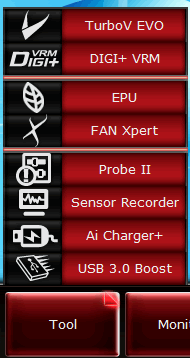

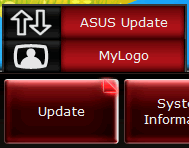
The "System information" button on the toolbar will open a detailed window with information about your motherboard, the CPU and the memory installed on your system:


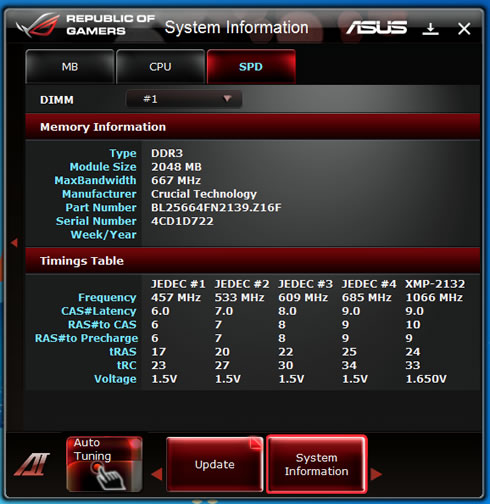
TurboV EVO allows you to overclock the BCLK frequency, the CPU voltage, the QPI/DRAM core voltage and the DRAM Bus voltage in Windows environment. Changes take effect in real-time without exiting and rebooting the OS:


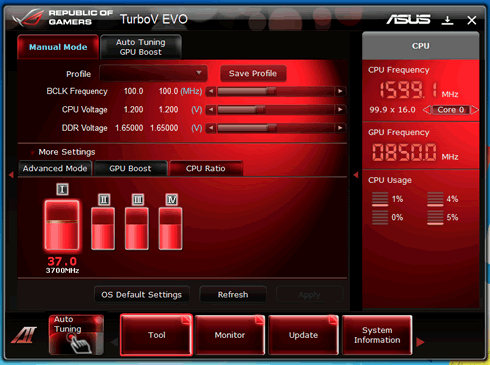
You can also use the "Auto Tuning" function for easy, one-click overclocking under Windows, as we will see later on:

The "DIGI+ VRM" function allow you to adjust the VRM voltage and the frequency modulation in order to enhance the reliability and the stability of the system, especially under overclocking. It also provides the highest power efficiency, generating less heat to longer component life span and minimize power loss. Higher load-line calibration could get higher voltage and good overclocking performance but increases the CPU and VRM thermal:.
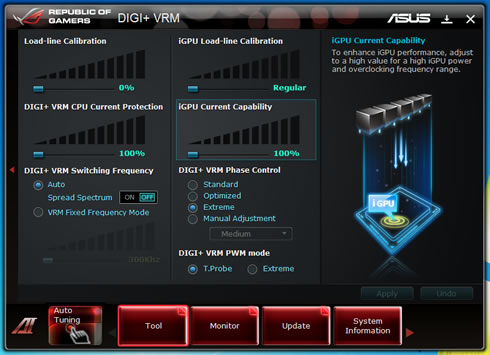
Other applications include the "EPU," an energy-efficient tool that satisfies different computing needs. This utility provides modes that you can select to save power. The "Auto" mode will have the system automatically shift among the available modes (High performance or Max. power saving) according to your system's requirements.
You can also manually customize each mode by configuring parameters such as the CPU/GPU frequencies, the vCore Voltage, and the Fan Control:

The "Fan Xpert" function intelligently allows you to adjust both the CPU and chassis fan speeds according to different ambient temperatures caused by different climate conditions and your PC’s system loading. The built-in variety of useful profiles offer flexible controls of fan speed to achieve a quiet and cool environment:

Probe II is a utility that monitors the computer’s vital components, and detects and alerts you of any problem with these components. Probe II senses fan rotations, CPU temperature, and system voltages, among others. With this utility, you can be assured that your computer is always at a healthy operating condition:

Sensor Recorder allows you to monitor the changes in the system voltage, temperature, and fan speed. It also records any changes:

Battery Charging Version 1.1 (BC 1.1), a USB Implementers Forum (USB-IF) certified USB charging function, is designed to make USB charging faster than the standard USB devices. If your USB device supports the BC 1.1 function, when you connect your USB device to your system, the system automatically detects your USB device and starts a fast USB charging. The charging speed may get 3 times faster than that of the standard USB devices:


Review Pages
2. Package, board layout
3. BIOS, bundled software
4. Benchmarks
5. Overclocking, Built-in graphics
6. Final words





















