Asus Maximus IV Gene-Z review
4. Benchmarks
Test system setup:
- Motherboard: Asus Maximum IV Gene-Z with 0902 BIOS
- CPU: Intel i5-2500K Retail
- CPU Cooler: Scythe Rasetsu
- Memory: Crucial Ballistix DDR3 PC3-17000 (BL2KIT25664FN2139)
- VGA: Gigabyte GT-430 (Nvidia Based) / On board
- HDD: WD 5001ALLS (500GB, 7200rpm Black Scorpio series) + Seagate 7200.12 500GB
- OS: Windows 7 x64 SP1 with all the latest updates installed
- VGA driver: Nvidia 275.33 x64 drivers
The motherboard automatically set the clock of our i5-2500K CPU from 3.3GHz to 3.70GHz and the memory at 1333MHz. Through the BIOS we selected the X.M.P profiles and immediately the the memory clock reached the 2133MHz. Speedstep was always enabled in order to maintain low temperatures when the system is idle:


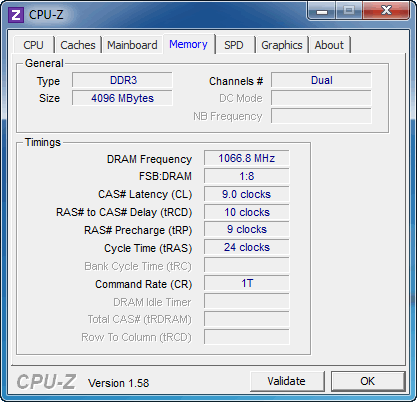


We ran PC Mark7, Cinebench R11.5 and Sandra Memory tests. Compared with other motherboards, the Asus Maximus IV Gene-Z performed very well, although the Asus Sabertooth takes a small lead. Perhaps the P67 chipset is still the absolute performer for the Socket 1155 platform.
PCMark 7 |
CineBench R11.5 |
Sandra Memory |
|
| Foxconn Rattler Intel i5-2500k @ 1.6~3.4GHz with DDR3-2133 | 3120 |
5.19pts |
27.00MB/sec |
| Asus Sabertooth Intel i5-2500k @ 3.7GHz with DDR3-2133 | 3272 |
5.90pts |
27.72MB/sec |
| Gigabyte Z68X-UD3P-B3 Intel i5-2500K @ 1.6~3.7GHz with DDR3-2133 | 2974 |
5.88pts |
27.34MB/sec |
| Foxconn Z68A-S Foxconn Rattler Intel i5-2500k @ 1.6~3.4GHz with DDR3-2133 | 3091 |
5.39pts |
27.9MB/sec |
| Asus Maximus IV GeneZ Intel i5-2500K @ 1.6-3.7GHz with DDR3-2133 |
The memory performance can be further boosted by enabling the 'Memory Bandwidth Booster & Xtreme Tweaking' options found in the BIOS. The result was 27.41MB/sec.
The Z68 chipset allows you to add an SSD and enjoy even higher performance. Intel's Smart Response Technology is an intelligent caching technology that puts an SSD between the hard drive and operating system. The scheme uses logic built into the chipset's storage controller and drivers to populate a solid-state drive with frequently accessed data and incoming writes.
Smart Response is capable of caching writes immediately, but data must be read at least once to make it onto the SSD.
To enable Smart Response, the Z68's SATA controller must first be put into RAID mode. From there, one selects the hard drive to accelerate and how much of the SSD's capacity the cache will occupy. The cache needs at least 18GB and will only consume up to 64GB. You can use any SSD you'd like.
Smart Response process runs in maximized or enhanced mode. Enhanced mode is the default mode and it used the write-through cache method to write data to the cache memory and the disk simultaneously. In the even that the accelerated disk or volume becomes inaccessible, fails, or is disconnected, there is no risk of data loss because data on the disk is always synchronized with the data in the cache memory. The user can move his hard drive to a new system without bringing the SSD in tow.
Write caching is available in maximized mode. To guard against data loss, Smart Response works constantly to push cached writes to the hard drive and freshen the data it has stored for reads. The hard drive won't be perfectly in sync with the SSD in maximized mode, so migrating that kind of setup to a new system requires moving the SSD and hard drive together or disabling the cache beforehand.
In order to accelerate your disk subsystem by making use of Intel's Smart Response technology it is not enough just to connect an SSD to your computer. You'll get an error message telling you that the system doesn't meet the minimum requirements or even a BSOD, unless you have previously set your SATA ports to RAID Mode before installing your operating system. The next step would be to install the Intel Rapid Storage driver and then configure the Intel Smart Response.
We used the latest stable release (10.8) of the RST Storage driver. Once you are ready to configure the Intel Rapid Storage utility, push the "Accelerate" button:
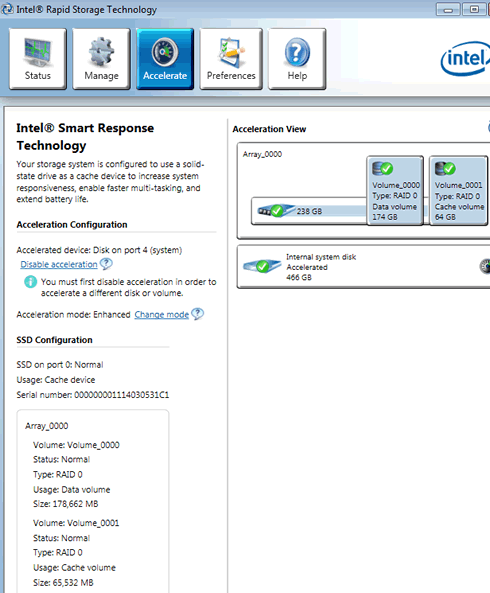
The installed SSD boosted the PCMark 7 scores from 3178 to 4392/4619 depending on the selected mode (enhanced/maximized). Generally, the performance of the Asus Maximus IV GeneZ was close to what we got from the Gigabyte Z68X-UD3P-B3:
| PCMark 7 Test | Foxconn Z68A-S |
Gigabyte Z68X-UD3P-B3 |
Asus Maximus IV GeneZ (Enhanced Mode) |
Asus Maximus IV GeneZ (Maximized Mode) |
| PCMark Score | 4112 |
4418 |
4392 |
4619 |
| Lightweight Score | 4185 |
4548 |
4531 |
4917 |
| Productivity Score | 3982 |
4813 |
4988 |
4949 |
| Creativity Score | 4409 |
4561 |
4442 |
4997 |
| Entertainment Score | 3535 |
3606 |
3651 |
3668 |
| Computation Score | 4243 |
4450 |
4469 |
4459 |
| System Storage Score | 4172 |
4441 |
4393 |
4837 |





















