Patriot Memory Valkyrie NAS review
3. Basic setup
After installing the HDDs we can now power up the device. Of course you need to connect the NAS to a local network and run the software CD with the Network Setup Utility. After few seconds, the connected NAS server is found and identified. The first screen in the network setup utility provides basic information about the device such as firmware version, IP address and information about the installed HDDs.
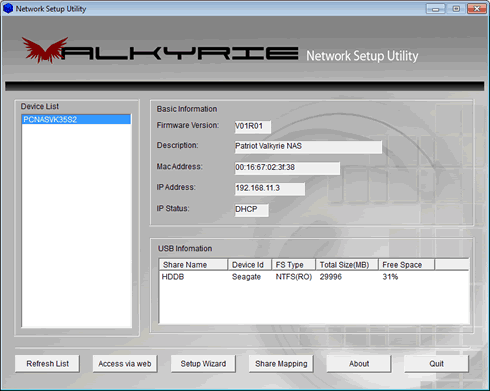
The software offers a Setup wizard, allowing you to easily set many important features. First you will be prompted to enter the name and password. The default user name is "Admin" and the password is "root":

You can continue configuring the device by adding your own description for the device, setting the time and date:

The device is pre-configured with Dynamic Host Configuration Protocol (DHCP) protocol with the 192.168.11.3 to be the default IP address. When you connect your VALKYRIE to a DHCP device, the device assigns your VALKYRIE with a unique IP address. You can confirm the network connection and view IP address via the VALKYRIE NetTool.
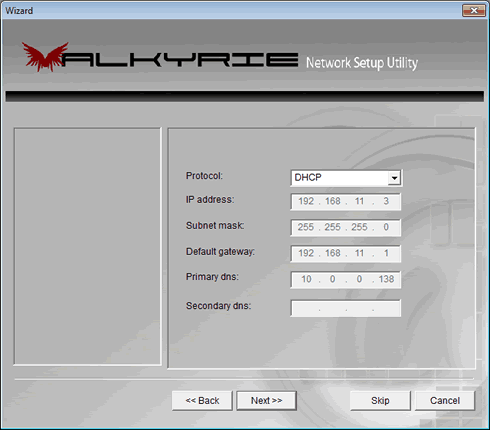
For our tests, we will use a static IP. We choose the "Static IP" option in the 'protocol' menu and enter a static IP address within the range of our router. We added the default gateway (modem/router IP) and our network's DNS settings. The procedure is easy and straightforward and follows the typical configuration steps for a LAN device:
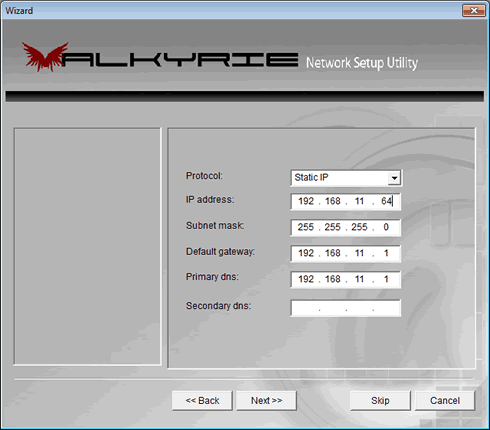
After finishing the procedure our device has been configured with a static IP. We are now ready to access it via the web by pressing the corresponding "Access via Web" button found at at the bottom of the network setup utility:
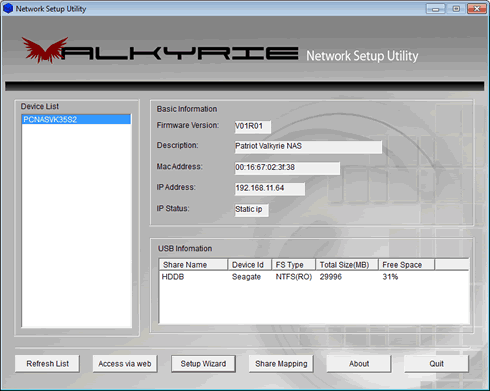
Our default web browser will automatically open and displays the web setup menu of the device. From here you can have web access to the settings of the NAS drive:
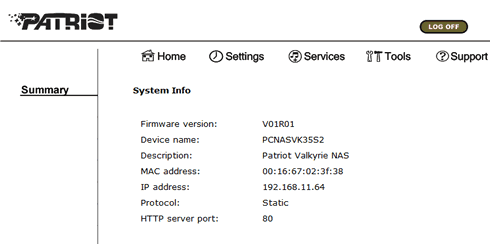
The NAS server can be accessed using the map drive function of the network utility. Mapping the device essentially means that you will be able to use the NAS device as a local storage device although it will be accessed through the web. Here you can configure a name and a drive letter for the included HDD:

