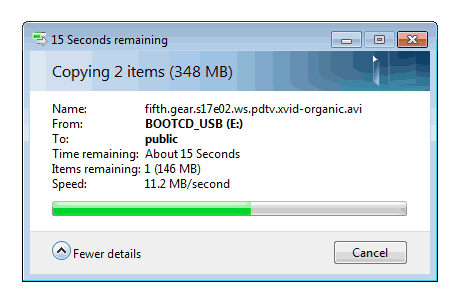Patriot Memory Valkyrie NAS review
5. Working with RAID fuctions, performance
Review Pages
2. Package, HDD installation
3. Basic setup
4. Features
5. Working with RAID fuctions, performance
6. Other features, conclusion
We get back to the Settings menu and explore the Disk Management features of the device. Although you can install two HDDs into it, you cannot create two separate disk arrays. The available configurations are: one disk, two disks in JBOD, two disks in RAID0, and two disks in RAID1.
Below you can see the installed HDDs and format them suing the FAT32 or ext2. In our case, we installed two HDDs and after adding them with the >> button at the Raid device window, we are ready to format them:
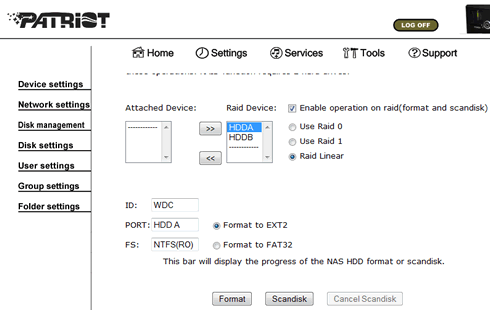
The formatting took around 30+ minutes. Of course this depends on the capacity of the installed HDD and their model:

We rebooted the system and now we can access again the Valkyrie. Below you can see information about the installed HDDS. In our case, we have setup a NAS-HD with Raid Linear function with ext2 file system and a total capacity of 70GB (2x35GB):
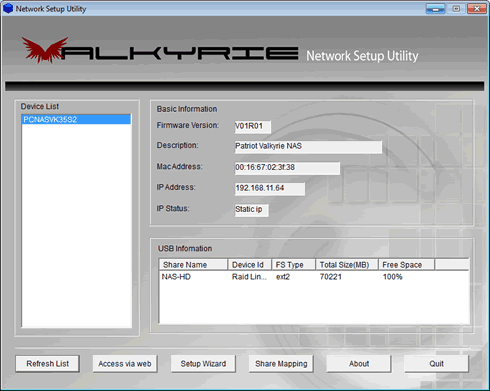
More information is also available under the web access menu:

Other services include the backup job, which however is limited to backup external devices physically attached to the Valkyrie product:

In our case we inserted a USB flash drive to the Valkyrie and created a backup job:
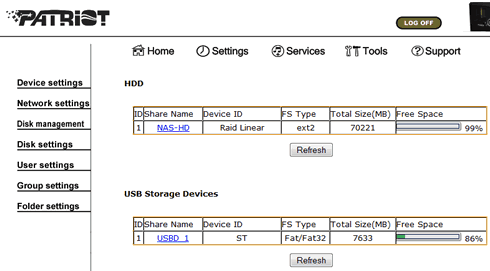
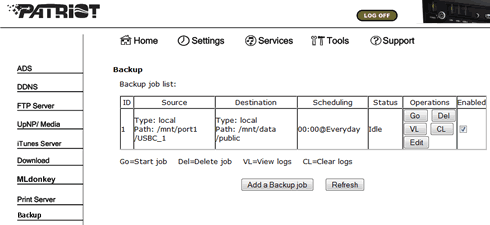
We are ready to test the performance of the NAS device. The reading performance under our configuration (Raid Linear/Raid 01 1 functions) was rather low. We measured a 11~12MB/sec reading and writing speed: