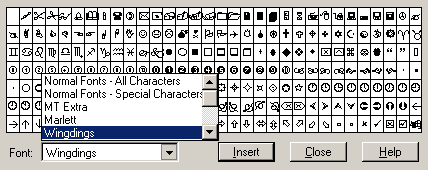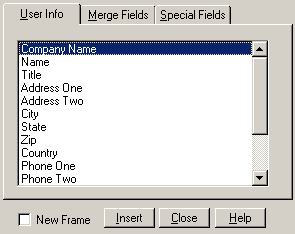Primera Inscripta Thermal CD Printer
6. Printing software
Primera Inscripta Thermal Printer - Page 6
Printing software
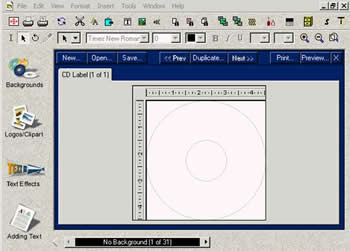 The
printing software provided is the "Sure Thing CD Labeler v2.10.16".
We installed the program and fired it up. As you can see above, in the main
window there is a circle CD layout which gives user the chance to easily add
text on the layout and also to have a first look at the printing result output.
The
printing software provided is the "Sure Thing CD Labeler v2.10.16".
We installed the program and fired it up. As you can see above, in the main
window there is a circle CD layout which gives user the chance to easily add
text on the layout and also to have a first look at the printing result output.
On the left you see the design bar where you select the type of the background, the text or the logos you can add to the CD layout. On the top there are two more toolbars, the design editor Speed Tools and the design editor Control Strip toolbars.
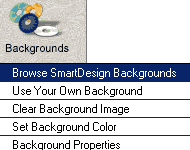 The
speed tools allow user to manage the items of the template, change the text
formatting, calibrate printer,print. The design editor Control Strip helps
user to change the text formatting by choosing various of fonts, Bold, Italic,
Underline attributes, text color e.t.c
The
speed tools allow user to manage the items of the template, change the text
formatting, calibrate printer,print. The design editor Control Strip helps
user to change the text formatting by choosing various of fonts, Bold, Italic,
Underline attributes, text color e.t.c
You can select one of the 30 Smart design backgrounds for your printings or use your own background from your hard disk. Also you have the chance to set the background color (shade and pattern) in the set background color window

 User
can add some logos and cliparts in his design using the Logos/Clipart tab.
The software provides some ready to use CD & Media symbols to insert or
you can use the Picture Tool, where you select the inserting image from your
disk and then easily you can place it anywhere on the CD printing area with
additional capability for size adjustment.
User
can add some logos and cliparts in his design using the Logos/Clipart tab.
The software provides some ready to use CD & Media symbols to insert or
you can use the Picture Tool, where you select the inserting image from your
disk and then easily you can place it anywhere on the CD printing area with
additional capability for size adjustment.
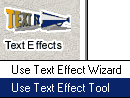 The
Text Effect tab gives user two choices: Using the text effect wizard to insert
a text in the layout or to use the text effect tool. The wizard is an easy
way to insert a text in your layout. In a four step session you select the
shape of your text from eight sample patterns, the variation of the text,
the text color, the text shadow, border color, and font and text size.
The
Text Effect tab gives user two choices: Using the text effect wizard to insert
a text in the layout or to use the text effect tool. The wizard is an easy
way to insert a text in your layout. In a four step session you select the
shape of your text from eight sample patterns, the variation of the text,
the text color, the text shadow, border color, and font and text size.
Using the text effect tool give the same effect choices in a more detailed
way. You firstly select the text inserting area or the text already inserted
and then the options window comes up to make your effect selections, such
as text shades, text color, background color, text borders and more.
 Some
samples text types are also provided for quick and easy selection. The inserted
text can be printed in a circular, angled or straight perspective satisfying
the user's possible layout preferences. What will be more useful to the novice
user is a complete sample collection provided. Here the samples given are
categorized according to the selected format options. By this the user can
select among samples with or without text shadows or border color, text outline,
text color, background shades e.t.c
Some
samples text types are also provided for quick and easy selection. The inserted
text can be printed in a circular, angled or straight perspective satisfying
the user's possible layout preferences. What will be more useful to the novice
user is a complete sample collection provided. Here the samples given are
categorized according to the selected format options. By this the user can
select among samples with or without text shadows or border color, text outline,
text color, background shades e.t.c

 What
about adding text? The software gives four choices, three for adding text
and one for symbol insertion. The first choice is to add text using the New
Text Fame option. A box will appear into the CD printing area and user can
write the text there. You can move or change the text size using your mouse
with a simple right-click and turning to the object mode. The second choice
is the use of the Text Frame tool where you manually select the text inserting
area and then move the text potentially. The program also provides some ready
to use text forms about User Info, Name, country, address and many more. Also
you can choose from a variety of symbols classified in five different fonts.
What
about adding text? The software gives four choices, three for adding text
and one for symbol insertion. The first choice is to add text using the New
Text Fame option. A box will appear into the CD printing area and user can
write the text there. You can move or change the text size using your mouse
with a simple right-click and turning to the object mode. The second choice
is the use of the Text Frame tool where you manually select the text inserting
area and then move the text potentially. The program also provides some ready
to use text forms about User Info, Name, country, address and many more. Also
you can choose from a variety of symbols classified in five different fonts.