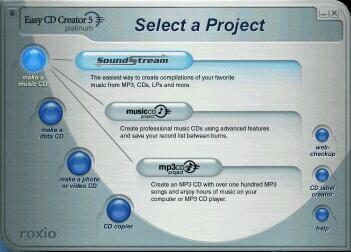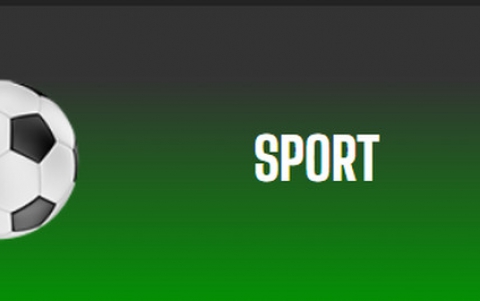Roxio Ez CD Creator 5.0 CD-R Software
3. Make a Music CD
Review Pages
Easy CD Creator 5 Platinum - Page 3
-Make a Music CD-
Other options of Soundstream
- Adding Albums from the Music Library
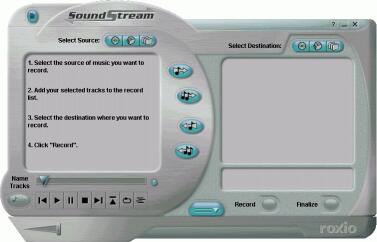 The
Music Library is a feature in SoundStream that allows you to store CDs on your
hard disk in a compressed format that takes up much less space than a regular
CD.
The
Music Library is a feature in SoundStream that allows you to store CDs on your
hard disk in a compressed format that takes up much less space than a regular
CD.
The default format is the WMA, but you can change that (to mp3 or even WAV)
in the properties tab. You can also store multiple CDs on your hard disk and
sort them by artist, album, or genre for easy access. You can also play your
Music Library CDs from SoundStream and record songs from the Music Library CDs
onto CD-R discs. Another point that Soundstream is infront of NeroMix is the
CPU usage during playback. Soundstream when reproducing music is occupying the
CPU only up to 4-6% while the NeroMix may eat up to 35-50% of your CPU usage.
- Adding Songs from your Hard Disk: To add audio files (MP3, WAV, or
WMA files) from your hard disk that you want to record. This is very convenient
for people like me, who have a lot of mp3/wma files in their Hard disk and want
to listen to them in their car CD-Player. (Cd text is supported if your CD-Recorder
supports it too).
- Adding Songs from Multiple Sources: You can make a single CD that contains
songs from multiple sources, including:
· LPs, cassette tapes, or other analog sources
· Existing music CDs
· Songs from the Music Library
· WAV, WMA, or MP3 files stored on your hard disk
...and of course the two options you may probably will use more:
- Adding Songs from a CD: To add songs from an existing music CD that you want to record, and
- Adding Songs to Record: To select the music you want to record, then Select Source. Pressing the 1st button (CD-like) it displays songs from a music CD that is in your CD-Recordable or CD-ROM drive. If you have more than one drive with a CD inserted, SoundStream lists all of the songs from all of the CDs. The Source list displays each CD with the drive letter indicating which drive the CD is inserted in, followed by the list of songs on that CD. The second button Displays songs from the Music Library stored on your hard disk, and the third button adds songs from your existing mp3/wma files you already have into a directory of your hard disk. That's (almost all) from the Soundstream menu option...
-Make a Music CD-
Creating a Music Cd Project:
After the Soundstream, which is the first option, you will have two more
options that will try to fit your burning needs... The one is called 'Music
CD project', the other one is called 'MP3 CD Project'.
- Creating a Music CD Project...
 This
will bring you infront of a pretty familiar screen. This is an enchanced mask
of the 'audio cd creation' we met in the Easy CD Creator<> 4 and previous versions.
If you ever used Easy CD Creator before, you will probably feel comfortable
with this screen. It's nothing more than a simple way to create a music CD-
Pretty straightforward: drag'n'drop and then burn. That's all.
This
will bring you infront of a pretty familiar screen. This is an enchanced mask
of the 'audio cd creation' we met in the Easy CD Creator<> 4 and previous versions.
If you ever used Easy CD Creator before, you will probably feel comfortable
with this screen. It's nothing more than a simple way to create a music CD-
Pretty straightforward: drag'n'drop and then burn. That's all.
- Creating an MP3 CD Project:
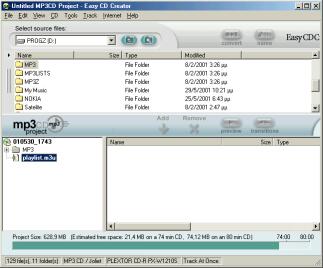 This
option will create an MP3 CD for you from your Harddisk's MP3<> files. But,
that's not all. It will also create an .m3u playlist file for use with the most
common mp3 players for your computer (Winamp, Sonique, etc). That means you
only have to drag-n-drop the files and the program will create for you the playlist
file (in REALTIME)...
This
option will create an MP3 CD for you from your Harddisk's MP3<> files. But,
that's not all. It will also create an .m3u playlist file for use with the most
common mp3 players for your computer (Winamp, Sonique, etc). That means you
only have to drag-n-drop the files and the program will create for you the playlist
file (in REALTIME)...
How convenient really... So, next time you insert the MP3 cd into the cdrom drive, you only have to double click onto the playlist.m3u file to listen to all it's contents! ;-)
Review Pages