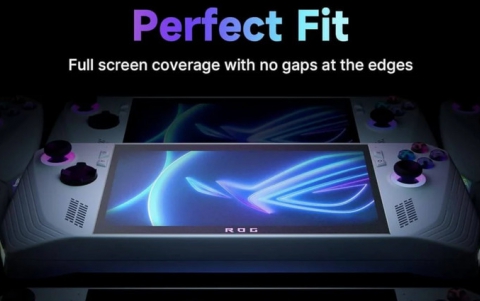Epomaker Galaxy 100
2. Retail Package
The retail box of the EPOMAKER Galaxy 100 is black with a big GALAXY 100 logo at the front.

Everything is well protected, the main keyboard is inside a plastic protective shell, while there is foam around the keyboard for transportation protection:

Inside the retail box, you will find the main keyboard, a printed manual, a type-C connection cable (1.6M length), keycap pullers, two replacement switches/keycaps, and the 2.4GHz USB dongle.


For our testing, we received the Gray ($104.49) version, while Epomaker also sells a Black ($104.49) colored version. There are also two different switches available to order, the Epomaker Wisteria Linear Switch or the Feker Marble White Switch in both color combinations. Below we can see a comparison table for users to choose from, it's mostly a personal typing experience.
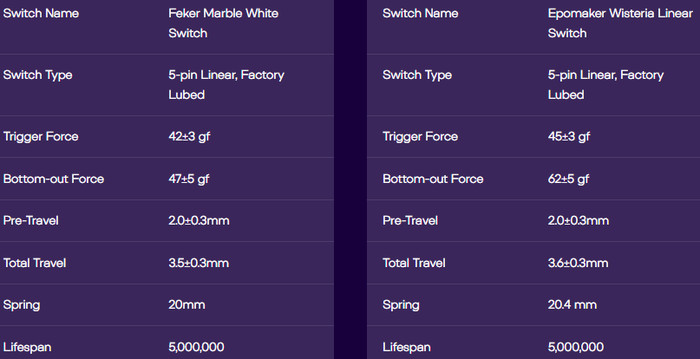
The Galaxy 10. is an almost full-size keyboard with a numeric numpad, which many users like. The product has a 40.5*13.78*3.23cm size and weight of ~2.0kg, making it heavy, due to the aluminum construction with powder coating, There is included a 8000mAh battery, which should last for a long time.


At the top right corner users will find a rotating knob/scroll wheel that can be used to control music levels (right rotation volume +, left rotation volume -, press -> mute).

The front height is 1.95cm, while the typing angle is about 7 degrees.


All keys are back-illuminated with several lighting effects:
| FN + T | Turn On/Off Backlights |
FN + ENTER |
Toggle Backlight RGB Effects |
| FN + \| | Change Backlight Colors (for certain backlight effects only) |
| FN + Arrow Down | Backlights Brightness - |
| FN + Arrow Up | Backlights Speed + |
| FN + Arrow Left | Backlights Speed - |
| FN + Arrow Right | Backlights Speed + |
, while can be full-key hot swapping. There is also an anti-ghosting system called N-key Rollover, while many operating systems are supported by Windows Vista /7/8/10/11, MAC, and Android.

Users can also use various shortcuts to control several important functions like:
- FN + BACKSPACE (HOLD5S) -> Reset the Keyboard to the Factory Setting
- FN + SPACE -> Battery Check
- FN + A -> Win Mode
- FN + S -> Mac Mode
- FN + Q -> Long press to pair Device BT1; short press to change to Device BT1
- FN + W -> Long press to pair Device BT2; short press to change to Device BT2
- FN + E -> Long press to pair Device BT3; short press to change to Device BT3
- FN + R -> Long press to connect via 2.4 wireless; short press to change to 2.4 mode
At the bottom area, users will find four anti-slip pads, which means you cannot raise the keyboard.

The product has three different connection methods USB wired + 2.4G wireless + BT5.0 (via switch) and it can be powered via the included USB Type-C interface. To use the USB connection method, just put the switch to OFF and plug the included USB cable into your system (WINDOWS/MAC).

To use the 2.4GHz mode, toggle the switch to ON, the indicator light bar blinks yellow, and the keyboard is under the 2.4G mode. Hold Fn+R for 3-5 seconds till the indicator blinks fast in yellow, and the keyboard is ready to connect. Insert the 2.4G dongle into your device. When the indicator stops, the connection is done.
To use the BT mode, toggle the switch to ON, and hold Fn+Q/W/E for 3-5 seconds till the indicator light bar blinks fast in blue/green/red, and the keyboard is ready to pair. Turn on your Bluetooth device and find “EPOMAKER Galaxy100”, then connect. When the keyboard is connected to the Bluetooth device, the indicator stops flashing and the connection is done. Press Fn+ Q/W/E to toggle between the Bluetooth devices 1/2/3.
While the battery can be checked as follows. Hold Fn+Space, and the keys from 1 to 0 light up to show the battery percentage; for example, if the keys from 1 to 6 light up when holding Fn+ Space, it means that the battery life is currently 60%; if keys of 1-Olight up, battery life is 100%.
All keys can be removed with the included tool and serviced or changed. You can replace different switches, and customize the tactile and auditory feedback you like, and is compatible with most three/five-pin pivot base mechanical switches.
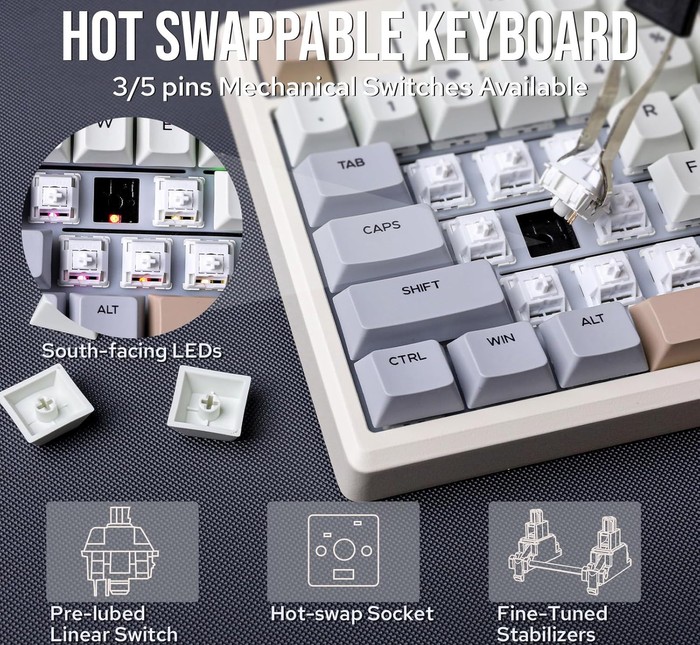
Below is a comparison with a full-sized keyboard (Mountain Everest Max). As you can see there is a major difference with the Galaxy 100 keyboard is more crowded, especially at the Insert/Delete/Home/End/PgUp/PgDown area, you will need some time to learn the position of the different button layouts.

Users can change either the keycaps, switches or the included USB cables. EPOMAKER has many different products for all users:
Keycaps: Explore our wide selection of unique and vibrant keycaps to personalize your keyboard. From bold colors to intricate designs, EPOMAKER keycaps offer the perfect way to elevate your typing experience and make your setup truly your own.
Switches: Discover EPOMAKER's range of mechanical switches, designed to suit every typing preference. Whether you prefer a tactile, clicky, or linear feel, our switches offer precise performance and customization for the ultimate typing experience.
Upgrade Cables: Upgrade your setup with EPOMAKER's premium cables. Our selection of durable, high-performance cables enhances both functionality and style, offering a seamless connection and added flair to complete your perfect keyboard build.