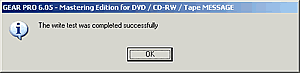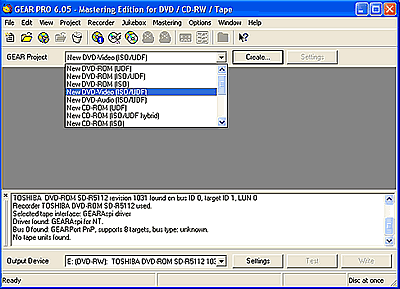GEAR PRO v6.05 CD DVD Mastering edition
2. DVD-Video
GEAR PRO CD/DVD Mastering software - Page 02
DVD - Video
As soon as we run Gear we see a message which inform as that the software is detecting our system's devices.
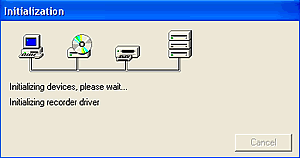
Below is the main screen of the program.
First thing we have to do is to choose from the drop down menu the project type. We will try first to make a DVD-Video disc. After choosing the appropriate project we press the button"Create...".
This is the next thing that we will see. We check again the DVD-VIDEO (ISO/UDF), we select the destination folder and after giving a name to our project and selecting the size of our DVD disc ( default to 4.7Gb) we press "Create".
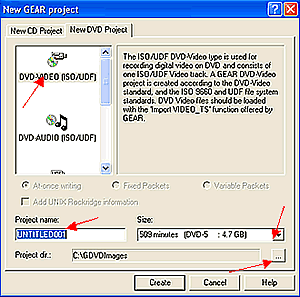
This is the window that we will see.
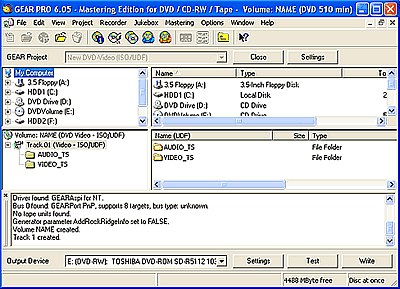
Inside this we will see another one which is asking us to define the folder that contains the VIDEO_TS files that we want to write.

As soon as we define the source folder, the Video_TS files are automatically imported into our project's VIDEO_TS folder. What is really convenient is that Gear will prompt user in case the selected Video files are not valid for the DVD-Video compilation.
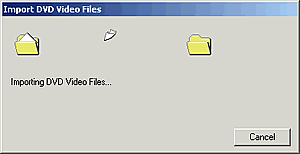
The DVD-Video compilation is ready, as you can see below:
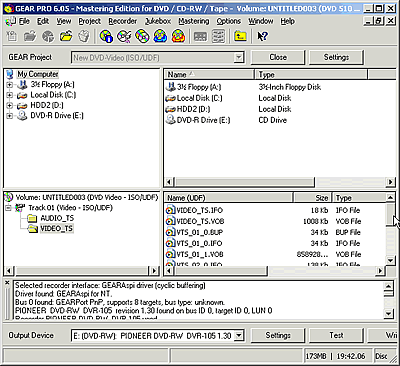
We can write are project by pressing the "Write" button (or testing it by pressing the "Test" button). We will be asked to confirm our decision. We press "Yes"
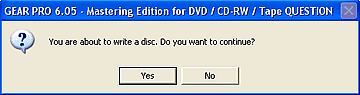
The software indicates the wriitng progress as well as the current writing speed. Here, we would prefer a more detailed interface showing information about the elapsed time as well as a real-time indication of the burning speed. In the current version, the DVD recording speed is preselected and set to 2x for DVD rewritable and 4x for DVD recordable. User is not able to adjust the speed to any other, and the recording speed displayed is not the actual. No matter the drive's capabilities or the DVD media inserted, Gear illustrates the preselected 2 or 4x speeds.
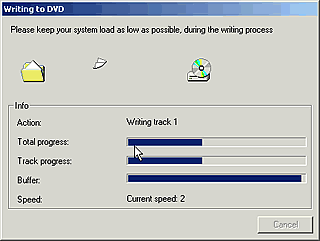
As soon as the writing process is finished we will receive the following message:
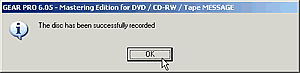
or, if we have chosen Test: