OAK SimpliCD CD-R Software
3. SimpliCD ROM - Page 1
OAK's "SimpliCD" review - Page 3
SimpliCD ROM - Page 1
 The
SimpliCD ROM is the integration of SimpliCD inside Windows. The idea is simple.
A new folder (with the SimpliCD ROM name) is created in the Windows Explorer.
You only have to drag & drop files (both data and audio) in the folder and
create the structure you like too. Note that even if you select audio files
(like Mp3) the final CD will be only Data. There is also an alternative way
to send data in the SimpliCD ROM folder via "Send To" (right click)
menu. Of course you can just select the files (copy) and paste them in the "SimpliCD
ROM" desktop icon menu. As you see there are many ways to do the same task
The
SimpliCD ROM is the integration of SimpliCD inside Windows. The idea is simple.
A new folder (with the SimpliCD ROM name) is created in the Windows Explorer.
You only have to drag & drop files (both data and audio) in the folder and
create the structure you like too. Note that even if you select audio files
(like Mp3) the final CD will be only Data. There is also an alternative way
to send data in the SimpliCD ROM folder via "Send To" (right click)
menu. Of course you can just select the files (copy) and paste them in the "SimpliCD
ROM" desktop icon menu. As you see there are many ways to do the same task
 Let's
visit the SimpliCD ROM folder and see what's there.
Let's
visit the SimpliCD ROM folder and see what's there.
When you access the SimpliCD folder, you notice that something changes in the navigation bar and in the right explorer window. You can see the note " Drag-n-drop your files here and click Burn Disc". Heh that's easy we thought. If you press right click you can create new folders and give your CD the appropriate look. In the bottom of the window explorer you can see the total file size among with the number of files and the capacity/type of the inserted disc.
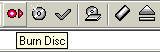 Let's
see what else is different. You will surely notice 6 small buttons added in
the "standard button" toolbar. With those 6 buttons you can control
the basic functions of SimpliCD ROM component:
Let's
see what else is different. You will surely notice 6 small buttons added in
the "standard button" toolbar. With those 6 buttons you can control
the basic functions of SimpliCD ROM component:
![]() (burn disc), opens the burn window to finish the task. There you can type the
Disc Volume label and click on the OK button to proceed with the burn. For more
choices, you can click on the Advanced button to select if you want enable or
disable "Buffer underrun protection enable", Simulate burn and last
if you want to close disc. Note that when "Prevent Buffer Underrun"
is enabled simulation option is grayed out. This happens since buffern underrun
prevention technology from various drive manufacturers ensures a successful
burn of the disc. Thus, no longer requiring doing a test write to see if the
disc can be copied at high speeds:
(burn disc), opens the burn window to finish the task. There you can type the
Disc Volume label and click on the OK button to proceed with the burn. For more
choices, you can click on the Advanced button to select if you want enable or
disable "Buffer underrun protection enable", Simulate burn and last
if you want to close disc. Note that when "Prevent Buffer Underrun"
is enabled simulation option is grayed out. This happens since buffern underrun
prevention technology from various drive manufacturers ensures a successful
burn of the disc. Thus, no longer requiring doing a test write to see if the
disc can be copied at high speeds:

![]() (new disc), clears all files from the disc layout
(new disc), clears all files from the disc layout
![]() (options), opens the program's options window. From there you can select the
recorder, write speed, buffer underrun protection, if you want to close disc
or not and last the ISO format (ISO Joilet or 9660). The software from default
selects the maximum speed when buffer underrun prevention is enabled. If it
is not enabled, the default write speed setting is Auto. Note that when you
are in the Options screen you cannot access the current Windows Explorer session.
You will have to close the options screen, before proceeding.
(options), opens the program's options window. From there you can select the
recorder, write speed, buffer underrun protection, if you want to close disc
or not and last the ISO format (ISO Joilet or 9660). The software from default
selects the maximum speed when buffer underrun prevention is enabled. If it
is not enabled, the default write speed setting is Auto. Note that when you
are in the Options screen you cannot access the current Windows Explorer session.
You will have to close the options screen, before proceeding.

![]() (guide me), open the very good on-line help file.
(guide me), open the very good on-line help file.
![]() (erase
rw). Opens the Erase Disc window from which you can select either Quick or Full
erase. There is no time indicator about the remaining erase time so you will
have to watch the drive's leds to understand when the disc has been erased.
On the other hand you can continue working in the SimpliCD ROM workplace.
(erase
rw). Opens the Erase Disc window from which you can select either Quick or Full
erase. There is no time indicator about the remaining erase time so you will
have to watch the drive's leds to understand when the disc has been erased.
On the other hand you can continue working in the SimpliCD ROM workplace.
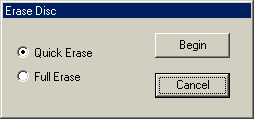
OAK commended: "...SimpliCD ROM will automatically detect any CD-RW disc with data on it already and prompt the user to erase it or to continue. If erase is selected, the software will automatically proceed without any further intervention from the user. It is not necessary to erase RW discs in advance or to launch another software module to erase the disc, unlike in other CD-Recording software packages. It works the same way in all SimpliCD modules and the software does it all for you..."
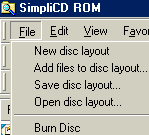
![]() (eject CD). Ejects the CD of the drive chosen in the options window.
(eject CD). Ejects the CD of the drive chosen in the options window.
Some of the above features can be selected also from the File menu. If you access the File you will see that the new function is to open/save a disc layout. Of course you can again Burn the disc. If you decide to save the disc layout, it will be saved with the .scd extension.














