Primera SignaturePro CD Printer
3. Installation - Page 2
Review Pages
2. Installation - Page 1
3. Installation - Page 2
4. Printing Software
5. Printing Performance
6. Conclusion
Primera Signature Pro CD-R Printer - Page 3
Installation - Page 2
 The
printer was identified from Windows as “CD Color Printer PRO”. We
also installed the 32-Bit Spooler in order to optimize the printer’s functionality
and to have the chance to check the ink level option provided. The properties
of the printer seem to be rather interesting.
The
printer was identified from Windows as “CD Color Printer PRO”. We
also installed the 32-Bit Spooler in order to optimize the printer’s functionality
and to have the chance to check the ink level option provided. The properties
of the printer seem to be rather interesting.
The first tab that comes up is the Media tab. Here you can select the type of media you will use (CD or custom sized CD), set the orientation to portrait or landscape, choose manual load. Manual load is used when multiple copies of a single design are made or when an auto-loader is used.
The second tab is the Device Options tab. There many settings to choose in order to have the desirable printing result. Select among the Monochrome Black, Color or Color + Black options in the cartridge type list box.
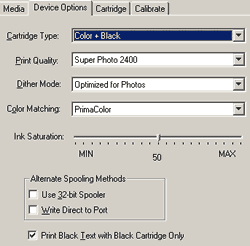 The
print quality list box offers five different choices for printing resolutions:
The Fast, Normal and Best options at 600 dpi resolution, the Presentation at
1200 dpi and the Super quality at 2400 dpi. The last option provides the highest
quality but slowest speed. You may wish to experiment with these options to
see which one is the best for your particular CD media and print quality parameters.
The
print quality list box offers five different choices for printing resolutions:
The Fast, Normal and Best options at 600 dpi resolution, the Presentation at
1200 dpi and the Super quality at 2400 dpi. The last option provides the highest
quality but slowest speed. You may wish to experiment with these options to
see which one is the best for your particular CD media and print quality parameters.
The Dither mode list box has two selections, the “Optimized for Photos” and the “Optimized for graphics”. Select the first if printing a design primarily composed of photographic images and the second choice if mainly printing text, lines, and graphics.
 Click
on the Color Matching down narrow and choose the color matching option that’s
right for you. Select None if you are more interested in processing speed rather
than color accuracy, if you have already color corrected your image for printing,
or if you are using a third party color matching software. The Algebraic option
allows the printer driver to make very simple color balance adjustments based
on an RGB color model. The Prima Color enables color-matching profiles written
specifically for the CD Color Pro. The PrimaColor automatically adjusts the
color of your image according to preconfigured printer profiles and default
system profiles. This results in a precise color match compliant with ICC standards.
Note that the color of the CD surface can affect the outcome of the colors and
PrimaColor is optimized for TuffCoat CDs.
Click
on the Color Matching down narrow and choose the color matching option that’s
right for you. Select None if you are more interested in processing speed rather
than color accuracy, if you have already color corrected your image for printing,
or if you are using a third party color matching software. The Algebraic option
allows the printer driver to make very simple color balance adjustments based
on an RGB color model. The Prima Color enables color-matching profiles written
specifically for the CD Color Pro. The PrimaColor automatically adjusts the
color of your image according to preconfigured printer profiles and default
system profiles. This results in a precise color match compliant with ICC standards.
Note that the color of the CD surface can affect the outcome of the colors and
PrimaColor is optimized for TuffCoat CDs.
In the device Options tab you can also adjust the ink saturation, which is optimized to 50% for TuffCoat CD printings.
Check the “Use 32-bit Spooler” box under Windows 95/98/ME for consistently faster print processing. The “Write Direct to Port” option allows printer driver to bypass the Win 95/98/ME print manager and send all print data directly to the printer. This option devotes all of your system resources to the current print job, thereby increasing overall print speed.
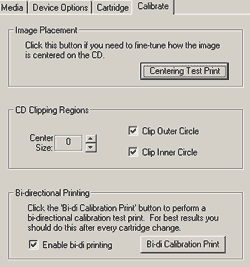 Lastly,
check the “Print Black Text with Black Cartridge Only” if you want
to force black text to print only when use CMYK printing.
Lastly,
check the “Print Black Text with Black Cartridge Only” if you want
to force black text to print only when use CMYK printing.
The cartridge tab displays the cartridges currently installed, their current ink levels, as well as options for cleaning and changing cartridge. These operations are occurred only under Win 95/98/ME and only if the 32-bit print spooler has been installed.
The Calibrate tab displays options for fine-tuning the position of the printed image, changing the size of a CD’s non-printable center, and also performing a bi-directional calibration.
Review Pages
2. Installation - Page 1
3. Installation - Page 2
4. Printing Software
5. Printing Performance
6. Conclusion













