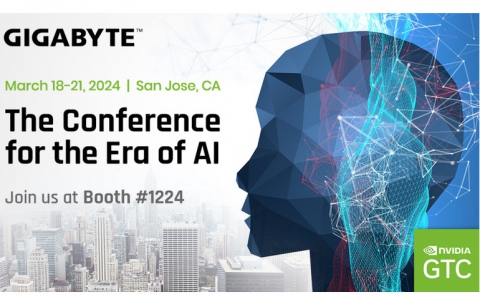Seiko CDP4000 CD Printer
5. Installation - Printing Software
Review Pages
2. Connections - Installing Ink Catridges
3. Conclusion
4. Printing Performance
5. Installation - Printing Software
6. Introduction
Seiko Precision CDP-4000 CD-R Printer - Page 5
Printing Performance
 For
our printing tests we used the Taiyo Yuden White Top and the Vivastar AG printable
CDs. The printing result was impressive. The print quality was remarkable in
both 720 and 1440 supported resolutions. The printed colors looked realistic
and very “alive”. The main difference between the two printing resolutions
was that in the 720 dpi you could see some banding on the CD surface. However
the colors were clearly defined in both resolutions.
For
our printing tests we used the Taiyo Yuden White Top and the Vivastar AG printable
CDs. The printing result was impressive. The print quality was remarkable in
both 720 and 1440 supported resolutions. The printed colors looked realistic
and very “alive”. The main difference between the two printing resolutions
was that in the 720 dpi you could see some banding on the CD surface. However
the colors were clearly defined in both resolutions.
The weak point of SEIKO Precision CD Printer 4000 is complicated loading CD procedure. The printer does not have a built-in CD tray so the user has to load a blank CD in an external tray provided, and then calibrate the tray placement in order to print.
Another issue that should interest the user is the ink capacity of both black and color cartridges. During testing, we had to replace the color ink after approximately 12 full colored CD prints at 1440dpi. So the print quality offered demands important ink consumption. However, user can choose the 720 dpi print resolution among with a variety of settings to obtain a lower cost per print.
In the following chart, you can see the printing time needed for a 100% covered color CD in the supported resolutions.
* Settings for the 1440 dpi:
Media Type: CDR
Ink: Color
Mode: Custom
Custom settings: sRGB
* Settings for the 720 dpi:
Media Type: Plain paper
Ink: Color
Mode: Custom
Custom settings: sRGB, High speed, Finest details
|
Resolution (d.p.i)
|
Time (seconds)
|
|
1440
|
311
|
|
720
|
204
|
The print times showed above are measured just from the time that the printer starts printing till the end of the print so the loading and data transfer time is excluded. Furthermore, the 311 seconds needed for a full 1440 dpi colored CD is not a high performance since the competition can offer a lower print time.
We also used the same image and settings to print in different printable media. What we can say is that we had the best quality prints when we used CDs with white top surface. Using different media affected the total result and the printed colors seemed kind of faded.
As in the most inkjet printed CDs, the CDs we printed were not scratchproof or waterproof. The CD label looked delicate just after the printing finished and you should leave the CD in a dry place for 24 hours to before you will be able to make a secure conclusion about the overall print quality. The direct exposure to sunlight could also affect the color density on a printed CD.
Review Pages
2. Connections - Installing Ink Catridges
3. Conclusion
4. Printing Performance
5. Installation - Printing Software
6. Introduction