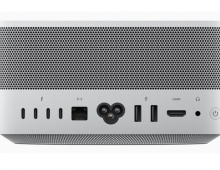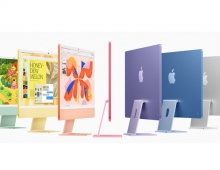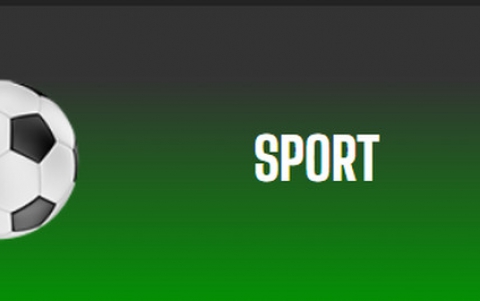7 Important MacBook Tips More People Should Know

Using a MacBook should feel quite intuitive, even if you are new to the interface after switching from a different operating system. As for those who have been using this Apple device for a long time, the overall experience should be quite great.
Having said that, there is more to MacBooks than just familiarizing yourself with the user interface and some of the most basic features.
Whether you are a new Mac user or someone who considers themselves a veteran, there are quite a few things that can make your experience with the computer even better. You might already be familiar with some of the tips in this article, but it should also offer some unknown and valuable insights.
Learning to Take Screenshots
Knowing how to take screenshots comes in handy because you can share visual information faster or save an important image on the device or the internet and use it later.
Compared to Windows, taking a screenshot on macOS is a bit harder, though not by much. MS Windows users have access to the Print Screen button on their keyboard, whereas Mac users have to use shortcuts.
Shift + Command + 3 is used to take the entire screen, and Shift + Command + 4 is used to capture a portion of the screen.
Learning about a mac snipping tool shortcut and what it does could come in quite handy as well, though most MacBook users should be fine with knowing the shortcuts.
Memorizing Keyboard Shortcuts

Speaking of keyboard shortcuts, there is a lot more than just sequences to take screenshots. The worth of learning to use keyboard shortcuts is in the fact that you get to improve your efficiency using the computer.
Instead of wasting time on the trackpad, you can use the keyboard and do things faster. Of course, you will need some time at first to learn shortcuts and work on your muscle memory to learn them. However, once you do, keep it up and add more shortcuts in your repertoire so that you know as many keyboard shortcuts as you can.
Utilizing Available Applications
Available applications on a MacBook are either built-in tools or apps that you get from the official App Store. Third-party websites that offer macOS applications are an option as well. However, as a rule of thumb, it is recommended to stick to the official store.
What applications you use depends on what you do with the MacBook. For some, it is a tool for work or studies, whereas some people might rely on their Mac for entertainment.
If you were to check the official app store, you would notice that there are quite a few different categories, ranging from lifestyle and health to entertainment and business, meaning that you have a plethora of different options.
Backing Up Data
MacBooks are known for their reliability, particularly when it comes to the most recent models. Nevertheless, it is better to be safe than sorry as far as keeping important files safe goes.
Backing up data with Time Machine and an external HDD should not be too difficult. Besides, it is important to note that regular file backups are not just a safety net against potential computer hardware problems. You or someone else using the MacBook might delete files accidentally, and there are no guarantees that using recovery software will work.
Taking Care of the Device
Do not expect that a MacBook will work optimally for many years if you do not take proper care of it. Even though Apple is known for their innovation and durable computers, Macs are not different from other brands in the sense that they also require maintenance.
Cleaning the dust inside, limiting background processes, freeing up disk space, and doing other maintenance work is a must. It might seem pointless and tiring at times, but you need to establish a routine to take care of the device so that it can perform with as few issues as possible.
Checking for Malware

Malware and other cybersecurity threats are not as problematic for MacBook users for a few reasons. First of all, macOS is not as popular as MS Windows that gets targeted by cyber threats more often.
Secondly, many operating system updates on a Mac include security patches to prevent viruses from affecting the device.
Nevertheless, it is still possible to encounter malware on your Mac, so you need to not neglect to scan the laptop regularly with reliable antivirus software and have one running in the background so that it can find and deal with potential malware.
Modifying the Dock
Modifying the Dock might not seem necessary, and you should not bother if you are happy with its location on the MacBook's screen. However, if you prefer to have the Dock on the right side or the left side of the screen, you can relocate it.