Ahead Nero 5.0 CD-R Software
3. Page 3
Nero 5 preview - Page 3
New Jobs
In Nero 5.0 new jobs added! SuperVCD authoring and VCD "Still Images and Slideshows" capabilities.
 Super
Video CD: SVCD is an extension of the VCD standard which uses MPEG-2 compression
with variable bit rate encoding, and also allows a bitrate that is twice that
of VCD. Therefore, SVCD also offers better image quality, although it means
less total playing time if the full bandwidth is used. At DVD quality, a SVCD
can store up to 35 minutes of video, compared to 70 minutes for VCD MPEG-1 quality.
Nero itself does not support encoding to MPEG. It requires MPEG files that are
already prepared for VCD or SVCD. This can be done with third-party programs
such as Ulead VideoStudio MPEG Encoder. Both PAL and NTSC standards are supported.
You can read more about it in our SuperVCD Article.
Super
Video CD: SVCD is an extension of the VCD standard which uses MPEG-2 compression
with variable bit rate encoding, and also allows a bitrate that is twice that
of VCD. Therefore, SVCD also offers better image quality, although it means
less total playing time if the full bandwidth is used. At DVD quality, a SVCD
can store up to 35 minutes of video, compared to 70 minutes for VCD MPEG-1 quality.
Nero itself does not support encoding to MPEG. It requires MPEG files that are
already prepared for VCD or SVCD. This can be done with third-party programs
such as Ulead VideoStudio MPEG Encoder. Both PAL and NTSC standards are supported.
You can read more about it in our SuperVCD Article.
Video CD (VCD) Still Images and Slideshows: Still images can be added to a (Super) Video CD compilation. JPEG files can be dragged into the MPEG section of a (S)VCD compilation and simple slide-shows created. The (S)VCDs can be played back in all (S)VCD and DVD players which can read CD-R/CD-RW media. You can read more about it in our VCD Article.
Copying of CD-Extra and Multisession CDs: the copying of CD-Extra and other Multisession CDs is now fully supported.
Improved AudioCD filters: all audio filters have been improved. It is now possible to test the filters in real-time and apply multiple filters simultaneously. New filters include a Karaoke filter, which cancels the voice track of music and a Cross Fading filter, which allows the blending of songs into each other. Also new is a Split function, which allows for the easy (multiple) splitting of a sound file.
M3U Playlist support: Nero 5 now supports the so-called M3U playlists. These files contain lists of audio files in ASCII text format. This means they can be edited using text editors such as Windows "Notepad". The playlists are read by most MP3 playback programs and can now also be read by Nero. If such a M3U Playlist file is dragged into a Nero audio compilation window, then Nero will add all audio files of the M3U Playlist to its audio compilation automatically. A nice side effect of this strategy is that title and artist information can also be stored for those audio file formats which would normally not support storing title and artist information. As Nero also stores this data in the M3U Playlist, even title and artist of wave files remain intact if you store all tracks and then drag the generated M3U Playlist file back into an audio compilation. Furthermore, M3U Playlist files can be read and written by most popular MP3 playback programs, including the Nero Media Player.
Data Jobs:
The two new features of Nero 5.0 are impressive. No other CDR software this
time has direct support for SVCD+VCD "still images and slideshows".
At last all SVCD fans will be able to burn their favorite SVCD movies to CD
and play them on standalone SVCD players.
(S)VCD supports advanced features like Karaoke and hierarchical menus with images, but none of these are used by Nero at the moment. Nero simply takes a list of MPEG or image files and writes them onto a disc so that play starts immediately with the first item and the forward and backward button of a player jump between the files.
A pause can be set that will stop playback at the end of each item. Because this is only a value in the description of each item, the pause does not require the generation of empty blocks and may be very large or even infinite, i.e. causing the player to stop and wait for user interaction.
In Nero v5.0, still images can be added to a (Super) Video CD compilation. In contrast to movies, still images can and have to be encoded by Nero itself. For now only JPEG files can be dragged into the MPEG section of a (S)VCD compilation. Other image formats may be added in later versions. Encoded images are stored in the first track and can be found in the SEGMENT directory when looking at the disc in a PC. Because a (S)VCD has to contain at least one additional track, Nero creates an empty one, even if the compilation only contains images.
Images are prepared automatically for the resolution expected by (S)VCD, which means that the resolution of the original images is arbitrary. Options to control this image manipulation possibly will be added in future versions of Nero. The generation of thumbnail images with shortcuts to the full size images is also planned.
These are the image sizes supported by both standards:
|
PAL
|
NTSC |
|
|
VCD, normal
|
352x288
|
352x240
|
|
VCD, high
|
704x576
|
704x480
|
|
SVCD, normal
|
480x576
|
480x480
|
|
SVCD, high
|
704x576
|
704x480
|
A VCD always stores the normal resolution for older players, but may also offer the higher resolution for players that have a better display. An SVCD on the other hand only stores either image size. Nero generates the higher resolution when the source image is large enough and also detects the video mode automatically.
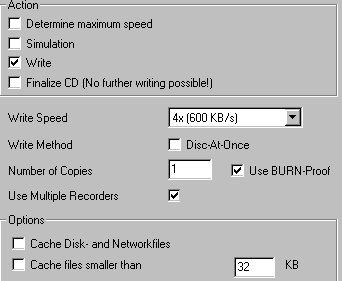 CD
Copy engine of Nero has also been improved and now supports copying of CD-Extra
and Multisession CDs. However no option for RAW reading/writing has been added
as we had expected. Let's hope Ahead will add this soon…
CD
Copy engine of Nero has also been improved and now supports copying of CD-Extra
and Multisession CDs. However no option for RAW reading/writing has been added
as we had expected. Let's hope Ahead will add this soon…
We also tested the "Multiple Recorders" option. In the Burn menu of each job the "Use Multiple Recorders" has been added. As we already said if you have more than one CDR-W drive you will find this option useful.
We made some preliminary tests using two CDR-W drives and writing from two Nero windows at the same time. We didn't notice any problems. However, we will run more tests soon and add the results. The Burn window has also changed since the Buffer Size indicator has been added:
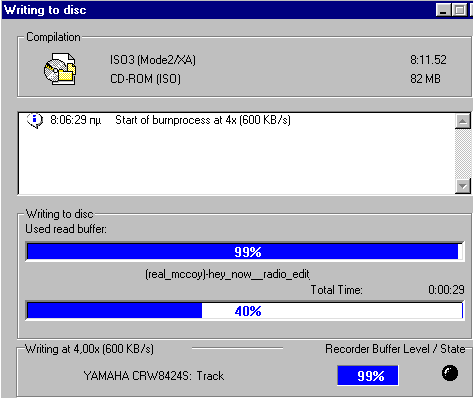
At last, there are also some changes in the "Dates" Tab of the Burn menu of each job:
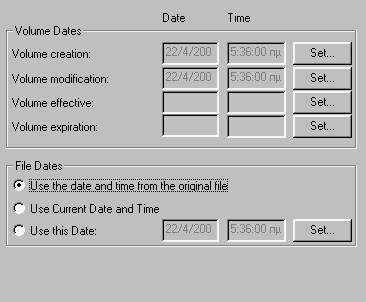
AudioCD Jobs:
As we said, Nero improved it's build-in filters. You can now test the filters
in real-time and apply multiple filters simultaneously:
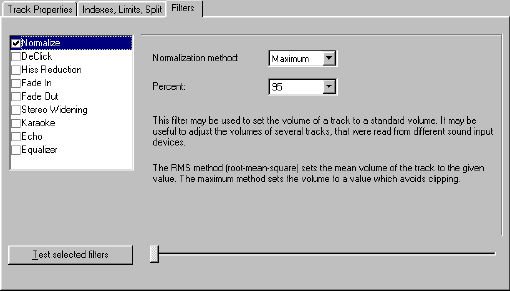
Also, new is the Split function, which allows multiple splits of a sound file with a truly easy way. Select in the wave form window the place you want to place a split and press "Split". You just split your file. Of course you can edit the split position in order to be more precise in time length.














