Foxconn Z68A-S review
4. Benchmarks, Intel's Smart Response technology
Review Pages
2. A closer look
3. BIOS, bundled software
4. Benchmarks, Intel's Smart Response technology
5. Overclocking, Bulit-in graphics benchmarks, Lucid Virtu GPU Virtualization
6. Final words
We installed the Foxconn motherboard in the following PC:
- Motherboard: Foxconn Z68A-S with P05 BIOS
- CPU: Intel i5-2500K retail
- CPU Cooler: Arctic Cooling Freezer 13 Extreme
- Memory: Crucial Ballistix DDR3 PC3-17000 (BL2KIT25664FN2139)
- VGA: Gigabyte GT-430 (Nvidia Based)
- HDD: WD 5001ALLS (500GB, 7200rpm Black Scorpio series) + Seagate 7200.12 500GB
- OS: Windows 7 x64 SP1 with all the latest updates installed
- VGA driver: Nvidia 275.33 x64 drivers
The Foxconn Z68A-S came with BIOS Ver. P01 installed. We updated it to the latest available Ver. P05 . The BIOS update process was not simple and before attempting it, make sure you set the MFG jumper to pins 2-3 as the following picture indicates:

After powering up the motherboard, it automatically set the Intel i5-2500K processor's core to 1.6~3.4GHz (Speedstep Enabled) and the memory was locked at 1333MHz. In order to increase the memory divider you will also need to pump up memory voltage. A 100mV increase pushed the memory voltage to 1.656V and provided the required stability. In addition, you may also have to set timings manually, depending on your memory. In our case, by changing the tRCD to 10 we got a stable 2133MHz:


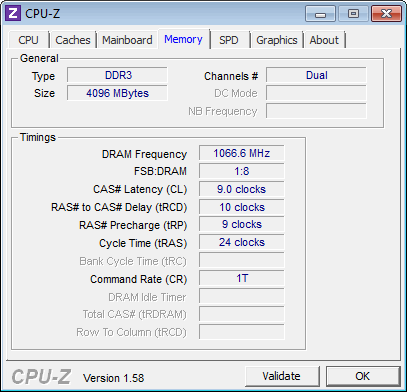
We ran PCMark 7, CineBench R11.5 the Sandra Memory benchmarks and below you see where the Foxconn Z68A-S stands compared with three other motherboards:
PCMark 7 |
CineBench R11.5 |
Sandra Memory |
|
| Foxconn Rattler Intel i5-2500k @ 1.6~3.4GHz with DDR3-2133 | 3120 |
5.19pts |
27.00MB/sec |
| Asus Sabertooth Intel i5-2500k @ 3.7GHz with DDR3-2133 | 3272 |
5.90pts |
27.72MB/sec |
| Gigabyte Z68X-UD3P-B3 Intel i5-2500K @ 1.6~3.7GHz with DDR3-2133 | 2974 |
5.88pts |
27.34MB/sec |
| Foxconn Z68A-S Intel i5-2500k @ 1.6~3.4GHz with DDR3-2133 |
Let's move on to some tests taking advantage of the Intel's Smart Response Technology, supported by the Z68 chipset. The feature is an intelligent caching technology that puts an SSD between the hard drive and operating system. The scheme uses logic built into the chipset's storage controller and drivers to populate a solid-state drive with frequently accessed data and incoming writes.
Smart Response is capable of caching writes immediately, but data must be read at least once to make it onto the SSD.
To enable Smart Response, the Z68's SATA controller must first be put into RAID mode. From there, one selects the hard drive to accelerate and how much of the SSD's capacity the cache will occupy. The cache needs at least 18GB and will only consume up to 64GB. You can use any SSD you'd like.
Smart Response process runs in maximized or enhanced mode. Enhanced mode is the default mode and it used the write-through cache method to write data to the cache memory and the disk simultaneously. In the even that the accelerated disk or volume becomes inaccessible, fails, or is disconnected, there is no risk of data loss because data on the disk is always synchronized with the data in the cache memory. The user can move his hard drive to a new system without bringing the SSD in tow.
Write caching is available in maximized mode. To guard against data loss, Smart Response works constantly to push cached writes to the hard drive and freshen the data it has stored for reads. The hard drive won't be perfectly in sync with the SSD in maximized mode, so migrating that kind of setup to a new system requires moving the SSD and hard drive together or disabling the cache beforehand.
In order to accelerate your disk subsystem by making use of Intel's Smart Response technology it is not enough just to connect an SSD to your computer. You'll get an error message telling you that the system doesn't meet the minimum requirements or even a BSOD, unless you have previously set your SATA ports to RAID Mode before installing your operating system. The next step would be to install the Intel Rapid Storage driver and then configure the Intel Smart Response.
Foxconn is not offering any software utility that could save you from following all these steps before using the Intel's Smart Response technology for the first time. So unless you had set your SATA ports to RAID Mode before installing Windows, you will have to make a fresh installation of your OC as we previously described.
We installed a Crucial m400 256GB SSD to our system. 64GB of SSD space will be allocated by the system and the rest capacity will be available for use:
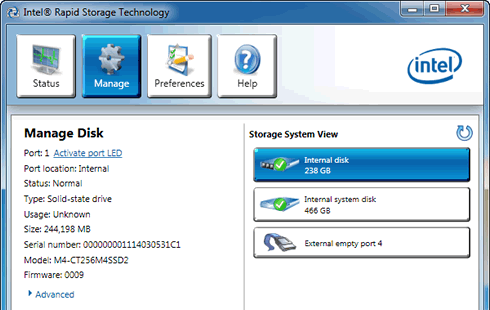
Once you are ready to configure the Intel Rapid Storage utility, push the "Accelerate" button. We selected the "Enhanced Mode" :

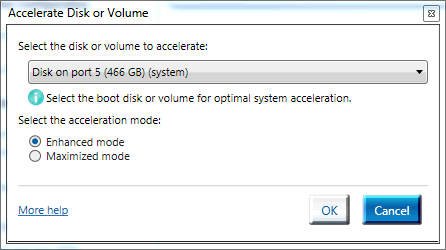
The PCMark 7 test benchmark suite showed that the Intel Smart Response technology gave a boost to our system's performance. However, as you can see in the table below, a Gigabyte motherboard performed much better than the Foxconn Z68A-S:
| PCMark 7 Test | Foxconn Z68A-S Intel i5-2500K @ 1.6~3.4GHz with DDR3-2133 & SSD Acceleration |
Gigabyte Z68X-UD3P-B3 Intel i5-2500K @ 1.6~3.7GHz with DDR3-2133 & SSD Acceleration |
| PCMark Score | 4112 |
4418 |
| Lightweight Score | 4185 |
4548 |
| Productivity Score | 3982 |
4813 |
| Creativity Score | 4409 |
4561 |
| Entertainment Score | 3535 |
3606 |
| Computation Score | 4243 |
4450 |
| System Storage Score | 4172 |
4441 |
Review Pages
2. A closer look
3. BIOS, bundled software
4. Benchmarks, Intel's Smart Response technology
5. Overclocking, Bulit-in graphics benchmarks, Lucid Virtu GPU Virtualization
6. Final words





















