NeoDigits X5000
4. Power up the player
Review Pages
2. Features
3. The Package
4. Power up the player
5. The Tests
6. Networking
7. Conclusion
After powering up the player, press setup and configure the most important settings. Under the system tab in the on screen display menu, you will find the most important settings for languages and video (output). There are many resolutions to choose from, NTSC or PAL format, or HDTV (Component) or HDMI. You can cycle through the various Video outputs by simply pressing the "TV modes" button. On the front LCD, you will see information about which format is in use. This way you can rotate through them until you find the desired setting. For HDMI output, you have to un-tick the "Connected to a DVI TV", otherwise you won't get any sound, it will be channeled through the RCA jacks.

There are 6 major Western European languages supported (English, French, Spanish, German, Italian and Dutch). Since the the player cannot hold all available languages, neodigits has said that it will (possibly) offer localized firmware upgrades to users in other countries in order to cover all possible markets and languages. This is a very clever move, as I imagine most users will want to have both subtitles and filenames recognized in their native language. We don't have an exact timeframe, when this will be available, but hopefully soon.
Passing on to the next tab on our menu, we find some major settings for DVD playback:
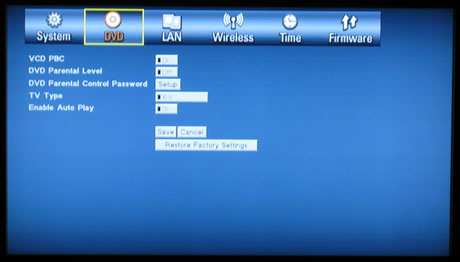
Under the the LAN tab, our player has automatically acquired an IP address, with gateway and is ready to surf the Internet.

In the wireless tab, we select either wired or wireless network, the type of encryption ( WEP or WPA) and search for networks.

Lastly, under the Firmware tab, you can look for online updates automatically.
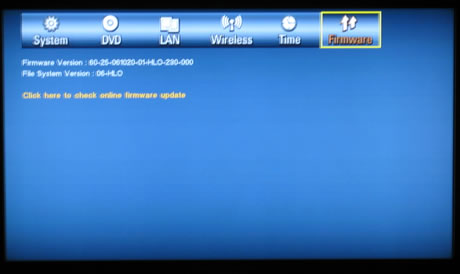
The upgrade firmware process doesn't require any special skills. Simply make sure the player's power isn't turned off during the update procedure:

Review Pages
2. Features
3. The Package
4. Power up the player
5. The Tests
6. Networking
7. Conclusion


















