NeoDigits X5000
7. Conclusion
Review Pages
The NeoDigits X5000 is equipped with both wired and wireless network connections. The wired networking works perfectly. The player automatically acquires its IP address and gateway and can connect to the Internet or local network. This is the preferred connection since you can view even WMV HD files over a wired connection.
Probably most of you, do have a wireless setup in your home and this player seems a very good candidate to stream your Video/Music files directly from your PC to your HDTV. For our tests, we used a laptop (Asus A6JA) and setup a connection between the two devices. First, you have to select the network type (infrastructure/ad-hoc) and set the same preferences on both devices. For the NeoDigits X5000, go to the Wireless menu and select "Wireless network" as the preferred connection. You can view other available wireless networks as well as select the security method (disabled, WEP, WPA). You probably want to use the WPA protection method since it offers the highest wireless security:
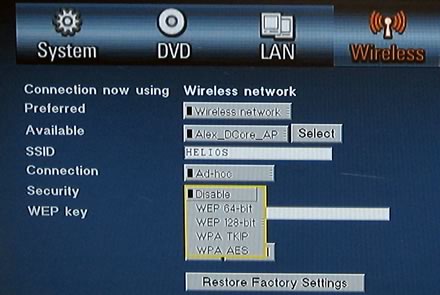
After pressing OK, you will notice at the bottom of your TV a message "Connection OK, Signal strength good/average/excellent, etc..". At the same time, our laptop was properly configured for networking, and the signal strength was excellent:
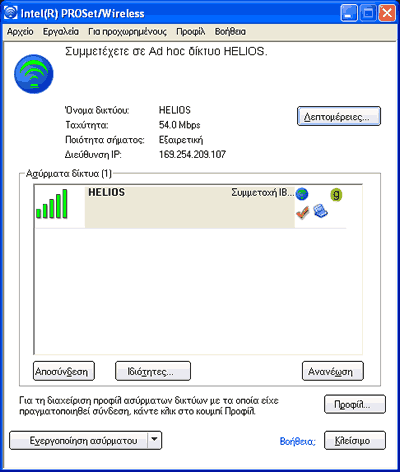
Before being able to use your PC as a media center, you have to install the Neodigits Helios NeoLink application. Of course, other similar applications will work just fine, but for our review we will stick to what Neodigits offers:
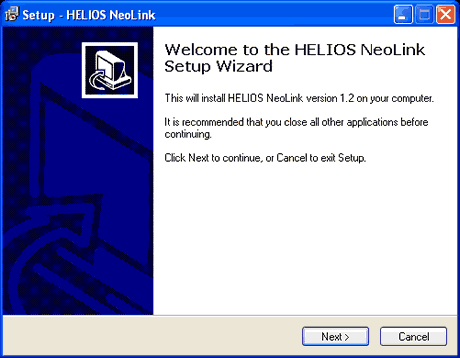
The setup procedure is straightforward, just go through the steps.
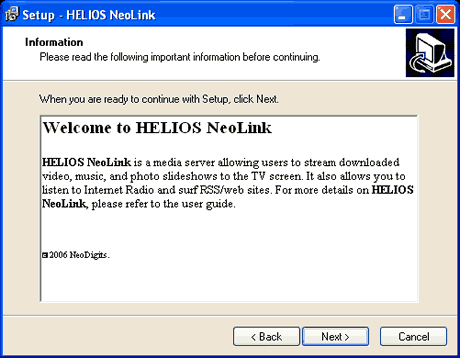
No reboot is needed. Now you can view the main screen for NeoLink. This is exactly the same screen you will view on your TV also!
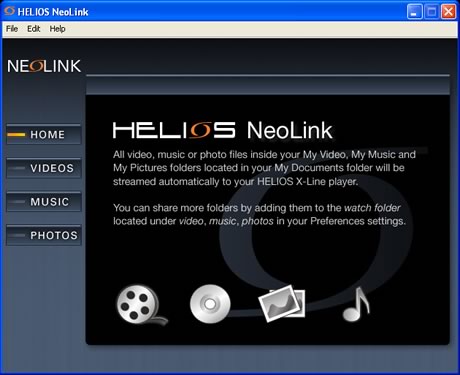
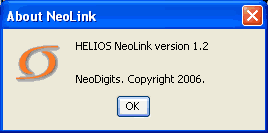
Let's see some basic preferences. We have already established a good and secure connection between our laptop and the X5000 device. As you can see, the software uses both our wired LAN IP and our wireless IP.
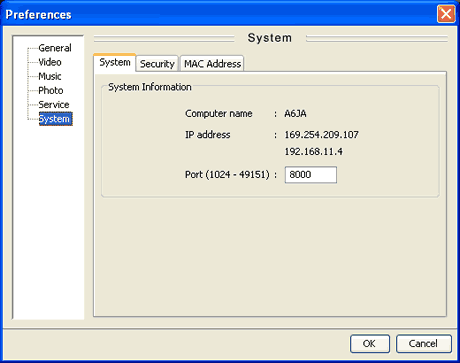
This means you can also "map" folders inside the local network and stream them to the X5000 device:
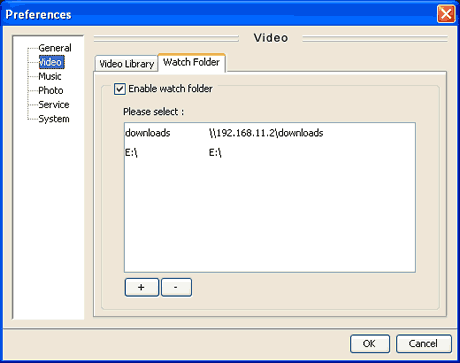
Going back to our X5000 device, we now have to add a NeoLink server. Just type a name and the server IP address (i.e. the PC IP assigned on the wireless network):
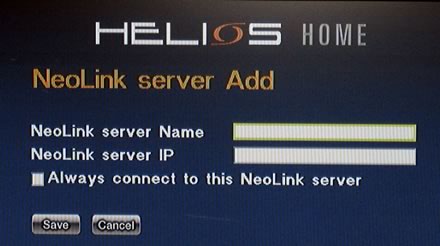
In our case, we used "1" as the name and the server IP was 169.254.209.107. The PC application "listens" to port 8000, so you have to unblock that port in case you are using some kind of firewall:

Now, on the main screen, you can see the PC link with the name "1".
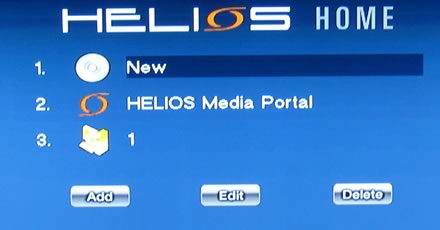
After selecting it, you are guided to the main screen of Helios NeoLink. There are four categories (Videos, Music, Photos, Online Media), you can select from.
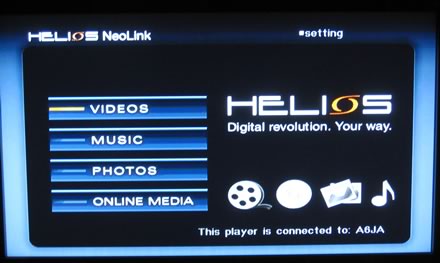
Selecting Videos, drops down the list of available and recognizable video formats, either from a local HDD or through the local network (downloads folder):

The performance using Wireless network varies, depending on the video file. Most users will stream DivX, Xvid files, so there is no problem there. However, with high bitrates or "complex" Video formats, like WMV HD, the sound was stuttering and the video wasn't smooth. For such cases, we recommend using the wired connection.
Using the online services, you can access for Yahoo! news for example:
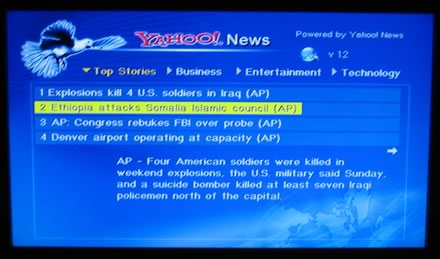
While our X5000 was connected to the wireless network, we couldn't access several Internet sites or the Neodigits website. We don't know the exact cause of this behaviour but it may be a problem of the PC application or a network configuration problem...
Review Pages


















