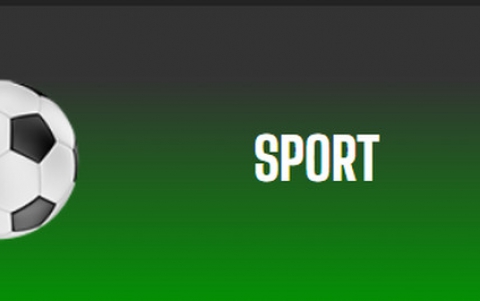Nero DVD-Rom Guide
6. Step5
“Nero Burning Rom DVD-ROM (ISO)”
Burn
You should now have the screen shown below, with the split display showing the files on your PC on the right pane (File Browser), and the contents of your DVD on the left pane. If this is a new, unwritten DVD, the left pane should be blank. If this is not the first session to be written on the media, then the left pane should display existing files already on the DVD media. Locate and choose in the File Browser pane, the folders and/or files to be written. For example, by selecting Local Disk (C:) in the right pane, the contents for the drive appear under the Name column along with respective sizes. Once you have selected any folders or files in the right pane, with the mouse drag and drop your selections into the left pane. Repeat this process for as many folders or files you want to back up. At the bottom of the display window, a bar will fill up indicating how much space the intended folders and files will take up. You should not exceed the capacity of your DVD media.
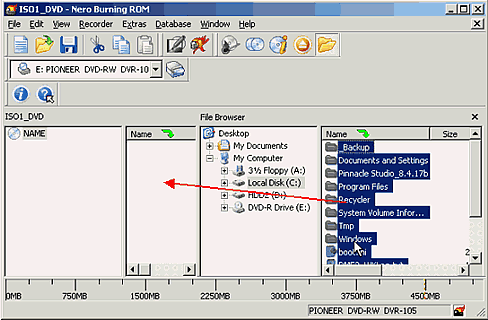
Once you have finished dragging all folders and files to be
backed up, select Recorder from the menu bar, and then "Burn
Compilation..." from the drop down menu, or press the ![]() icon
on the toolbar menu.
icon
on the toolbar menu.

You should now have a screen similar to that shown below. In the Action options list, select one of the following:
- Write if you want to burn the media immediately
- Simulation if you want to test the burn process before burning
- Determine maximu speed if you want Nero to determine the maximum burn speed for you
You can also set the write speed from the "Write speed" drop-down menu (which is dependent on the maximum available write speed of your DVD drive and the maximum write speed possible for the DVD media), and how many copies to be made. One final detail is the volume label given to the media which can be changed or corrected by selecting the Label tab (along the top of the dialog window) and entering the required name. To begin the burn process, select the Burn button.

The burn process can take several minutes depending on the total size of all the folders and files to be written, and the writing speed selected. Simply be patient and watch the progress bar which indicates percentage of the compilation completed so far.

As soon as the procedure is complete, the following confirmation dialog box will be displayed. You have now successfully backed up your files onto DVD media.