Overclocking an ATI SVGA card
4. Changing the Memory Frequency - II
Review Pages
2. Basic Information
3. Changing the Memory Frequency - I
4. Changing the Memory Frequency - II
5. FPS Benchmarks - Conclusion
Overclocking an ATI SVGA card - Page 4
- First Step (Continue)
After 33mins, the software finally reported that the maximum Core frequency is 480.21 MHz since no artifacts where detected for 600 seconds.
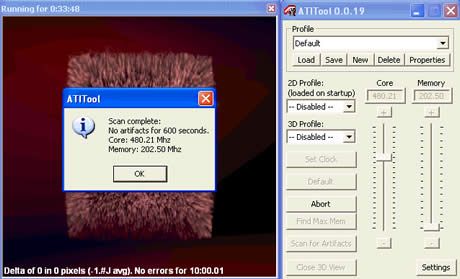
ATITool will continue cycling through the tests indefinitrly unless you enable the “Stop scanning for maximum clock” feature and set the maximum time to scan in the software options settings (see screenshot below). It has been suggested that you need to leave the whole process running for no more than four (4) hours in order to test SVGA stability.
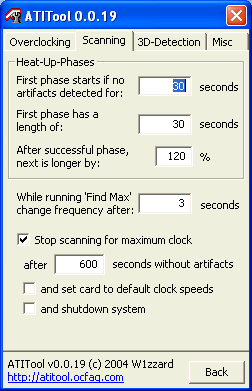
Note that running the software several times can produce resulting figures that might be different each time, with a very small variation. The following screenshot shows the ATI Tool log file that gives further information about each step

Having found the maximum Core frequency, we can now proceed to the Video card memory. The ATI Tool again prompts us…

After pressing “OK” and “Find Max Mem” the same process happens as we described before. When the software ends, it should have found the maximum memory frequency, which in our case was 240.92 MHz.
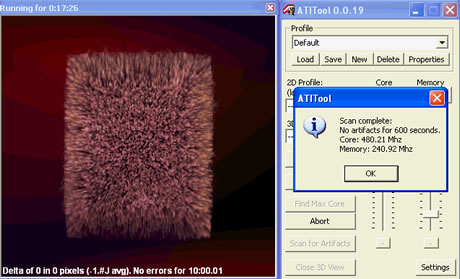
Review Pages
2. Basic Information
3. Changing the Memory Frequency - I
4. Changing the Memory Frequency - II
5. FPS Benchmarks - Conclusion













