PatriotMemory Box Office Player
7. Network
Let's move on to some more advanced stuff. You can plug a UTP cable to the player and connect to other devices of your local network, like a NAS server or a computer. This can be also done using a Wifi adapter. You can either set the local IP manually or choose the automatic option and allow the player do the settings for you. The player will automatically seek and find all the compatible devices plugged into your LAN. If you choose to make the settings manually, have in mind that the you cannot enter the IP of each networked device and let the player recognize it. You can only search using the name (ID) of each device.
For our tests we used the PatriotMemory Wifi Adapter. The "Network" section allows you to set the name of your WiFi network and the connection mode (Infrastructure or P2P):


A quick scan will unveil all the available nearby WiFi networks. We set the WPA security for our WiFi network:

A wizard will prompt you to enter a WPA key:

After entering the WPA encryption key you are immediately connected to the wireless network without any problems:
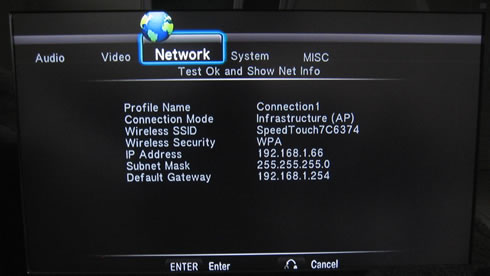
Under Windows 7, you can easily share your files allowing the the Box Office player to access them. However it is important to read this thread over the PatriotMemory forums to get things done. Don't miss to make the appropriate Registry changes as well. It seems that XP and VISTA users don't have to do any changes at all to get things working.
The next step is to enter the network, workgroup or any connected PC. In our case, the workgroup is named "Alex-PC" :


The available shared folders will appear and by selecting a video file, playback starts almost immediately. On screen information about the intensity of the WiFi signal is also available as you can see below:

