Pioneer DVR-A03 DVD-R
7. DVD-R Tests - Page 1
DVD-R Tests - Page 1
The Pioneer DVR-A03 supports both 1X and 2X (CLV) writing speeds with DVD-R format. As you may know the X factor in the DVD format is not 150Kb/s but 1385Kb/s that means a full DVD-R (4.38GB) will take around 60mins to be written at 1X and half time at 2X writing speed (30minutes). The DVD format is also much simpler than the CD, since you have only Mode1 tracks and DAO writing mode.
- Preparation
Arm yourself with a great deal of patience. DVD-R recording will take a lot of time to complete, especially with the DVD-RW projects. Pioneer also suggests that "...Before writing to a new DVD-RW disc you must have performed a Full Erase on the disc to prepare it. This is only required once with a new disc and it takes about 1 hour to complete. Following this each time you need to write again you need only perform a Quick Erase and that only takes a few minutes to complete. You must perform a Full Erase prior to writing in order for a disc to play as a DVD Video in a set top DVD Player. The Erase procedure is not required for DVD-R discs and doing so will make the disc un-usable for any further writing...".
- DVD-R Projects
There are 4 types of DVD projects you can do with your DVR-A03
recorder:
a) Backup data from HD
b) Make Audio DVDs
c) Make DVD to DVD backups and
d) Make DVD movies
- DVD-R Software
Currently there are 4 major CD-R software titles that support DVD-R recording: Nero 5.5.4.9 (and 5.5.5.1), InstantCD/DVD v6.02, Gear DVD Pro v2.03 RC1 and Prassi PrimoDVD v2.0.749. For our tests we used all four of them, and we wrote down our impressions about each one. We were certain that there would be a few problems and buggy situations, and we were right. But pretty soon all major software companies will catch up with the increasing demand for DVD-R recording.
Nero v5.5.4.9/5.5.5.1

 In
the v5.5.4.0 version, Ahead adopted DVD-R recording. After we completed our
tests, Ahead provided a newer version (5.5.4.9), that corrected some of our
problems with the 5.5.4.0 version but also produced a few fresh ones that corrected
with the latest v5.5.5.1.
In
the v5.5.4.0 version, Ahead adopted DVD-R recording. After we completed our
tests, Ahead provided a newer version (5.5.4.9), that corrected some of our
problems with the 5.5.4.0 version but also produced a few fresh ones that corrected
with the latest v5.5.5.1.
Nero identifies the Pioneer DVD-R recorder and adds a drop down menu for selecting the desired CD or DVD authoring option. After you select "DVD" the following options are available (check right picture):
- DVD-ROM (ISO): This is the most common selection for
all users who wish to backup data (up to 4.38GB) from their HD. Nothing seems
different in the Nero tabs, expect the lack of choosing Mode1/2 format, since
DVD is much simpler (only supports Mode1). In the writing tab you will have
the option to simulate a burn, and all burns are made in DAO mode.
- DVD-Copy: Nero supports the copying of DVD-ROM discs. Note that the
DVD movies are not yet supported. You simply have to choose the source drive
and just press write!
- DVD-ROM (boot): Same as the first option but now you can make a bootable
DVD.
- DVD-ROM (UDF): Creates a UDF compliant DVD disc for use in systems
that support UDF.
- DVD-ROM (UDF/ISO): Creates a hybrid DVD that supports both UDF/ISO
formats. This is the only selection for making DVD movies that can work in standalone
DVD players.
Nero doens't support the DVD Audio format. After we select a DVD project, the size capacity indicator at the bottom gets boosted up to 4500MB (maximum size):
![]()
Nero 5.5.4.9 recognizes DVD-RW media successfully and reports that the available capacity is 4.489MB:

We selected up to 4.38GB of data:

and the burning part is the same as with the CD format. You can also simulate the process before the actual burn. Note that actual recording delays starting since Nero needs some time to prepare the written folder structure:

Recording starts and after 57mins our project is finished:

DVD Copy with Nero 5.5.5.1 is an easy task. Just select the reader/writer and press "Write":
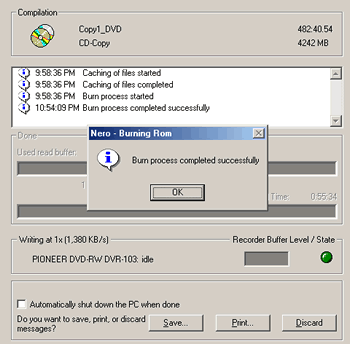
InstantCD/DVD 6.02
InstantCD/DVD offers many DVD authoring options, in the form of a really easy to use wizard:

After you select the desired project, InstantCD/DVD wizard continues:
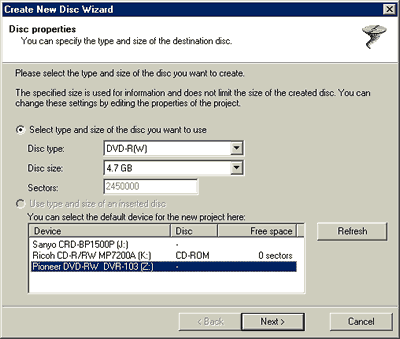
 You
can also select the Disk Volume label, and if you want the UDF filesystem to
be written on the disc. InstantCD/DVD supports 1.02, 1.50, 2.00 and 2.01 versions.
You
can also select the Disk Volume label, and if you want the UDF filesystem to
be written on the disc. InstantCD/DVD supports 1.02, 1.50, 2.00 and 2.01 versions.
The UDF file system is a file system adopted by the DVD Forum. There are many versions of UDF, however 1.02 is the version required for a DVD to comply with the DVD standard. Other versions exist (1.5, 2.0), but are aimed at different markets, such as packet writing, but are not compatible with the DVD set-top boxes or the Windows 98 environment:

After you select the desired data, and press write disc the writing properties tab comes up:
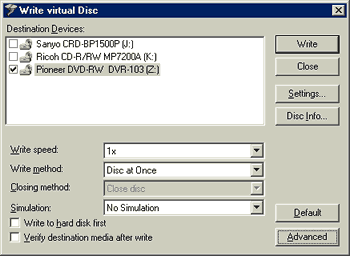
Lets have a look at our disc. It is an empty DVD-RW disc:

Lets also check and see the drive's properties:

After pressing "write", InstantCD/DVD starts preparing the filesystem (takes some time to finish):

And writing finally begins!

At 1X writing speed, a full DVD-R/W will need around 63-64mins to finish and with 2X writing speed (DVD-R only), you will need half that time, only 35mins. In some of our tests we faced writing errors, which VOB said were caused by buffer underrun(!). Maybe our heavy loaded system, with almost every known CD-R software installed, caused those problems:

Update: VOB has stated that when you change from ASAPI to ASPI layer working mode, the above problem is solved.













