Pioneer DVR-A03 DVD-R
9. DVD-R Tests - Page 3
DVD-R Tests - Page 3
After checking all software titles, let's now see the rest of the possible DVD authoring projects:
a) Backup Data from your HD: This is the easiest project. If you have ever used CD-RW drive, you will be familiar with the process. Note that only DAO is allowed here. The maximum amount of data is around 4.38GB. However, we don't know if overburning is supported ;-)
b) Make Audio DVDs: Even InstantCD/DVD offers that option, you will have to use a real DVD Audio authoring package as Sonic's DVDAudio for making real AudioDVD discs. VOB's InstantCD/DVD just offers the possibility to write third party images ;-)
c) Make DVD Copies
This is definitely the first question that comes to mind when we first hear about DVD-R. "Can i make backups of my DVD discs?". The answer is yes and no.

Content protection on DVD-RW media has two forms. The first prevents the digital duplication of DVD Video source material that has been encrypted with the Content Scrambling System (CSS). The other prevents unauthorized recording of protected source material while using the video recording (VR) application layer. This second approach is accomplished through the use of Content Protection for Recordable Media (CPRM) on version 1.1 DVD-RW media. If a protected source title permits it, CPRM also provides a supplemental encryption mechanism to allow a single authorized copy to be made of “copy-once” content.
1) DVD-ROMs
Most PS2 and PC titles are DVD5, which means that they can fit in a 4.7GB DVD-R disc. For the PS2 titles you must also have a PS2 modchip/DVD-R boot disc to play backups. Not many PC DVD titles have been published and as far as we know they must not contain any kind of protection (for now). Newer DVD titles will probably feature some kind of DVD protection that will prevent copies. But the way, did we mention that RAW writing does not exist for the DVD format?
2) DVD Movies
With DVD Movies things are much more complicated. Why? Because most DVD movies are DVD10, which means they have a capacity up to 9.4GB. You cannot fit 9.4GB in a 4.38GB disc. Even older, black and white movies are larger than 4.38GB, due to Hollywood's wish to prevent unauthorised backups. The CSS protection is not something you should worry about since all newer DVD rippers can safely remove it.
As it currently stands we can have the following situations:
a) The DVD disc size is smaller than 4.38GB. There are such titles around the market (Scary Movie I) but most of them are adult titles. The use of PrimoDVD DVD copy function is the easiest workaround. Of course you can backup them as we showed in the description of Gear DVD Pro software.
b) The main movie files are smaller than 4.38Gb but the whole DVD disc size is larger than 4.38Gb. In that case you don't have many options. If you drop the extras, the DVD will simply don't work. You need to edit the .IFO files with an editor. There is such a utility and it is called "IFOEdit". Its use seems quite simple, just change one number into the main "VIDEO_TS.IFO" file and your DVD-R backup will work perfectly in your stand alone DVD player:
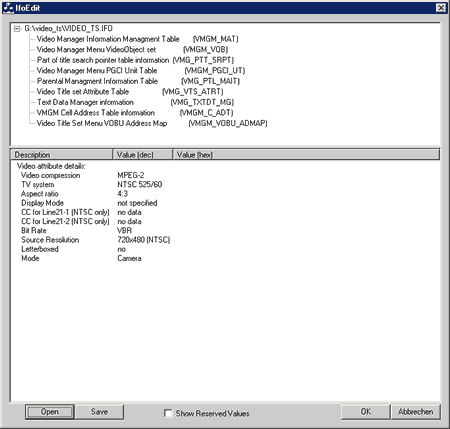
c) The main movie is larger than 4.38GB. In that case you will have to re-encode the movie with a lower bitrate, so the final disc size will be lower than 4.38GB. Of course this will take many hours, and the final result will be questionable. Also you must re-create the whole DVD structure, which seems a bit difficult. Maybe in the future some utilities will be released that will make this task easier. Another possibility would be to split the DVD movie in 2 DVD-R discs. For now this doesn't seem like a good choice, since the cost of two DVD-R blanks is equal to the original DVD movie. Maybe when DVD-R blanks price is reduced, that would be our first solution. Again the re-creation of the whole DVD wouldn't be one click away.
What do we suggest? Use the DVD-R media to store your VCD or DiVX;-) movies. With a DVD-R disc, you can fit 6-8 Divx movies and VCD files. That sound nice, doesn't it?
d) Making DVD movies
 Making
DVD movies would interest many people. For that purpose you must have a movie
stored in your HD. That movie could possibly come from your Digital VideoCamera
(DV) or from a ripped DVD movie. There are many DVD authoring software titles
on the market, but we will take a look over Sonic's
MyDVD v2.3, that comes with the drive.
Making
DVD movies would interest many people. For that purpose you must have a movie
stored in your HD. That movie could possibly come from your Digital VideoCamera
(DV) or from a ripped DVD movie. There are many DVD authoring software titles
on the market, but we will take a look over Sonic's
MyDVD v2.3, that comes with the drive.
With MyDVD you can make your own DVDs with menus and buttons. Of course, the software is very simple and doesn't include any advanced features (advanced menu functions, music in menus, subtitles, etc.) but for that purpose Sonic offers higher priced solutions.
When you fire up MyDVD, the first thing you see is the "about" box. A friendly wizard will popup up and ask you a few important questions to prepare the project properties. First of all, you must choose the TV standard (PAL/NTSC), the Video format (Mpeg1/2) and the TV Screen Size (4:3/16:9). MyDVD can accept Mpeg 1/2 files that aren't properly encoded in order to create DVD or cDVD discs:
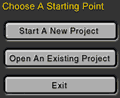

![]()
The main MyDVD project area comes next. From there you can create your own DVD menus, insert buttons and text, and create the proper links between menus & videos/pictures:

In the beginning you must select the background of our start menu. For our example we used a ready one. The process is very easy, just drag&drop as the arrow shows:














