Thermaltake Power Express 250W
3. Installation
For our review, we used the following testbed:
- Processor: AMD64 4800+ (939 socket)
- Case: Thermaltake Soprano
- Motherboard: MSI K8N Diamond + WiFi
- Graphics cards: XFX 7800GTX 256MB in SLI mode
- Memory: 2x512MB Kingston KVR400
- Hard Disk Drives: WD2500JS (SATA II) 250GB 7200RPM, WD3000JD (SATA) 300GB 7200RPM
- DVD Burner: NEC ND-3520A, Plextor PX-708A
- Floppy disc
- Power Supply: Akasa PowerPlus 650Watt
- OS: Microsoft WindowsXP Pro SP2
- DirectX: v9.0c
- Nvidia ForceWare: 84.21
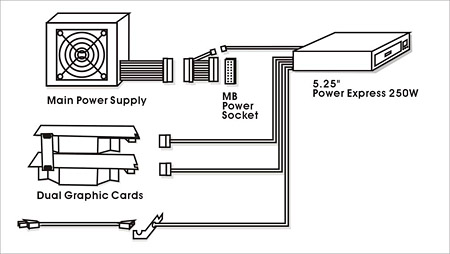
First, start by turning off the main power supply and remove the power cable from the socket.

Open the case, unplug the 24-pin ATX power cable running from the main power supply to the motherboard, and connect it to the 24-pin adapter supplied in the Thermaltake bundle.

Then connect the adapter to the motherboard's ATX power connector...

The next step is to install the Thermaltake PSU in the 5.25" drive bay. We used a Thermaltake Soprano case, which offers sliding guide-rails for installing 5.25'' devices, so all we had to do was screw the guide rails onto the sides of the Thermaltake PSU. Nice and simple. :-P
 |
| Sliding guide-rail, designed for easy 5.25'' device installation... |

Now, with the PSU in position, connect the 4-pin connector located on the Thermaltake PSU to the 24-pin adapter, which is connected to the motherboard...
 |
 |
| 4-pin connector | 24-pin adapter |

Don't forget to connect the PCI-Express Connectors on the Graphics cards...

And finally, remove one expansion slot cover and screw in the AC power PCI bracket to the back of the chassis. At this point, we had to remove our FireWire bracket, since there were no spare slots.... :-(

Plug the power cord into the socket, turn on the main power supply, then the Thermaltake power supply and fire-up this power demanding 'beast!!'....

 |
| Up and running... |
 |
| Power LEDs while in idle... |
 |
| Power LEDs while gaming... |






















