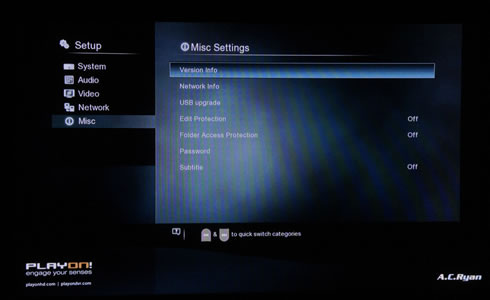AC Ryan Playon!HD Mini 2 review
3. Powering On
The PlayOnHD2! and PlayOnHD! Mini 2 share exactly the same Graphical User Interface (GUI v2.0). Compared to the GUI of the PlayOn!HD series, the new GUI looks much simpler, cleaner and easier to navigate. We have already described it and published many screenshots of it in our PlayOnHD2! review, so please have a look there for more information.
The main menu includes the basic indexing: Movies, Music, Photo, File Manager, and Internet media. Here is the player's main menu window:
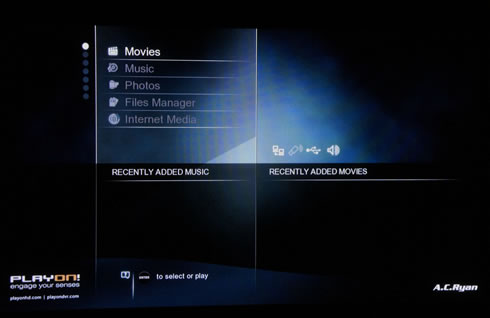
Our player came with v3966 firmware installer, which we later updated to the latest available v4585. The firmware upgrade procedure is simple. We used the USB option, in which the firmware file was stored in a USB flash memory. Through the USB Upgrade menu, we confirmed the upgrade procedure and the installation of the firmware started:
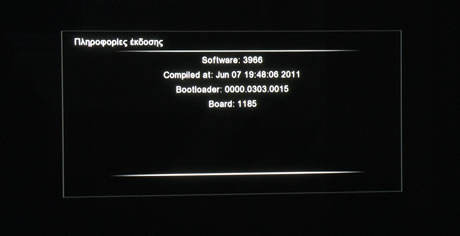
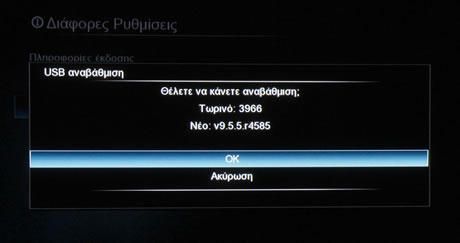

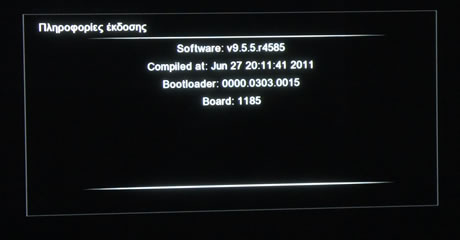
Pressing the Setup button brings up the useful settings area.
The PlayOnHD2! series supports many different languages to choose among. The Text Encoding are is important in order to get your Subtitles work correctly, and in our case we selected "Greek." We disabled the Scan media option in order to speed things up. By enabling it, the player scans external storage devices for media files.
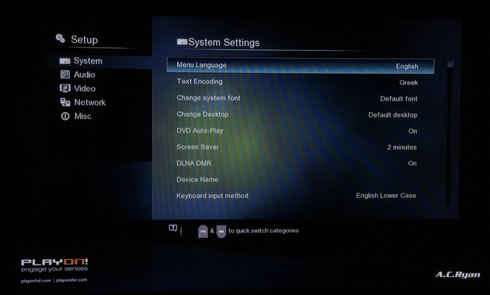
Under the "Audio" tab we had to select the HDMI Output to the "Passthrough" option in order to have sound in our Panasonic 50S20 Plasma TV, instead of using the default LPCM option:
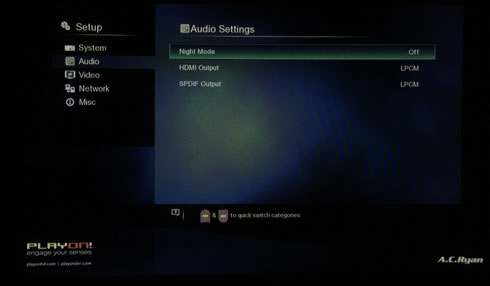
Under the "Video" settings tab you are able to set features such as the "Digital Noise Reduction," enable the "Plasma Mode" for more brightness or just adjust the Screen Size to make it fit on your screen and make sure the zoom option will work well:

The player automatically got an IP address from the LAN:
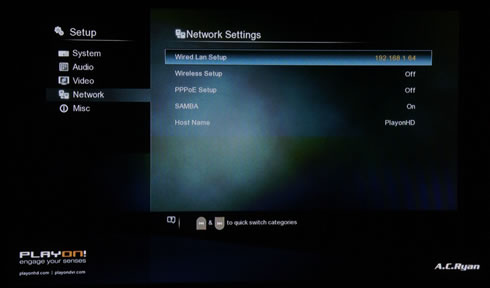
Finally at the Misc tab, you can upgrade the player's firmware: