AC Ryan PlayOn!HD2 review
4. The GUI 2.0
Going to the movies menu, firstly you should select the source where your movies are stored (USB, HDD, Network, UPnP and NFS)
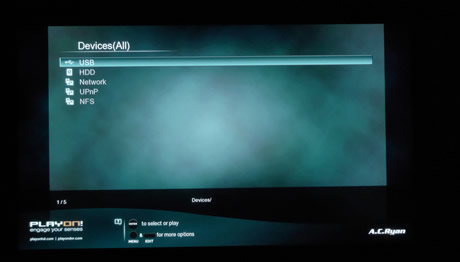
We selected the USB option and the sub-folders and files stored in our USB flash memory drive appeared on the screen:

Information about the selected media file such as the media type and the duration are immediately displayed:
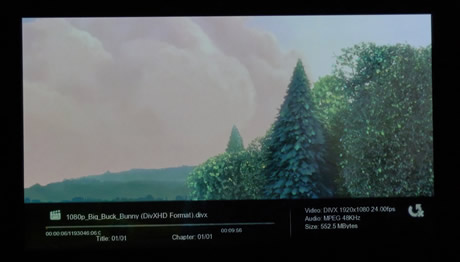
The player can also playback unprotected Blu-Ray ISO menus. In our case the Casino Royale movie was fully playable:
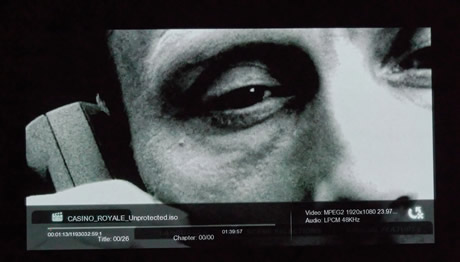
The available subtitles are easily selectable through redesigned menu:

Of course DVD Menus are also supported:
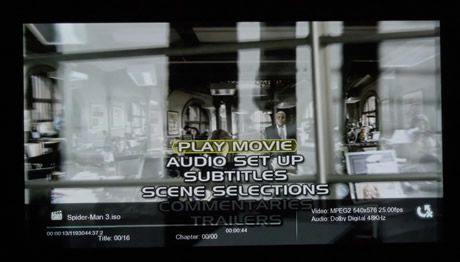
MKV files are perfectly reproduced, even when their resolution is 1080p and feature DTS sound:

You can easily jump to a specific time frame of the movie as shown below:

Under the Music menu of the GUI, you will find additional options, such as Repeat off/one/all and & shufle:

Greek subtitles are also supported and correctly displayed:

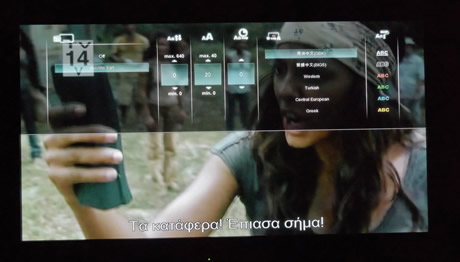
For anamorphic movies such as WMV files, the zoom function is available in order to stretch the image according to the size of your screen. However, the zoom will go back to the original size once you press any button on the remote control. That's a rather annoying behavior we would like to see it fixed with a newer bios:


At the File manager section you can copy or delete files:

The edit button offers more optione to the right side of the menu, such as move, delete, copy, rename or send:
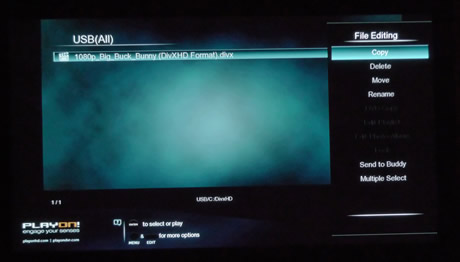
For example, we chose to move a file. The next step is set the destination by selecting one of the provided options (USB, HDD,Network)



