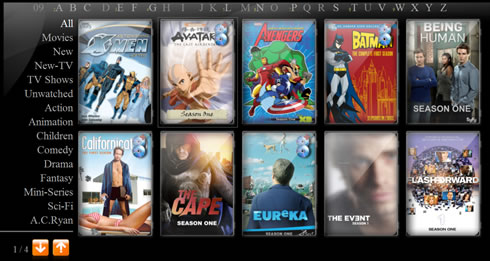AC Ryan PlayOn!HD2 review
6. YAMJ
A.C. Ryan's latest players support YAMJ or "Yet Another Movie Jukebox." YAMJ is a Java command line tool installed on your PC that recursively scans your video library for video files (AVI, MKV, VIDEO_TS, BluRay, etc.) and analyzes them in order to extract information such as: year, language, subtitles, container, part, fps, audio and video codecs. In addition, movie and television information such as directors, rating, etc. are collected using various plug-ins that pull information from online databases ( IMDb, TheMovieDB, TheTVDB, Allocine, FilmAffinity, FilmWeb etc.) MovieJukebox then indexes the gathered information in HTML format making it compatible with media players.
A related post over AC Ryan's forums includes all the needed details to get everything started. First you need to download a setup file to your PC:
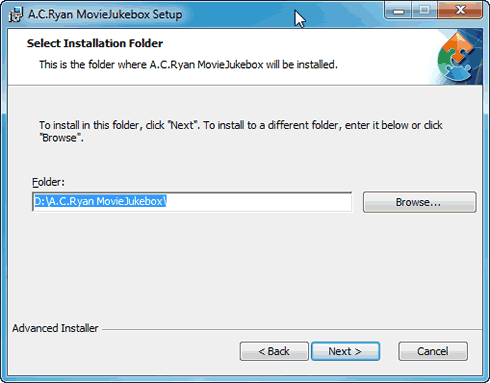
After completing the setup and start the application, you have to point the location of your movies/series and start scanning for the related information:


Scanning generally won't take much time and it depends on the amount of movies and series stored in your player.
Let's see not what kind of information YAMJ have added under the created "JukeBox" section in the player's menu:

After selecting the JukeBox, point to the the desired input device:
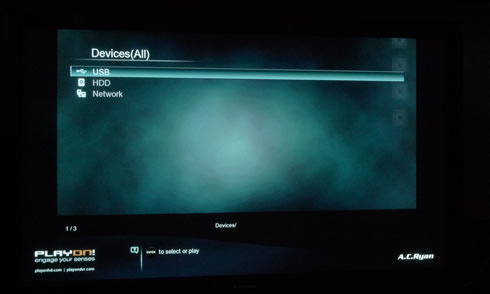
We selected USB and the PlayOn!HD2 automatically created two jukeboxes, one for /movies and one for /series. These were added under the main root:
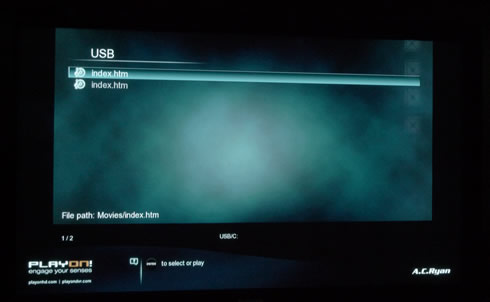
Choose any of the two indexes and the player will start looking for files. A message appears prompting us to update the index in case we have previously made any changes to it:
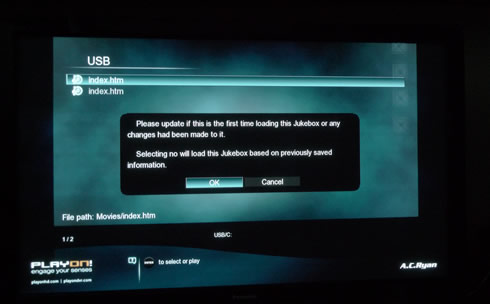
After pressing ok, a screen with all our scanned movie files comes up. You can also use the available filters on the top of the screen (Title, Genre, rating, year etc.).
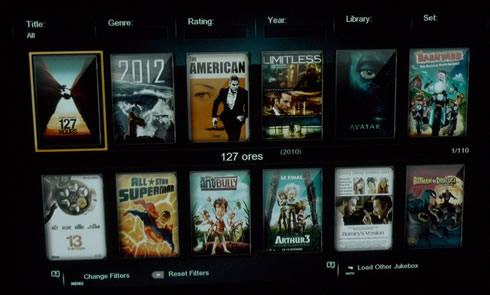
More details are provied by selecting a movie. However, in some cases the player had not found much information about a movie and although its cover was available, entering the movie didn't show anything.
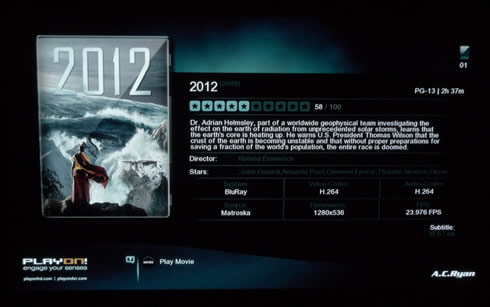
Here is how the index.htm appears in a PC environment. Everything looks and works great:
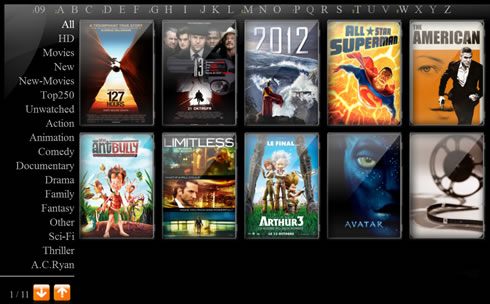
Next we got into the series area:
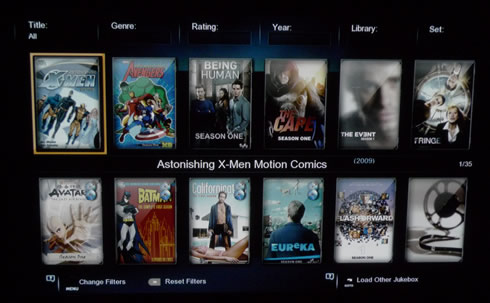
and it also worked like charm:


When a TV Series has been available for more than one seasons and in order to get the seasons listed, you have to use the SET filter (top right):

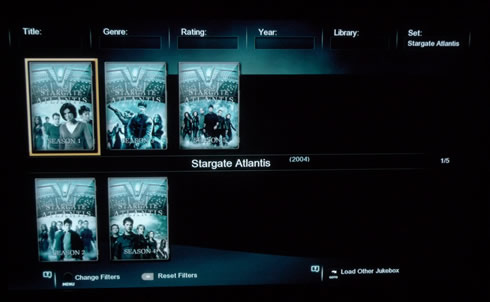

Otherwise all you'll get is an empty screen:
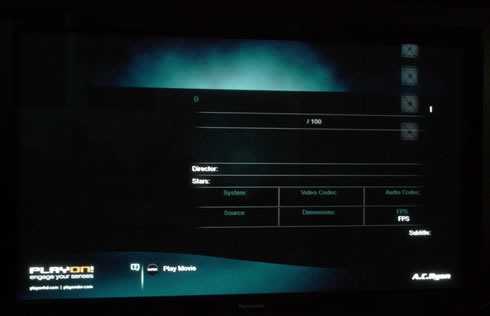
Finally this is how the series section looks like from a PC: