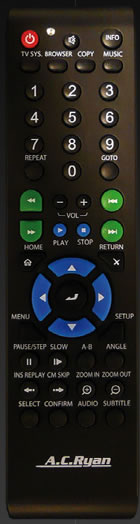ACRyan PlayOnHD Mini review
3. Powering up the player
Review Pages
2. A closer look
3. Powering up the player
4. Network
5. Watching movies
6. Final thoughts
After having connected the power cable and and the corresponding cables to our TV ( HDMI or composite) it's time to power up the player. You can power on the player using the front power button and later turn it off using the remote control. The first step is to configure the player. The menu language and the wired lan setup are the first two steps.
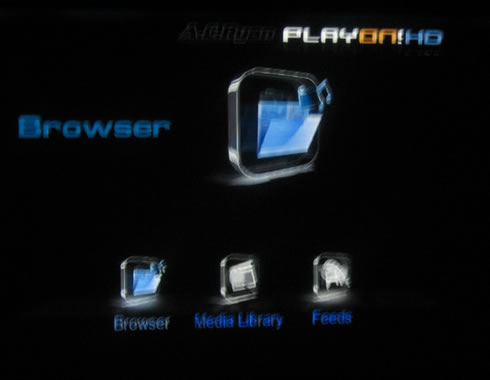
The player came with r3615 firmware revision installed.
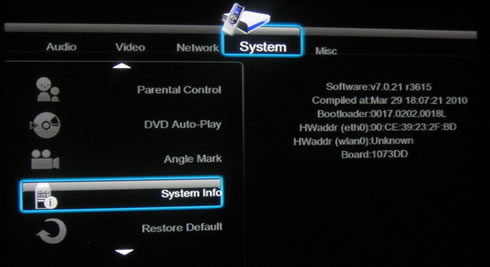
Soon we upgrade it to v4312
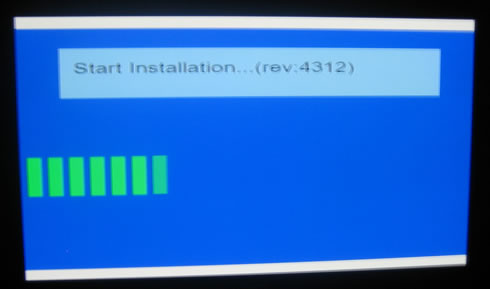
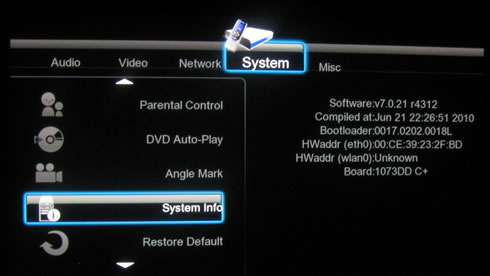
The new firmware provides an updated GUI, at least for the home page. There are many features to explore here such as the media file browser, the media library, internet feeds, p2p share and internet radio:

The setup menu always offer interesting information about the player's features. Here we have exactly the same layout and features as we have already saw in our PlayOnHD! review. Let's try to setup our TV system. We select the '1080p 60Hz" option and adjust the screen size:
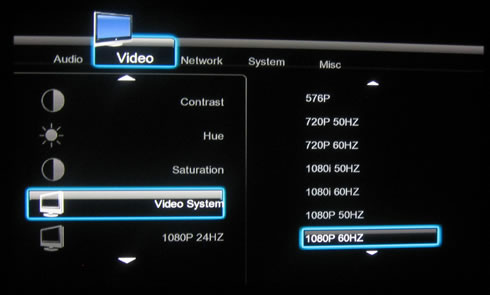

The network features are also important for our tests. We can either set them automatically or manually, we selected the later for accessing our local network.
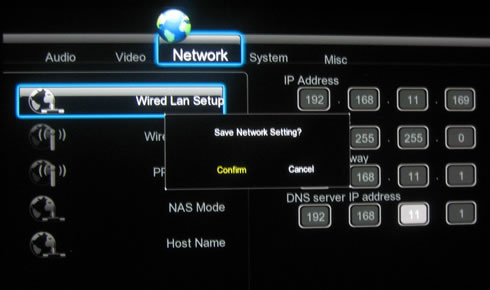
The 'System' menu allows you to set the menu language and also the default language for the subtitles (or left to auto). AC Ryan offers two types of firmware; one for Asian and another one for the European market, in order to cover all the available languages. More info can be found here.
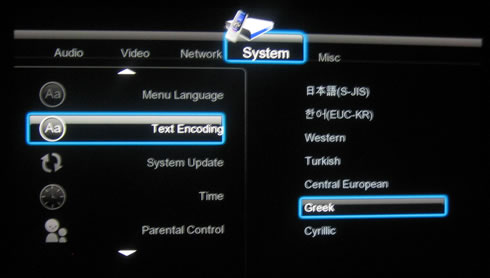
At the 'Misc' menus we will find several interesting options to play with:
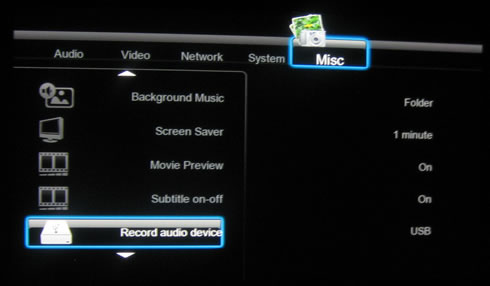
The remote control is exactly the same as the one bundled with the already tested PlayOnHD! player. While the center design (four way buttons) is nice, there are other buttons which are very small to work with, such as the play/stop buttons. It's reception seems to be good, although you have to align the control to the front of the player in order to get an immediate response.