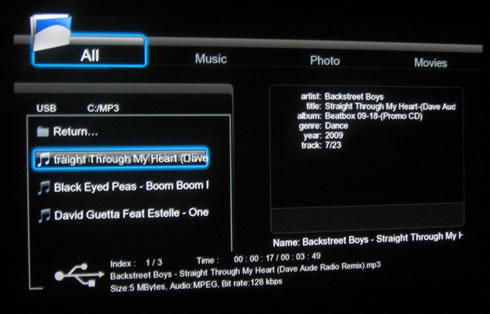ACRyan PlayOnHD Mini review
5. Watching movies
Review Pages
Let's now try to watch our first movie. First you have to select the source (movie) using the browser menu. The player offers plenty of choices to access your content. The sources are divided in the following categories: USB, DVD, network, UPnP and NFS. The first options will access the connected USB devices, like memory sticks and USB HDDs. The DVD menu will playback "unprotected" content only, which means you can forget viewing retail DVDs, unless the are not CSS-protected. The 'Network' option will search for movie files at your wired or wifi network. The 'UPnP' and 'NFS' options will also search for network connected devices:
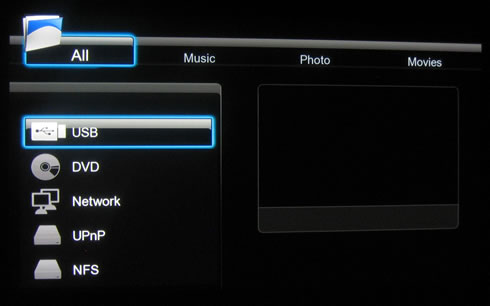
For now, let's access a connected HDD, which has many folders with test files stored. In case a folder name is longer that it can be displayed, it will start scrolling until you see it:

We selected a folder that includes a free HD movie. As the filename is scrolling, a preview of the selected movie will start playing on the right Window. Press enter and the movie will start in your screen.

Information such as the elapsed time, file size and video/audio codec can be displayed during playback:
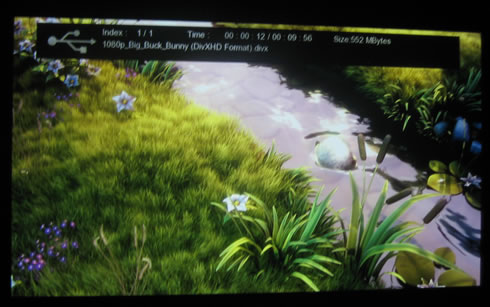

The PlayOnHD! mini can also playback ISO files from unprotected DVDs and Blu-Ray discs. However, complete movie menus are available only for DVD ISO files:

Blu-Ray ISOs will only display the main movie - not bad at all...

The player can also recognize and display multilingual and non-latin folder and file names. Below you can see the player displaying Greek folder names:
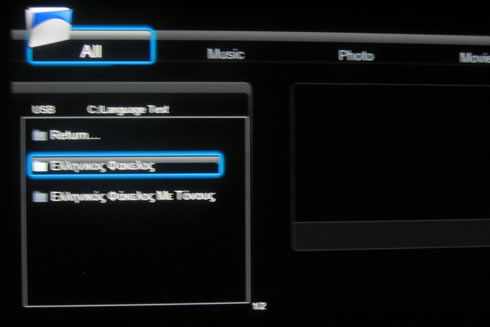
Subs are are displayed well even in demanding languages such as the Greek:


English subs are also perfectly displayed:

If your video /movie file has not an HD resolution, you need to stretch it a little bit in order to be nicely rendered on your screen. For example, you see a WMV video file playing nicely below but there are black borders in both left and right sides:

All you need to do is press the' Zoom' button and the screen will be filled up correctly:
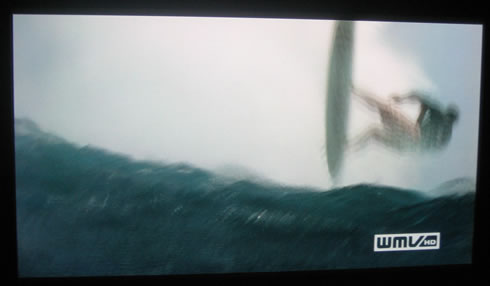
An 'Auto Zoom' option is also available and can be enabled in order to adjust the movie to the size of your screen. However, it seems that it doesn't work as it was intended to do in our case it actually chopped some movie information. Of course pushing the 'Zoom' button ironed things out.

The FF/FW works very well. You can speed up/down up to 32X and you have a good picture of how far you have gone by looking at the navigation bar placed at the bottom. As soon as you reach the desired position, press the "GoTo" button and the playback will resume from the selected position - very handy:

You can also play audio files. We tested the player with several MP3 files (VBR quality) and we didn't face any issues. Information about the artist, title, album, and more are displayed. No equalizer and visual effects are present here. AC Ryan has probably removed them from the menu as they are available at its bigger PlayOnHD! player: