Ahead NeroMix Software
1. Recording an Audio / Data CD
Review Pages
2. Playlist Tool-Icons - Conclusion
3. Introduction
4. Creating MP3/TwinVQ audio files
NeroMIX - Page 1
by Costas Sgantzos
Introduction :
 is a well-known company, for it's innovative CD-Recording software in the industry.
So, when you receive a new software package under it's label, you *usually*
think it's gonna be the next Nero version. Or maybe not?
is a well-known company, for it's innovative CD-Recording software in the industry.
So, when you receive a new software package under it's label, you *usually*
think it's gonna be the next Nero version. Or maybe not?
 It's hard to tell, really, what this package is all about. Someone could classify
it to the MP3 Players like Winamp, or Sonique but... it's not only that. You
could also say that it's an audio cd-recording program, while it's not only
that either. How about an MP3 encoder, like AudioCatalyst? That's not bad either,
but it's much more than that. After a closer look, you would say that it's the
perfect suite for Encoding - Listening to - Recording your MP3 compilations
to a CDR. It's called NeroMIX and -from now on- it should change the way you're
thinking, when you hear, or read, words like: "MIXING", "MP3",
"CDDA", "ENCODING", "AUDIO CD", "CD COPYING"
etc. Too good to be true huh? Keep reading ;-)
It's hard to tell, really, what this package is all about. Someone could classify
it to the MP3 Players like Winamp, or Sonique but... it's not only that. You
could also say that it's an audio cd-recording program, while it's not only
that either. How about an MP3 encoder, like AudioCatalyst? That's not bad either,
but it's much more than that. After a closer look, you would say that it's the
perfect suite for Encoding - Listening to - Recording your MP3 compilations
to a CDR. It's called NeroMIX and -from now on- it should change the way you're
thinking, when you hear, or read, words like: "MIXING", "MP3",
"CDDA", "ENCODING", "AUDIO CD", "CD COPYING"
etc. Too good to be true huh? Keep reading ;-)
Installation :
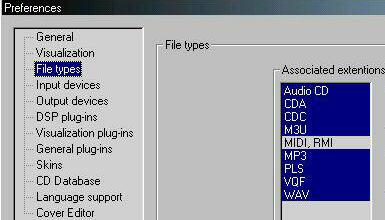 The
installation process requires a reboot of your machine so that NeroMIX installs
and registers the required DLLs and drivers. After that, NeroMix icon will be
placed in your Start-Menu - ready to run. When you click on it, the first screen
you'll be facing, is the one on the left. It's the Preferences menu which now
asks you to confirm that the program will be able to handle the filetypes that
are marked as blue. There are also many other options apearing on the left,
but we'll be able to see what they are doing later on...
The
installation process requires a reboot of your machine so that NeroMIX installs
and registers the required DLLs and drivers. After that, NeroMix icon will be
placed in your Start-Menu - ready to run. When you click on it, the first screen
you'll be facing, is the one on the left. It's the Preferences menu which now
asks you to confirm that the program will be able to handle the filetypes that
are marked as blue. There are also many other options apearing on the left,
but we'll be able to see what they are doing later on...
 WOW! IT SINGS!:
WOW! IT SINGS!:
Yes, we couldn't wait and clicked on an MP3 file right away. The program responded
immediately and the music started. WOW! IT SINGS! Amazing layout, and very good
mp3 reproducing quality too. Plus it starts very fast when you click on a music
file (unlike some other programs which require a decent amount of time to startup).
Hey... What are all that buttons? Let's click them!
 -
VISUALISER: When you press the Visualiser button, a new window pops
up and a collection of 66 (!) presets are ready to visualise the music you're
listening.
-
VISUALISER: When you press the Visualiser button, a new window pops
up and a collection of 66 (!) presets are ready to visualise the music you're
listening.
As soon you right click into the Nero Animation Studio window all 66 of them are ready for you to choose from. Be sure to minimize the main window, or even better, to press Alt+Enter so that the window is maximized to a full screen and let you enjoy the show better.
- Ok... Now what's next?
![]() The
program has many capabilities, all which have a starting point which is
The
program has many capabilities, all which have a starting point which is
no other but the RECORD WIZARD button. It's turning red when the program has
just finished playing a playlist, or stopped, or even just being started with
a blank playlist. Pressing it will give you a tool window with a pull-down menu
and six options to choose from:
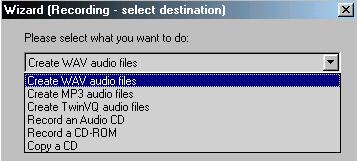
- Creating Wav Audio Files:
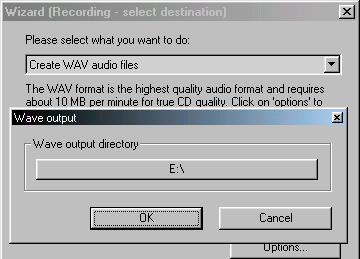 This
is an option to record via your soundcard's input, or transform your playlist's
tracks, to standard ".WAV" files located to the place you chose on
your harddisk. Whether these files are MP3, VQF, RMI, MIDI or CDA files from
a standard Audio CD, NeroMIX won't complain. It'll do the job fast and efficient.
This
is an option to record via your soundcard's input, or transform your playlist's
tracks, to standard ".WAV" files located to the place you chose on
your harddisk. Whether these files are MP3, VQF, RMI, MIDI or CDA files from
a standard Audio CD, NeroMIX won't complain. It'll do the job fast and efficient.
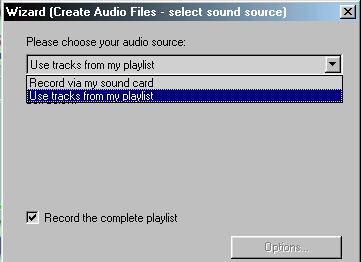
Review Pages
2. Playlist Tool-Icons - Conclusion
3. Introduction
4. Creating MP3/TwinVQ audio files













