Bad Copy Pro
2. CD-R Recovery Test - page 1
Bad Copy Pro - Page 2
CDR TEST
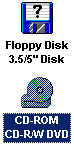 Starting
the first test, with our CDR, we choose from recovery source board on the left,CD-ROM/CD-R/CD-RW source, for CD-ROM, CD-R, CD-RW discs.
Starting
the first test, with our CDR, we choose from recovery source board on the left,CD-ROM/CD-R/CD-RW source, for CD-ROM, CD-R, CD-RW discs.
Notice that under Windows we can see the media and corrupted files, but we can not have access to them, us we can`t see the images or write them to hard disk.
Bad Copy Pro features for CDs
1. Damaged or defective CD-ROM/CD-R/CD-RW data recovery
2. Inaccessible data on CD, CDR, CDRW recovery, CD Data Rescue
3. Lost files or folders from CD-ROM/CD-R/CD-RW rescue
4. CD-R or CD-RW burning problems and data loss recovery
5. Corrupted and unopenable, unreadable files recovery
6. Session selector to retrieve the data from multisession CDs
7. Recovers data created by all disc writing software including:
Ahead Nero Burning Rom or FileCD, Roxio Easy CD Creator or DirectCD etc.
The Test
The first step is to select the device were our media used and the recovery mode. For our test we select rescue corrupted files, us we can see the file icons under Windows.
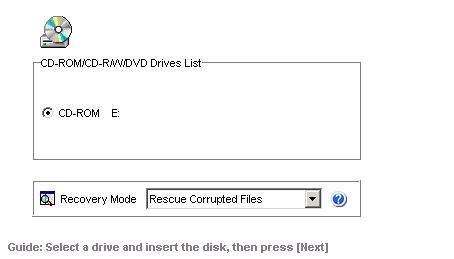
Second step, call the user to choose corrupted files. Hence, we choose our corrupted photos using the default recovery option and after that we click next button to continue.
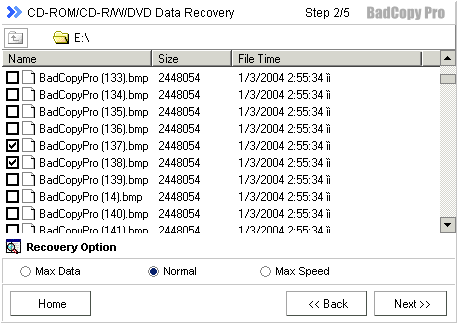
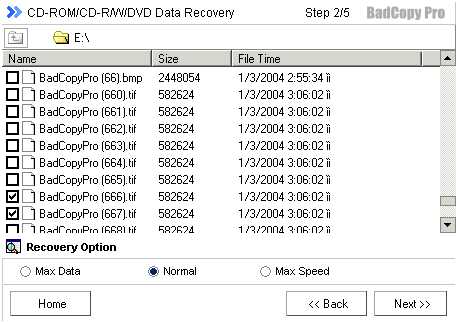
Now Bad copy attempts to recover the files, but first has to read and analyze them. User have also the option to skip a file or to stop recovery, as we can see from the picture below.

During the recovery process we could see recovery status at the status bar and also the bytes that the software has managed to recover until that point. At the status bar, program notifies that the corrupted data replaced by other random valid bytes with Auto Fill Function, which fill any missing (corrupted) bytes to reach the appropriate 2048 bytes per scrambled frame (Main data Bytes).
![]()
Doing this step, Windows environment become slow to any response (about 10 sec. to open internet explorer).













