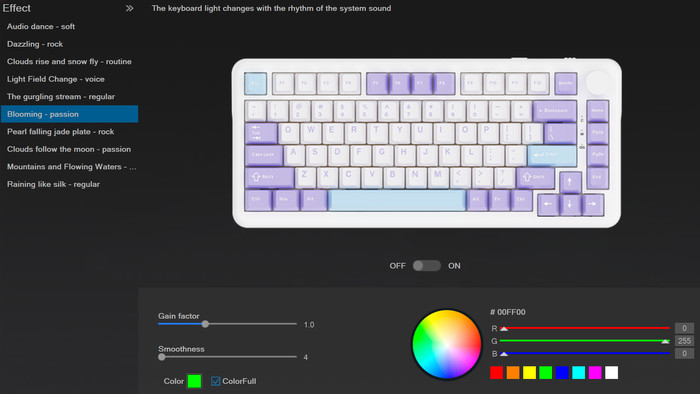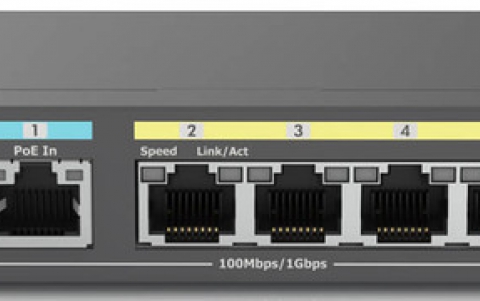Epomaker Ajazz AK820 Max
3. Software
Installing the product requires some steps, depending on your operating system and working mode. The TypeC connection is simple to use and doesn't need any kind of software to work. The keyboard can be charged by plugging in USB in any mode. To use the 2.4G mode, toggle the switch to the right, which is 2.4G mode. Then plug the 2.4G receiver into the USB port of the Computer host. (The 2.4G receiver is paired by default at the factory). If you face connection problems, in 2.4G mode, press and hold the "FN+R" key combination for 3 seconds, the mode indicator light (green light) flashes quickly, entering the forced code pairing State, and then ínsert the 2.4G receiver, the code pairing success mode indicator light (green light) stopsflashíng and stays on. (Reconnection time lOs, pairingtime 30s, timeout into deep sleep). For BT use, you have up to three channels to assign to different devices, that's very handy.
In order to use all three channels follow the next steps:
BT name: AK820 MAX3.0 / AK820 MAX5.0
- BT Channel 1
- Switching method: toggle the switch to the leftto switch to BT mode; short press the "FN+Q" key combination toswitch to BT mode channel l.
Pairing method: Press and hold the "FN+Q" key combination for 3 seconds in BT mode, the mode indicator light (blue light) flashes quíckly, the keyboard enters the pairing State, the BT connection is successful, the mode indicator light (blue light) stops flashíng, and stays on.
- Switching method: toggle the switch to the leftto switch to BT mode; short press the "FN+Q" key combination toswitch to BT mode channel l.
- BT Channel 2
- Switching method: toggle the switch to the left to switch to BT mode; short press the "FN+W" key combination to switch to BT mode channel 2.
Pairing method: Press and hold the "FN+W" key combination for 3 seconds in BT mode, the mode indicator light (green light) flashesquickly, the keyboard enters the pairingState, the BT connection issuccessful, the mode indicator light (green light) stops flashíng, and stays on.
- Switching method: toggle the switch to the left to switch to BT mode; short press the "FN+W" key combination to switch to BT mode channel 2.
- BTChannel3
- Switching method: toggle the switch to the left to switch to BT mode; short press the "FN+E" key combination to switch to BT mode channel 3.
Pairing method: Press and hold the "FN+E" key combination for 3 seconds in BT mode, the mode indicator light (purple light) flashes quickly, the keyboard enters the pairing State, the BT connection is successful, the mode indicator light (purple light) stops flashíng, and stays on.
- Switching method: toggle the switch to the left to switch to BT mode; short press the "FN+E" key combination to switch to BT mode channel 3.
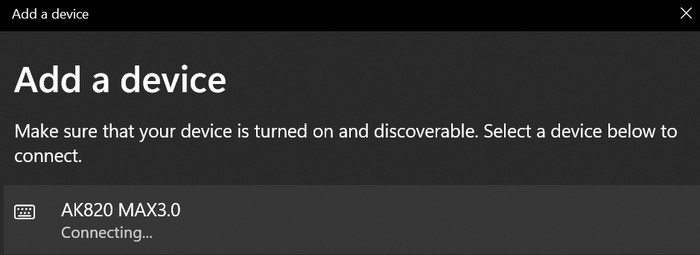
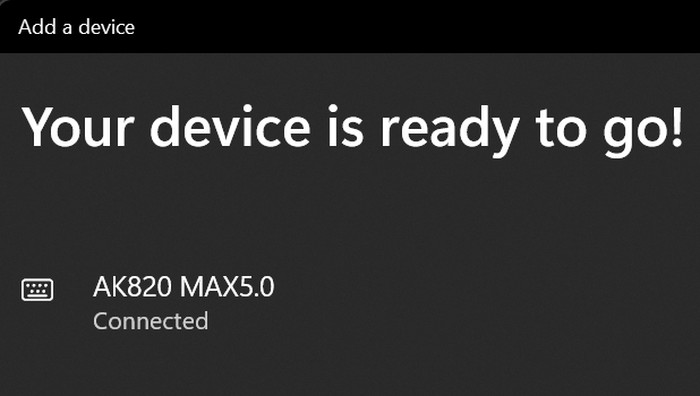
To select among the paired devices, just use "FN+Q", "FN+W" or "FN+E". When switching paired devices, the mode indicator light flashes slowly to enter the reconnection State, and the mode indicator light stays on after the switch is successful. The reconnection time is lOs, the pairing time is 30s, and it will enter deep sleep after time.
Depending on the system, users can use the following table with several shortcuts:
| Key Compound Function Description | |||||
Key Combination |
WIN System |
MAC System |
Key Combination |
WIN System |
MAC System |
FN+F1 |
Media Player |
Screen brightness- |
FN+F7 |
Play/Pause |
Previous piece |
FN+F2 |
Volume- |
Screen brightness + |
FN+F8 |
Nexttrack |
Play/Pause |
FN+F3 |
Volume + |
Mission control |
FN+F9 |
Nexttrack |
|
FN+F4 |
Mute |
Console |
FN+F10 |
Browser |
Mute |
FN+F5 |
Player stops playing |
Keyboard backlight brightness- |
FN+F11 |
My Computer |
Volume- |
FN+F6 |
Previous piece |
Keyboard backlight brightness+ |
FN+F12 |
Calculator |
Volume + |
FN+Home |
Scrlk |
FN+Pgup |
Prtsc |
||
FN+End |
Ins |
FN+Pgdn |
Pause |
||
FN+Back |
Battery display - power dísplay Press the FN+Back key combination, the backlight will go out, and the numeric keys 1 to 0 will light up to display the battery percentage. |
||||
Windows users can download the AJAZZ_AK820_MAX_driver_V1.0 control software to further enhance their experience with the Epomaker AJAZZ AK820 Max product.
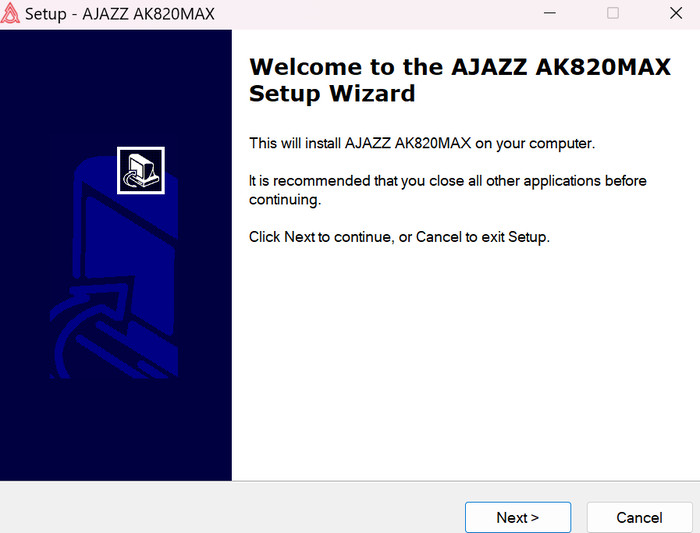

The software has a black background and can control many different aspects of the keyboard.

At the bottom, we can re-map all keys or use it as a mouse, control multimedia, make macros, and other useful functions
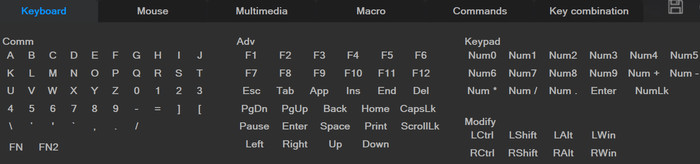
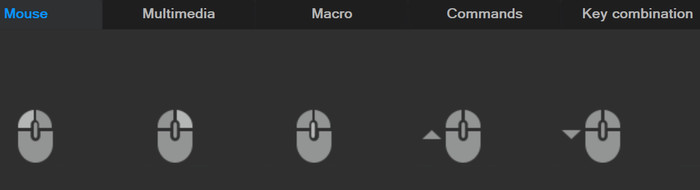
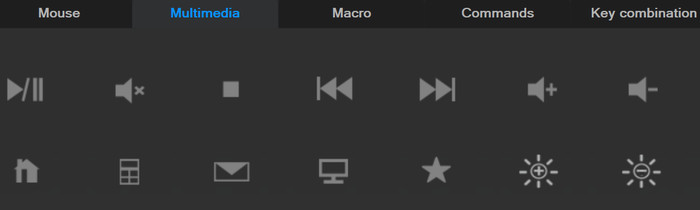

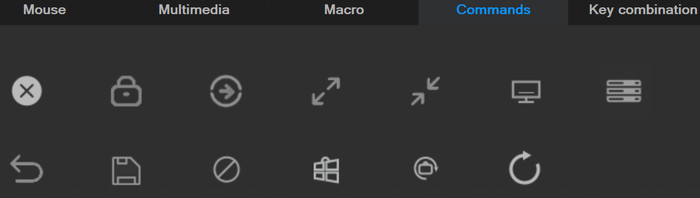

There are several light effects we can select
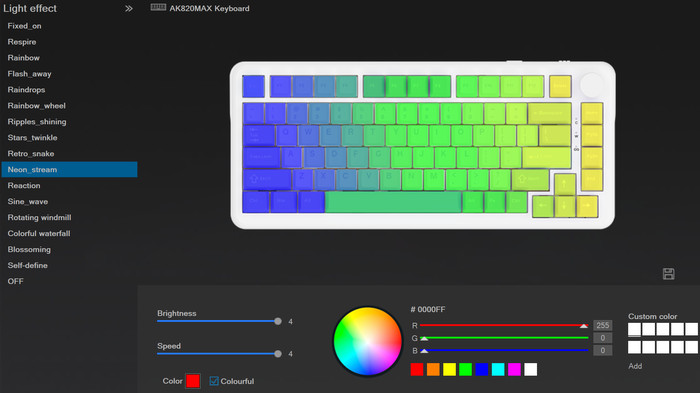
Our product has v1.0.0 firmware revision and the software showed as v2.0.0.
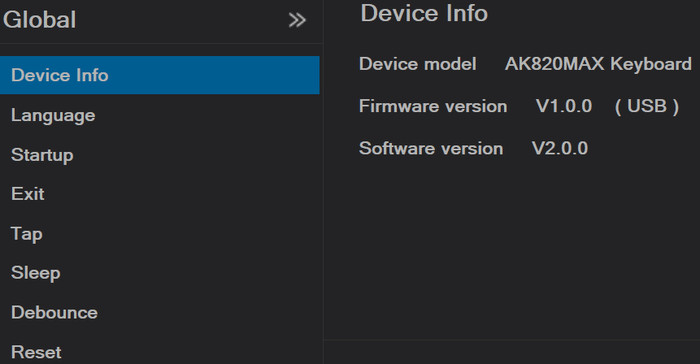
Macros are also possible with this software:
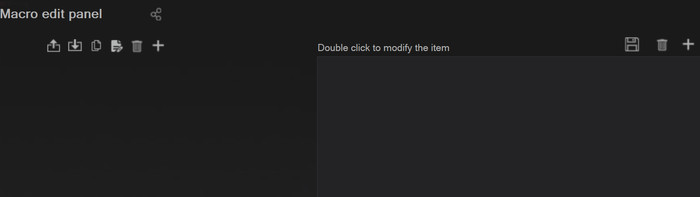
More effects are possible with the use of the produced sound of the system: