Epomaker P75
2. Retail Package
The retail box of the EPOMAKER P75 is mostly black with an EPOMAKER logo at the top.

Everything is well protected, the main keyboard is inside a plastic protective shell, while there is foam around the keyboard for transportation protection:

Inside the retail box, you will find the main keyboard, a printed manual, a type-C connection cable (1.6M length), keycap pullers, replacement switches/keycaps, and a HEX tool to unscrew the keyboard backplate.


For our testing, we received the White ($944.49) version, while Epomaker also sells a Silver and Black Pink($104.49) colored version. There are also two different switches available to order, the Epomaker Zebra Switch, Epomaker Wisteria Switch (Linear) and Epomaker Wisteria Switch (Tactile) in all color combinations. Only the Silver and Black Pink can be ordered with all three switches, while the White version only with the Epomaker Zebra Switch. Visit the page of each Switch to understand their main differences and similarities.
The P75 is a 75% sized keyboard while retaining commonly used directional and F keys, providing an easy transition for new users compared to smaller layouts. A metal knob in the top right corner allows for effortless media control. The product has a 324.2 x 135.6 x 45.3mm size and weight of ~1.65kg, due to the aluminum construction with powder coating, There is included a 4000mAh battery, which should last for a long time. There is no flex with this keyboard, it's a solid piece. There is no palm rest included, but EPOMAKER sells them to add to your liking.



At the top right corner users will find a rotating knob/scroll wheel that can be used to control music levels (right rotation volume +, left rotation volume -, press -> mute). There are also 4 keys for up/down/left/right and Home/PgUp/PgDn keys. The Del key is next to the rotating knob, a rather unusual place to put it. With the EPOMAKER P75 keyboard, you won't find LED indicator lights, instead, the Caps Lock and Windows key both illuminate white when you press their respective locks.


With a front height of 22.7mm (silicone feet included) and a 6-degree typing angle, it’s designed for comfort during long typing sessions. The version we tested (White) comes with the EPOMAKER Zebra Linear switches that provide gamers with good feedback and a fast-typing experience. The official specs indicate that the Zebra switches can last fifty million keystrokes, actuation force of 40g, an actuation distance of 1.8mm, full travel of 3.8mm, and bottom out with 45g force.


All keys are back-illuminated with several lighting effects:
| FN + BACKSPACE | Turn On/Off Keyboard Lights |
FN + ] |
Toggle Backlight Colors |
| FN + \| | Toggle Backlight Effects |
| FN + Arrow Right | Backlights Speed - |
| FN + Arrow Left | Backlights Speed + |
| FN + Arrow Up | Backlight Brightness + |
| FN + Arrow Down | Backlight Brightness - |
, while can be full-key hot swapping.

There is also an anti-ghosting system called N-key Rollover, while many operating systems are supported by Windows Vista /7/8/10/11, MAC, and Android.


Users can also use various shortcuts to control several important functions like:
- FN + BACKSPACE (HOLD5S) -> Reset the Keyboard to the Factory Setting
- FN + SPACE -> Battery Check
- FN + Enter -> Check Charging Status
- FN + A -> Win Mode
- FN + S -> Mac Mode
- FN + Q -> Long press to pair Device BT1; short press to change to Device BT1
- FN + W -> Long press to pair Device BT2; short press to change to Device BT2
- FN + E -> Long press to pair Device BT3; short press to change to Device BT3
- FN + R -> Long press to connect via 2.4 wireless; short press to change to 2.4 mode
At the bottom area, users will find four anti-slip pads, which means you cannot raise the keyboard.

The product has three different connection methods USB wired + 2.4G wireless + BT5.0 (via switch) and it can be powered via the included USB Type-C interface. To use the USB connection method, just put the switch to OFF and plug the included USB cable into your system (WINDOWS/MAC). The 2.4GHz USB toggle is magnetically attached to the main body, so you won't lose it easily.
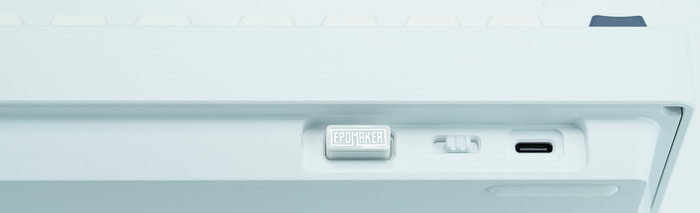
To use the 2.4GHz mode, toggle the switch to ON, and hold Fn+R for 3-5 seconds till the indicator blinks fast, and the keyboard is ready to connect. Insert the 2.4G dongle into your device. When the indicator stops, the connection is done.
To use the BT mode, toggle the switch to ON, and hold Fn+Q/W/E for 3-5 seconds till the indicator light bar blinks fast, and the keyboard is ready to pair. Turn on your Bluetooth device and find “Epomaker P75 -1/2/3”, then connect. When the keyboard is connected to the Bluetooth device, the indicator stops flashing and the connection is done. Press Fn+ Q/W/E to toggle between the Bluetooth devices 1/2/3.
While the battery can be checked as follows. Hold Fn+Space, and the keys from 1 to 0 light up to show the battery percentage; for example, if the keys from 1 to 6 light up when holding Fn+ Space, it means that the battery life is currently 60%; if keys of 1-Olight up, battery life is 100%.
The indicator also blinks as follows:
- Low Battery: Fn key blinks red
- Press FN+ENTER key to check the charging status when charging.
- ENTER key shows red light for charging, green light for fully charged.
All keys can be removed with the included tool and serviced or changed. You can replace different switches, and customize the tactile and auditory feedback you like, and is compatible with most three/five-pin pivot base mechanical switches.

Users can change either the keycaps, switches or the included USB cables. EPOMAKER has many different products for all users:
Keycaps: Explore our wide selection of unique and vibrant keycaps to personalize your keyboard. From bold colors to intricate designs, EPOMAKER keycaps offer the perfect way to elevate your typing experience and make your setup truly your own.
Switches: Discover EPOMAKER's range of mechanical switches, designed to suit every typing preference. Whether you prefer a tactile, clicky, or linear feel, our switches offer precise performance and customization for the ultimate typing experience.
Upgrade Cables: Upgrade your setup with EPOMAKER's premium cables. Our selection of durable, high-performance cables enhances both functionality and style, offering a seamless connection and added flair to complete your perfect keyboard build.





















