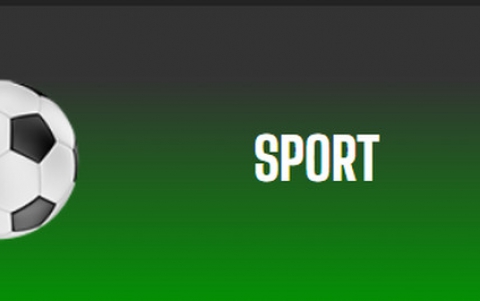Eweat EW902 4K Android Media Player review
5. Video, audio playback, subtitles
Review Pages
2. Unpackaging
3. Menu, settings
4. Video, transfer rate benchmarks
5. Video, audio playback, subtitles
6. XBMC, Miracast
7. Final thoughts
We are proceeding to the most interesting part, which is the player's video playback performance.
We connected the player via an HDMI cable to a Yamaha RX-775 AV 3D receiver. The AV receiver was connected to a Panasonic 50S20 Plasma TV.
Unfortunately the specific TV doesn't have any 3D capabilities so we were unable to test the player's 3D features. But be rest assured that the player's 3D Bluray ISO playback is flawless using the player's internal media player (EWEAT Rtkplayer) or via XBMC. It also supports 2D/3D conversion
The player is advertised as 4K-capable and we expect to playback all the 4K files that currently exist out there. As we previously mentioned, the player has included its own EWEAT Rtkplayer media player, which has been optimized for Realtek chipsets. Of course you are free to download and use other media players as well from the Android market, such as the MX Player, which however does not support hardware acceleration.
Getting into the menus, you can have preview of the files and automatically playback them, like the DD/DTS files we tested below:

We set the HDMI Audio menu to "Auto" and most of the above files were audible and reached our speakers. However, in order to get sound from the Dolby Digital + files we had to set the Audio to "RAW" (with the latest firmware the DD+ files won't get audio out either with Auto/Raw).
All the other files were playable, including Mp3/Flac audio files.

For our video playback tests we used a local HDD with all the test files stored (the player supports FAT32, NTFS, EXT3, EXT4 and HFS) and the results were the following:
Video Format |
Results |
| bird90.m2ts, bird90.mkv | Playback was perfect |
| Jellyfish-120-Mbps.mkv | Playback was perfect |
| Jurassic Park 1 1993 1080p DTS-HD MA 5.1-HighCode (H264 file) | Playback was perfect |
| 4K H264 files (either clips from Youtube or test files from companies) | Sound is present but playback is not smooth, kind of slowed down to 0.8x |
| 720p HEVC H265 file | Playback was perfect |
| 720p, 1080p, 4K HEVC H265 file from Elecard | Player doesn't recognize at all the files |
| 4KHD_VP9TestFootage.mkv | VP9 encoded file causes player to reset |
| DivX 5, DivXHD files | Not playable at all |
| WMV HD files | Video playback is perfect, no sound |
| ClipHD_sorensen.mov | Player doesn't recognize the file |
| Xvid avi files | Playback was perfect |
| BD-ROM ISO | Only the main movie was playable, not the menus |
| DVD-ROM ISO | Everything worked great, menus and playback |
| Motion tests | The player automatically sets 1080p 60Hz to 1080p 24Hz with the default player. The Motion bar tests were acceptable, at the 23.976Hz tests the top motion bar had a rather flickable image but playback was ok |
So the majority of the currently available files are playable from a local HDD without any problems. 4K H.264/H.265 files are a no go situation and this has to be improved. Playback of H.265 video clips downloaded from Internet was also problematic, and the issue should be ironed out possibly through a firmware upgrade.

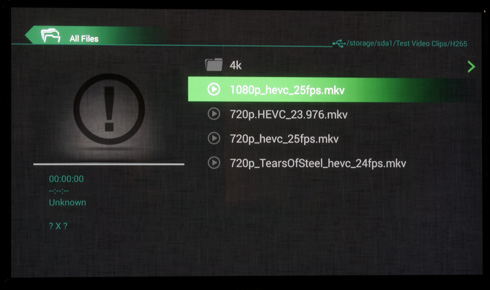

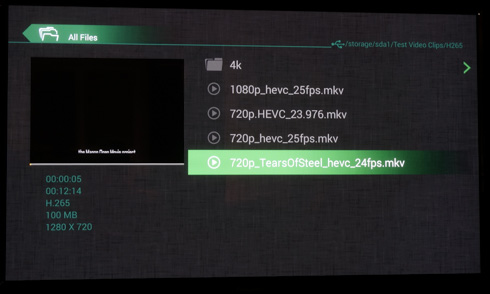
The VP9 codec is not supported (not a big deal), and the DivX files were not playable as well. Last but not least, the WMV video files didn't have any sound (either with auto/raw HDMI audio setting) and the .mov files were not playable at all using the internal media player.
Let's now see some usability aspects of the player. During playback, you have some options to choose by pressing the right button aof the player's remote control. You can adjust subtitles, audio tracks and aspect ratio:

Under the subtitles sub-menu you can select a language -- simplified Chinese, traditional Chinese, Turkish, Greek, Hebrew, Czech, SE European, Central European, Cyrillic, Western, UTF8 . You can also select offset, size and other various aspects.
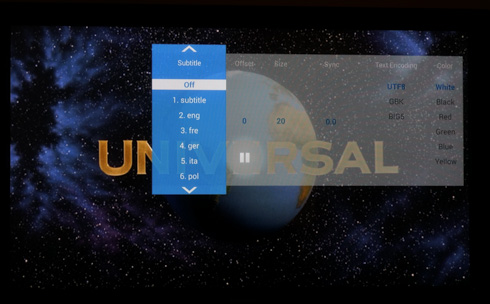
Under the Audio menu you can see the currently available sound tracks:

At the aspect ratio menu you can set the "Full" or "Fit "options. By default, the player automatically resizes every files that are not 16x9 (Full), but you can also set it manually to "Fit" in order to look better and not "stretched".
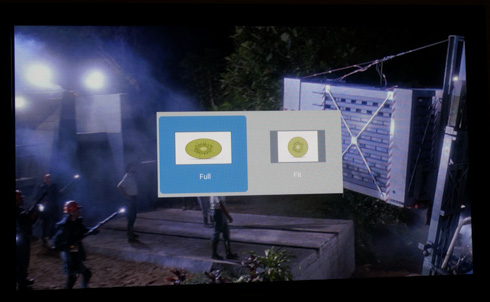
Pressing the "info" button provides information about the file currently played. The "right/left >>" button will skip the movie accordingly by around 10seconds of playback time.

According to the player's specs, it supports all possible types of subtitles:: MicroDVD [.sub], SubRip [.srt], Sub Station Alpha [.ssa], Sami [.smi], VobSub[.idx+.sub] and Advance SubStation Alpha[.ass].
The default media player will display the subtitles at the bottom of your screen, and you can also set an offset to push them upwards. You are also free to select the color and text encoding options. However we would like them to look bolder, like the subtitles supported by the MX Player:


Non-latin characters such as the "stiff" Greek are also supported but only when they are encoded using UTF8 but still, the " ς" symbol is not displayed at all, along with some greek language symbols with intonations. However all those issues can be overcome if you choose another video player like the MX Player.

Review Pages
2. Unpackaging
3. Menu, settings
4. Video, transfer rate benchmarks
5. Video, audio playback, subtitles
6. XBMC, Miracast
7. Final thoughts