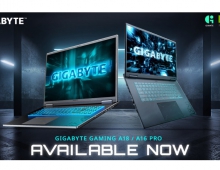Gigabyte GA-EP35-DS4
3. BIOS, test configuration, Energy Saving function
Review Pages
2. The Package
3. BIOS, test configuration, Energy Saving function
4. Benchmarks - Everest Ultimate Edition, SiSoftware Sandra
5. Benchmarks - PCMark Vantage, SYSmark 2007 Preview
6. Benchmarks - MAXON CINEBENCH, x264 HD Benchmark, - TMPGEnc 4 Xpress
7. Benchmarks - SuperPI, wPrime
8. Benchmarks - 3DMark 06, Crysis, Unreal Tournament 3
9. Overclocking
10. Conclusion
Not much have changed in the BIOS settings. There are various auto overclocking modes (Gigabyte C.I.A.) and performance boosters ("Performance Enhance" & and "Robust Graphics Booster").
While the settings are well layout, they don't have the depth that other motherboard makers offer, at least at their top lines. For example, you cannot exactly set the cpu/memory voltages, since the BIOS offers only + offsets of the basic value. Under windows you can also select the exact memory/cpu voltage with EasyTune Pro, but of course settings through BIOS would be ideal. The profile saving option is very useful, although you need to press the F11/F12 buttons to access it.



- Test Configuration
Let's see now how our CPU was identified under CPU-Z:

Our testbed included an Intel Q9300 processor, paired with 2x1GB of Crucial PC2-8000 memory modules @ CL5-5-5-15-2T.



- Energy Saving function
In order to use the Dynamic Energy Saver function, you will have to install the corresponding software.

The software starts automatically when windows loads. The energy saving function are turned off by default, but you can enable it by clicking on the big oval button:

Several menus have now been enabled and it may take you some time experimenting with the buttons in order to find out how it works. First of all the three CPU Voltage levels, each of them set to offer different power saving levels. However, changing these power settings does not reveal their actual impact to the core voltage.
Note that when Dynamic Energy Saver is enabled, the EasyTunePro software doesnt work...

The software also records the current power use, the amount of power you have consumed in total and of course how much energy has been saved in terms of wattage. Of course these numbers are refering to main cpu and not the whole system... If you like cars, you will have fun with the animated cylinders that represent the six power phases of the motherboard.
The Dynamic Frequency CPU throttling tab also uses a progress bar without giving any specific values for each setting.

After using the Gigabyte Dynamic Energy Saver for some time, we saw that it actually works and hopefully it offers some kind of energy saving. However, the absence of a calibrated scale for the various settings does not allow us to give you some actual figures...
Review Pages
2. The Package
3. BIOS, test configuration, Energy Saving function
4. Benchmarks - Everest Ultimate Edition, SiSoftware Sandra
5. Benchmarks - PCMark Vantage, SYSmark 2007 Preview
6. Benchmarks - MAXON CINEBENCH, x264 HD Benchmark, - TMPGEnc 4 Xpress
7. Benchmarks - SuperPI, wPrime
8. Benchmarks - 3DMark 06, Crysis, Unreal Tournament 3
9. Overclocking
10. Conclusion