GP2X Portable Gaming Console
7. Video/Audio
Subtitles are displayed automatically, but they must have the same name as the movie. Most European languages are supported but in order to display some of the non-Latin based languages such as Greek, we had to hunt around a bit. Initially we were getting the "Subtitle Error" message, but we then found a modified MPlayer build, which after tweaking (change the language code in the .ini file) it should display subtitles perfectly. Unfortunately, you can't adjust the size so big sentences may not display correctly. But with a normal TV there is no problem. The catch is that you have to run this modified player every time before opening a video, not a big deal. If you need MPG support, you can either wait for it to be officially supported or download another modified MPlayer build with MPG support (doesn't work very well though).
As we mentioned earlier, the option to use the TV-Out cable is very interesting. For our tests, we received a TV-Out extension cable. This can be connected to the bottom of GP2X (EXT port). In order to use it with your TV, you need a S-Video (male-to-male) and RCA extension cables. Add a few more bucks for this, not a high cost but it's there. You then have to go to settings and select TV-out from the menu and voila, GP2X on your TV!
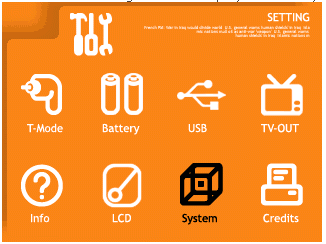
If you expected to watch Xvid movies on your newly bought LCD TV using the GP2X, think again. Unfortunately, colors are washed out and the overall impression is very bad. Why does this happen? Because LCD screens cannot properly scale TV and S-Video signals. After connecting a normal 29" tube TV, colors were much better. It is said that the GP2X automatically scales up videos to 1048x720 but we couldn't confirm if this was the case or not. There is also a TV-Out software fix available, but we didn't try it.
- Audio
To play audio you go to the Music Player icon, press B, select the storage medium, press B and the track list will be displayed. The only file formats that are supported are MP3 and OGG. Other files such as AVI, JPG or text files are not shown on the Music player screen. Select a music title you want to listen to, and then press the B button. The Music playback screen after selecting music file:

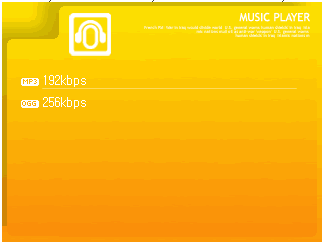

There are several unofficial multimedia players available, like a port of FFPlay that allows playback of several RealMedia and Windows Media formats. Another released karaoke program can emulate CD+G discs, etc...





















