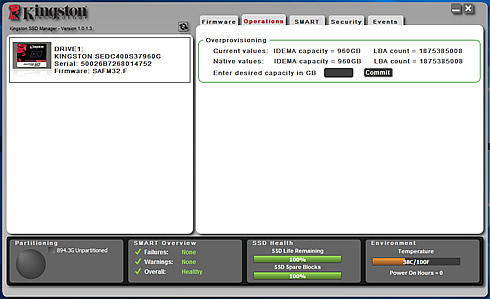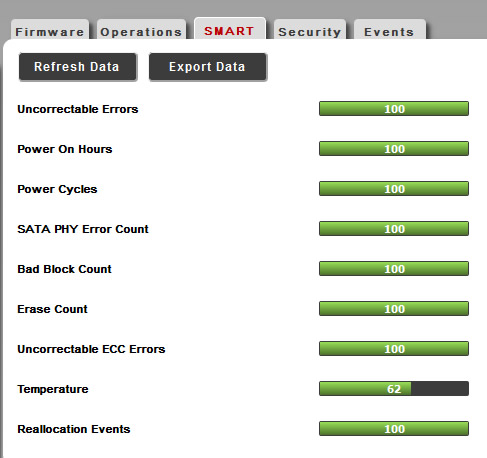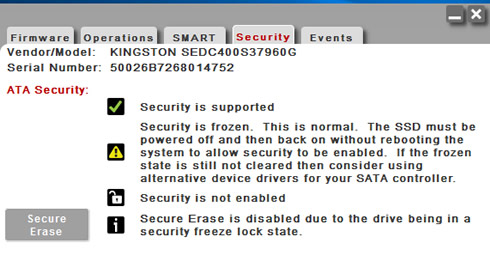Kingston DC400 960GB SSD review
2. Package,software
Review Pages
Below you see the retail package of the DC400 960GB SSD, along with the SSD itself.
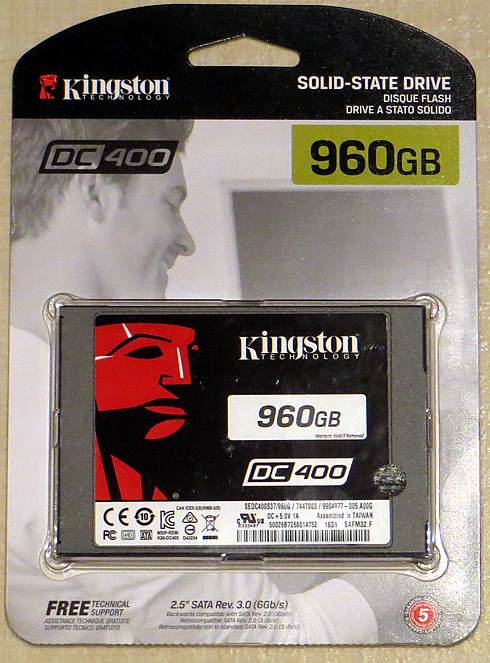


Following the installation of the SATA SSD to our test PC, the Crystal Disk Info utility provides information about the drive, and confirms the basic features and specifications. The drive's firmware was Ver. SAFM32.F and the available capacity for us was 960,1GB:
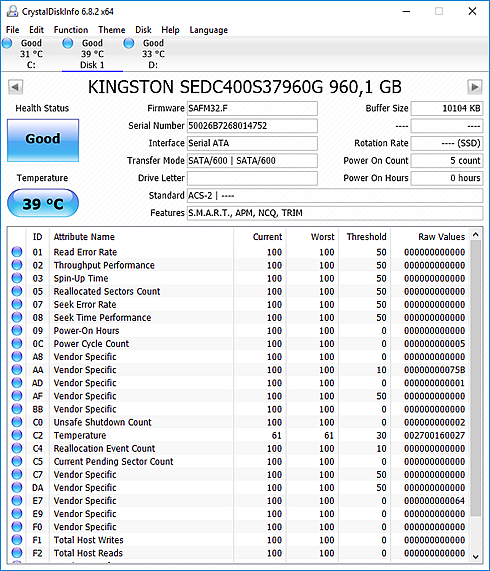
Below you see a series of screen shots of the The Kingston Storage Manager (KSM), is a Windows-based graphical user interface that offers you information about the overall condition and health of your SSD, but most importantly, it allows you to set the amount of reserved NAND that will be used for overprovisioning. Though the screenshots are cropped to better show you the details of KSM, you can click on each screeenshot to get a larger view.
Starting with the first tab of the software, you get information about the drive's firmware. Here you can also search online for any available update.
The data center use of SSD’s cannot be a one-size-fits-all approach. Some applications are more read intensive and others more write intensive. Some applications will require an extended service life so endurance will be a key consideration. Larger capacity and different application class drives are typically configured with proportionally bigger over-provisioning due to the resource requirements in managing more NAND Flash with the use of Garbage Collection, spare blocks and enhanced data protection features.
For DC400, Kingston has made it possible for a user to manually configure the overprovisioning (OP) on their SSD to best fit the goals of the application and/or workload.
The Kingston Storage Manager has been designed to make configuring OP on the DC400 quick and easy. The DC400 line of SSD’s is manufactured with a standard OP configuration of approximately 7% from the factory. For example a 960GB DC400 actually has 1024GB of Flash Memory on the PCB but after Kingston configures the 7% OP at manufacturing time the user has 960GB of usable capacity available to them.
With KSM, you can set any amount of OP they desire above the factory set OP configuration which will increase the OP space available to the controller above the standard 7% OP . If at a later time the required expectation of the drives change and more useable capacity is needed, you can simply adjust the OP for more usable capacity or set the drive back to the factory OP configuration. Note that any change in the OP configuration will result in data loss.
The figure below shows an example of the “Operations Tab” in KSM where OP can be configured on a DC400. In this example we are beginning with a DC400 with a default factory configuration of 960GB. You will simply enter the user capacity they desire in GB in the “desired capacity settings box” and commit their changes:
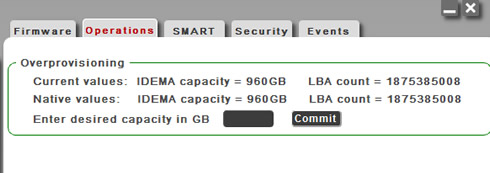
For increased performance, a larger over-provisioned area on an SSD will primarily improve write IOPS performance and lower application latency. As a general guideline, the largest improvements in performance are obtained with an OP area between 7% and 28%. Configuring OP beyond 28% will result in higher endurance for the SSD but the performance benefits may begin to diminish at this point. Based on the SNIA standardized test data, you can see that the DC400 configured at 400GB delivers 3x the sustained write IOPS performance over a standard DC400 configured at 480GB. Application latency is also reduced with more OP across the read/write workload mix.
It is well known that SSD’s have a finite number of program and erase cycles per Flash Memory Cell. Over-provisioning the DC400 SSD can offer greater Flash endurance by effectively lowering the write amplification factor. For example, a 1TB DC400 configured at 800GB capacity delivers 65% more write endurance than the drive configured at 960GB.
For our tests, we left the the OP at 7% OP so we had 960GB of usable capacity available.
KMS provides additional information about the health of the SSD (SMART), security settings and and an event log:
Review Pages