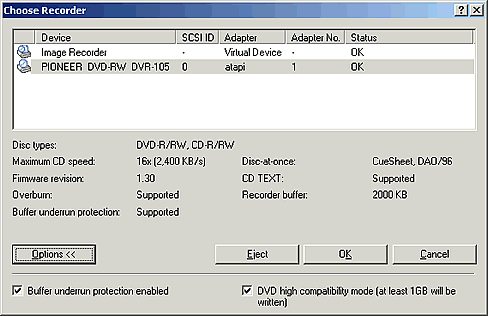Nero DVD-Rom Guide
4. Step3
“Nero Burning Rom DVD-ROM (ISO)”
This is an option for those that have more than one recorder
installed in their computer. You can select or change the recorder you want
to use each time.
It is also possible that Nero recognizes by default your CD
recorder while you want to use your DVD recorder. Select the Recorder option
from the main
menu bar
and choose the "Choose Recorder "option. Here again, there is the
keyboard shortcut (Ctrl +R) available or select the ![]() icon
from the tool bar.
icon
from the tool bar.

The following screenshot is a sample. As can be seen, this PC had only one recorder installed. The first device listed, Image Recorder, is a virtual device whereby an exact copy of the contents of a CD or DVD media can be stored on a hard disc and is refered to as an image. This is not an option in our case, so we make sure our DVD-RW drive is selected. If you have more than one RW drive installed on your PC, select the desired drive (mouse click on it) and click the OK button.