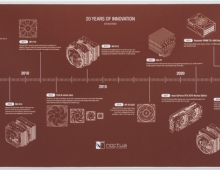Noctua NH-L9X65 - NH-D9L
3. Installation
Installing the CPU cooler requires several steps. The retail box includes all the needed information to install the CPU cooler either with Intel or AMD platform. Depending on the used system (AMD or Intel), you have to follow the printed/online instructions about the installation process.
For the AMD AM5 platform, you have to
a) Removing the stock retention module
b) put the plastic spacers onto the screw threads of the backplate. Then fix the NM-AMB12 mounting bars using the four NM-ALS1 long screws.
c) On AM5 and Ryzen 5000/3000 series AM4 CPUs, choose the -7mm offset hole position to ensure optimal contact quality and performance. On other AM4 CPUs, or if there are any compatibility issues in the offset position (e.g. clearance with motherboard heatsinks), please choose the standard position (0).
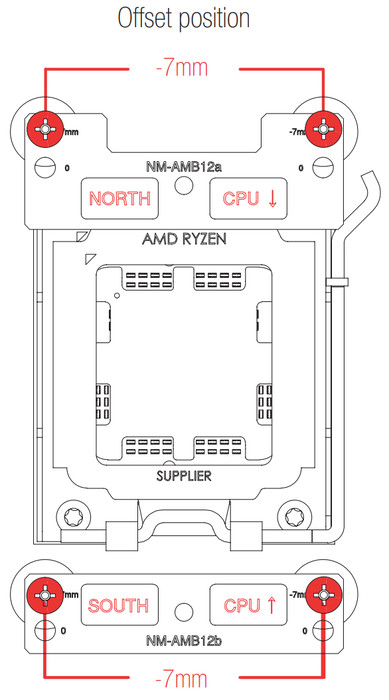
Make sure that the “CPU →” markings point towards the CPU and that the NM-AMB12a bar with the “NORTH” marking is installed on the north (top) side of the socket and the NM-AMB12b bar with the “SOUTH” marking is installed on the south (bottom) side of the socket, as shown above
d) Gently tighten the screws until they stop, but do not use excessive force (max. torque 0.6 Nm).
e) Applying the thermal paste. If there are residual traces of thermal paste or thermal pads on your CPU, please clean them off first. Then, apply 5 dots of the supplied NT-H1 thermal paste; 4 small dots with ~2mm diameter near the corners plus 1 dot with 3-4mm diameter in the center.
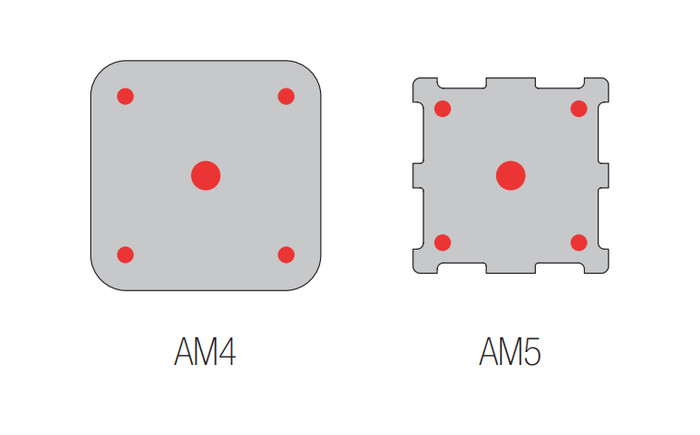
f) Fastening the heatsink to the CPU. first, take off the fan as well as the protection cover at the bottom side of the heatsink. Then put the heatsink onto the CPU and screw it to the screw threads of the mounting bars. Perform 2-3 turns on each screw, then repeat until both are fully tightened. Gently tighten the screws until they stop, but do not use excessive force (max. torque 0.6 Nm). Reattach the fan using the supplied steel clips.
Connect the fan(s) to the motherboard’s CPU fan header(s). If necessary, use the supplied NA-YC1 y-cable to connect both fans to one fan header. Even with the 92mm fan installed, there is some clearance at the front, while you can also install a second at the back area without any issues as well.

Installation of the Noctua NH-D9L

Installation of the Noctua NH-L9x65