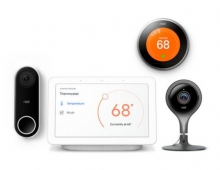Roboform2Go
1. Introduction

Roboform2Go
If you are like me, you have a few different passwords and user names that you use on various web sites. Some are for entry to discussion forums or user groups and others are for key financial data websites. Do you ever forget which ones you use for a particular website? What if you access your web sites from multiple computers and you don’t want other users to accidentally “logon” to your accounts? What if, your computer were stolen? Would others have instant access to all your private information? Well, Siber Systems might just have the answer for you - Roboform2Go is a very powerful and handy little device and software that can protect you and remember all your valuable information. Read on for more information.
Overview:
Roboform2Go is a program (either installed on a USB key or downloadable onto your own USB key), which keeps passwords, identities and banking and credit card information off computer hard drives. Once installed on the key, it's a one step login process that features one click login to web sites, bookmarks, encrypted text notes and contact information. Essentially, you put into the Roboform key all login, password, passcard and other data that you usually need to input into secure web sites.
You then take the USB key with you and plug it into any other PC (like your work PC) and all your personal data is available - but no trail is left behind.
The feature set of this little device and software program is quite extensive - here is the "official" line on what it can do from the Roboform website:
EASY AS 1-2-3
- Plug your USB key with RoboForm2Go on it, into any computer, anywhere in the world.
- RoboForm2Go(TM) memorizes your passwords and bookmarks and logs you into online accounts automatically. Fills long registration and checkout forms too.
- Pull out your USB key and No traces of RoboForm2Go are left on the computer.
RoboForm2Go Benefits
- One click logins
RoboForm2Go navigates to the site, enters passwords and logs in for you. - Complete portability
Just plug in RoboForm2Go USB key into computer. No install is required. - Ultimate Security
Once you pull out USB key, all passwords are gone from the computer. - Only one password
You remember Master Password. RoboForm2Go remembers the rest.
Saving and Filling Passwords and Forms: Passcard(TM)
- Save Online Passwords
RoboForm offers to save the online login form into Passcard when you click Login/Submit button on the web page. - Fill Saved Online Passwords
RoboForm offers to fill the saved online passwords into online form when you visit the page for which passwords were saved. - True 1-click Login
A single Login command causes: (i) navigation to a site login page, (ii) automatic filling of the login form, (iii) submission of the login form. - Matching Passcards button Toolbar
Matching Passcards button on RoboForm toolbar shows the top Passcard that matches the online page shown in the browser. If you mouse over this button, all matching Passcards are shown. - View and Edit your Passwords
Passcard Editor allows to easily view, edit, copy, rename and delete your Passcards (each Passcard stores login info for one account). - Turing Number fields Ignored
Fields that require entering different data on every login (Turing Numbers) may be set to be ignored both for AutoFill and AutoSave. - Handles Most Complex JavaScript
Login page JavaScript designed to thwart password monitoring programs does not prevent RoboForm from doing its job saving and filling passwords. - Basic Authentication
RoboForm can AutoFill and AutoSave login info from Basic Authentication dialogs (they are not in HTML) and Windows dialogs as long as their appear on top of HTML page. - Print a List of your Passwords
Print a list of all your Passcards and get your precious passwords backed up to the most reliable medium -- paper. - Save Any Form to a Passcard
You can save any typed-in form to a Passcard, not just login form. You can fill any form from the saved Passcard. An example: save Free Magazine Subscription online application form and use it 6 months later to renew the subscription. - Add Notes to Passcards
You can add a text Note to Passcard that describes the saved form.
Bookmarks
- Save Bookmark
Every page with forms can be saved as Passcard or Bookmark. Bookmark is a Passcard without form fields that contains a text comment on the site. - Go to Bookmark
Select bookmark from Logins menu and RoboForm will navigate your browser to it.
Saving non-Passcard data to Safenotes
- Save Secret Text Data to Safenotes
You can store offline data in RoboForm Safenotes that are encrypted by your Master Password. Examples of things to store in SafeNotes:
- Software registration codes,
- ATM (cash machine) passwords,
- Lock combinations,
- UNIX command line logins. - Use Safenotes as extended Clipboard
You can store non-secret texts such as standard replies to emails in Safenotes too. Each Safenote can be individually password-protected or not.
Filling Long Forms from Identities
- Quality Artificial Intelligence
RoboForm is really smart in filling in forms; it is the most precise form filler on the market. We use Artificial Intelligence techniques to achieve this kind of precision and we test RoboForm thoroughly. - Not Limited Only to Forms it Knows in Advance
RoboForm can read and fill any form, even a form that it has never seen before. This is because RoboForm does what humans do when they fill a form -- it parses the form, "understands" it and makes field filling decisions. - Multiple Identities
You can have many Identities and you can easily switch between them. Your identities do not have to be real persons. Use fake Identities -- preserve your privacy. - Contact: a Small Identity
Contact is a small Identity that usually is not offered for form filling. You can use Contacts to create your own Address Book, with folder tree structure. - Multiple Credit Cards, Addresses, even Persons in Each Identity
Every group of fields found in Identity (Credit Card, Address, Bank Account, Person) can have multiple instances. That is, you can have several credit cards, addresses and persons (usually members of one group) in one Identity. - Selective Form Filling
You can ask RoboForm to fill just a part of your form, rather than the complete form. Simply select (highlight) the fields that you want RoboForm to fill and click any form filling button -- only the selected fields will be filled. - Filling Selection and Radio Button Fields
RoboForm correctly fills selection fields presented as drop-down lists of items. Example: if you car expiration date is in February, RoboForm will select "Feb" or "February" or even "02" in the field. It handles radio buttons in a similar fashion. - Filling Partitioned Fields
RoboForm also fills out fields that are divided into several sub-fields. Example: the "Phone Number" field could be in 3 fields of 3+3+4 digits, 2 fields of 3+7 digits, or one field of 10 digits. Roboform fills out all of these correctly. - User-Defined Custom Fields
In each Identity you can have custom fields for which you specify the field caption that is used to recognize the field. - Country-Sensitive Form Filling
RoboForm can fill forms in multiple languages, not just in English. List of supported languages is available at the Translation Page.
RoboForm lets you select the country you are in, and then it customizes its form filling rules based on the traditions of your country. For instance, it knows that in the US the date format is MM/DD/YY but that in the UK it is DD/MM/YY. - Machine Translation: Just a Little Bit
You can set the selection value in one language (for example: you create your Identity with title "Monsieur" in French) and RoboForm will correctly fill this value in any language that it can handle. For example: it would put "Herr" into the Title field in a German form.
Password Generator
- Generate Secure Random Passwords
Generate random password of any length, up to 512 characters. Options:
- Specify set of characters to appear in the password, including special characters.
- Option to exclude similar characters.
- Option to generate hexadecimal passwords.
- Password bit strength indicator. - Automatic Filling of Generated Password
RoboForm fills generated password automatically when you click Generate -> Fill button.
Folders
- Passcards, Identities and Safenotes can be categorized into Folders.
Create Folder when Saving
Save Forms, new Identity, Rename, Clone dialogs allow creation of new object in a folder.
Folders in Editors
Display folder tree in Editors, in the left navigator.
Folders in Menus
All menus that select an object are cascading, they may contain folders.
Security & Encryption
Strong Encryption Algorithms Used
|
AES key length depends on Master Password key length: * 128 bit for MP less than 32 chars, * 192 bit for MP from 32 to 47 chars, * 256 bit for MP 48 chars or longer. |
- Encryption by Master Password
You can protect all your Identities and Passcards with the Master Password thus making them inaccessible to unauthorized users and unreadable by hackers even if they are stolen. We use AES encryption for increased protection. - Master Password Caching
Once you enter Master Password, it is kept in memory, so that you do not have to reenter it for every Passcard. Logoff command purges cached password from memory. - Defeats Keyloggers
When RoboForm enters the saved password into form fields, it is not typing them through keyboard, so if a keylogger is installed on your computer and it is monitoring keyboard events for passwords, it will get no keyboard clicks when you use RoboForm to enter passwords. - Auto-Logoff
You can ask RoboForm to purge cached Master Password from memory after a specified period of inactivity. - Change Master Password
You can ask RoboForm to re protect all Passcards with the new Master Password. Also password protection can be removed or added to all Passcards.
Managing User Data
- Backup and Restore
Backup and Restore commands are provided. - Each Passcard / Identity is a File
Each Passcard, Identity and Safenote is a separate file. This allows to have links to Passcards on desktop, to send them to your friends by email, and to copy/move them using Windows Explorer. - RoboForm Profiles
A collection of Passcards, Identities and Safenotes constitutes one RoboForm Profile. You can have more than one Profile, say one RF Profile for every member of the household. Easy switching between Profiles is provided. - Windows Accounts
Each Windows account has its own RoboForm Profile but it is possible for several Windows accounts to share one RoboForm Profile.
Search Box
- AutoComplete for Passcards, Safenotes, Contacts
Type partial name of Passcard, Identity, Safenote and have RoboForm show you all objects that match. This is autocomplete for Passcard and Identity names. ENTER executes the default command on the 1st shown object. - Search Engines
Type a search word or phrase, press F3 or F6 and it is searched in Yahoo, Google or other search engine. You can add new search engines or customize default search engines: assigned key, order of appearance, search URL. - Adding www. and .com
Type a word, click F8 and RoboForm goes to www.word.com (same as CTRL+ENTER in IE).
This feature should be enabled in RoboForm -> Options -> Search. - Who Is, Reverse Phone Number, Etc Lookups
Many more lookups are programmed in Search Box:
* Lookup White Pages by Phone Number,
* Lookup domain name in WhoIs,
* Lookup word in Merriam Webster dictionary.
* Lookup Weather by Zip Code.
All these Search options should be downloaded as SearchCards. - Custom Lookups
You can easily create your own lookups in RoboForm -> Options -> Search. - List of Actions
Type a word and RoboForm offers a list of possible search actions, ENTER selects default action.
Portability on USB and Removable Drives
RoboForm2Go (portable version of RoboForm) can be carried on USB key or any removable drive.
- Physical Security
Your passwords and sensitive personal data are stored on USB key, so once you pull it out, the data is physically gone from the computer. In fact, your password files are never placed on the client computer disk. - Physical Portability
Both RoboForm program and your password files reside on USB key, so you can freely take them from one computer to another. - Full Automation
RoboForm2Go does not have to be installed on client computer. It starts automatically when you plugin the USB key and it attaches to browsers without need for browser helper object or toolbar registration, that is, no install is required. So you can run RoboForm2Go on computers where you do not have permission to install software.
User Interface
- RoboForm Toolbar
RoboForm adds a toolbar to Internet Explorer, Avant, MaxThon, Slim, Firefox, Mozilla browsers. RoboForm toolbar is the best way to control RoboForm operation. - AutoFill (Fill Forms) dialog
Users who do not use the RoboForm toolbar can control RoboForm from the AutoFill (Fill Forms) dialog. If AutoFill option is turned on then AutoFill dialog will be shown when you visit a page for which you have saved Passcards. - We Speak Your Language
RoboForm user interface, manual, FAQ and web site is available in many languages, click here for details. - GUI Customization
You can fully customize appearance of the RoboForm toolbar and the behavior of most commands. - Stay Fresh: AutoUpdate
RoboForm automatically monitors our web site for new versions and it will offer you the option of upgrading when a new version is released.
So, with all that information - let's' take a look at how to use this and how well it works.......