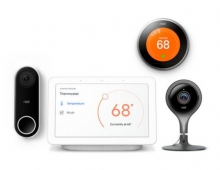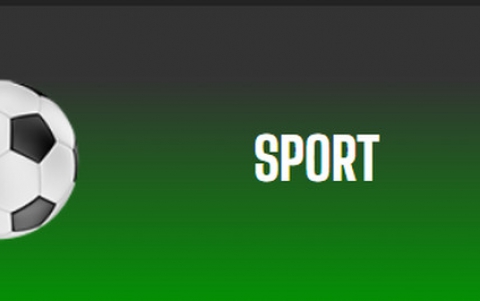Roboform2Go
2. Installation, Use and Conclusion
 My sample of the Roboform2Go included the USB key – all I had to do was plug it in to the USB drive and follow the instructions. I selected "Run" when the Roboform was inserted and followed the user friendly instructions.
My sample of the Roboform2Go included the USB key – all I had to do was plug it in to the USB drive and follow the instructions. I selected "Run" when the Roboform was inserted and followed the user friendly instructions.
Roboform then closed any open browser windows, prompted me to create a "Master Password", and then took me to a Test/Tutorial page.
Roboform2Go does not require installation on a client computer, so you can use it on a computer for which you have no Administrator or Power User privileges. Since Roboform2Go attaches to browsers without modifying system registry, RoboForm context menu and standard toolbar buttons do not appear in browsers. You can use Roboform2Go in locked down environments, such as workplace or Internet cafes, without going through the hassle of installing software.
Ease of Use:
This is a very sophisticated little device with equally sophisticated software. There is a learning curve here. There is also an initial investment of time required to enter the personal information you would like to take with you. It is possible to enter every credit card, bank account and all other pieces of user identification used on the web. Once information is entered, the Roboform2Go can be an invaluable tool – especially for those who migrate between PC’s and don’t want to leave any trail of personal information behind.
Once installed, Roboform puts a toolbar in your browser.
![]()
Let's say you want to save a "Passcard" to the Roboform:
1. AutoSave Login Form Data to Passcard.
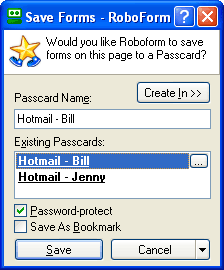
When you manually enter login data to a login page and click the Login (Submit) button, RoboForm will offer to save this login info to a Passcard by displaying the AutoSave dialog.
Enter the new Passcard name into the dialog and click Save. If you have other Passcards already saved for this web site, their names will be shown in the list area below the Passcard Name. You can select one of these names and it will automatically appear in the Passcard Name field. If you try to save to the existing Passcard, you will be warned.
2. Forcing AutoSave.
AutoSave dialog pops up only if:
- filled form has a password field AND
form data that you are saving is different from form data that you have in existing Passcards for this domain.
Use Forced AutoSave to:
- Save login info from pages that have no passwords fields.
- Resave login data when login web page has changed and RoboForm misses fields or Login button but AutoSave does not come up automatically because login data is saved already.
- Save non-login forms for which you will need automatic submission by Login or Fill&Submit.
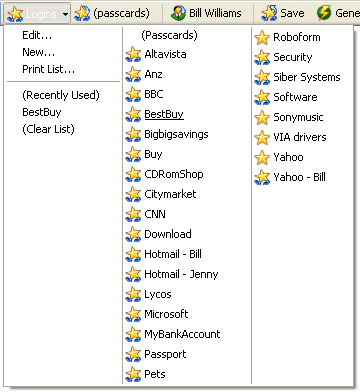
3. Manual Save to Passcard.
Click the Save button on the RoboForm toolbar. The Save Forms dialog will come up. Enter the Passcard name and click OK. All form data from all forms on the web page will be saved to this Passcard. You can also invoke the "Save Forms" command by right-clicking the web page and selecting Save Forms.
In order to fill in the form data from Passcards on Web sites, just do the following:
1. Matching Passcards button on RoboForm Toolbar
 When you visit a web site for which you saved Passcard(s), the RoboForm Toolbar button that initially says "(passcards)" will show the name of the Passcard that matches this page. This button is called Matching Passcards button. Click this button when Passcard name is shown and forms on the page will be filled from this Passcard.
When you visit a web site for which you saved Passcard(s), the RoboForm Toolbar button that initially says "(passcards)" will show the name of the Passcard that matches this page. This button is called Matching Passcards button. Click this button when Passcard name is shown and forms on the page will be filled from this Passcard.
2. Matching Passcards Mini-Dialog.
If you have more than one Passcard that matches web site, then ( +N ) will be shown next to the name of the main matching Passcard, where N is the number of additional matching Passcards. Mouse over the Matching Passcards button and RoboForm will show mini-dialog that lists all Passcards that match this site. Select one of them and click Fill Forms button to fill forms from the selected Passcard.
3. Fill & Submit.
Mouse over the Matching Passcards button and Matching Passcards mini-dialog will appear. If you click Fill & Submit button in this dialog, RoboForm will fill the form and then automatically submit it.
If you want to make this really easy, you can just select "One Click Login:"
Click the Login button on RoboForm toolbar and select a Passcard. RoboForm will perform the entire login sequence for you:
(i) Navigate your browser to the login page,
(ii) Fill the login info from Passcard,
(iii) Click the Submit/Login button.
Once you set up all your passcards, you might want to view them all to edit your data. This is very easy with the Roboform - just:
To view the saved form data, use the Passcard Editor. To call it from the RoboForm toolbar, click the Logins button and select Edit. To call it from the RoboForm Taskbar Icon, click it and select Logins -> Edit. To call it directly from desktop, select Start -> Programs -> AIRoboForm -> .
Edit Passcards.
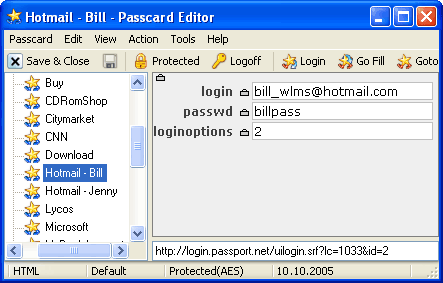
Passcard Editor window is divided into two panes. Left pane shows the list of Passcards and folders that you have. Right pane shows contents of Passcard that you clicked in the left pane.
As I went through all the other options I really became overwhelmed with all I could do with this little device.
For me, the real test was to see how it worked in the real world. I followed all the steps from above and then took the USB key with the Roboform software and data and plugged it into another computer. Once thing I found out quickly was that this is really designed to work on Internet Explorer. While Netscape, Firefox and Safari are supported - it was by no means smooth sailing like it was on IE7
Once the tool bar was visible - all the commands listed above were easily accessible. The best part was when I went to a web site that I usually have to log into - I could simply select the passcard and the information was input for me - or, if I just clicked "Login" and chose the correct passcard - Roboform took me to the site and automatically logged me in - very cool!
Conclusion:
This is a very useful and convenient way to take your personal information with you. If you are concerned with leaving a “trail” of information behind on your PC (or on your work PC) this can be an invaluable tool. Roboform truly does allow you to take all your login information with you and essentially treat any other PC as if it were you home computer without leaving sensitive passwords behind. There is a learning curve for the software and a time investment to input the appropriate information. That being said, if you are looking for a small, portable device and software that can give you piece of mind – this cold be for you.
Pros:
- Small size
- Powerful software
- Provides a good sense of safety and security for the user
Cons:
- Steep learning curve
- Easy to misplace
Roboform has won numerous awards for its design and power. You can buy Roboform2go at: www.roboform.com The Software, license and USB key will set you back $49.00. There are also other combinations of free downloads and multiple licenses available on the site.