1.3GB Fujitsu Magneto-Optical MCE 3130 AP and SS
3. Specifications and installation of the tested drives
Review Pages
2. An outline of Magneto-optical technology
3. Specifications and installation of the tested drives
4. Performance tests
5. Conclusion
6. Appendix I. Fixed Storage versus Removable storage
7. Appendix II. MSR technology details
8. Appendix III. Mini FAQ for MO drives
Specifications and installation of the tested drives
The specifications of the two drives of our review, as provided by the manufacturer itself, are as follows:
| MCE 3130 AP | MCE 3130 SS |
| 1.3GB internal drive with ATAPI interface | 1.3GB Ultra-SCSI internal MO drive |
| Fast internal data transfer rate: up to 5.9MB/s. | Fastest internal data transfer rate: up to 6.7MB/s |
| High rotational speed: 3,214 rpm / 4,558 rpm* |
Highest rotational
speed: Normal mode: 3,637 rpm (1.3GB disk) / 5,455 rpm (other disks) ZLCV mode*: 3,637 - 4,801 rpm (1.3GB disk) |
| Excellent random accessibility: 23 ms seek time | Fastest seek time: 19 ms |
| Full read/write compatibility with 1.3GB GIGAMO disks and all ISO 3.5" MO disks (640MB, 540MB, 230MB and 128MB) | Full read/write compatibility with 1.3GB GIGAMO disk and all ISO 3.5" MO disks (640MB, 540MB, 230MB and 128MB) |
| *MCE3130AP has two rotational speed modes with 3,214 rpm for a 1.3GB disk and 4,558 rpm for other lower capacity disks. | *MCK3130SS automatically activates ZCLV mode for sequential multimedia files and controls the rotational speed ranging from 3,637 rpm up to 4,801 rpm using 1.3GB disks. |
In the following section we will perform a series of exhaustive tests to find out whether these claims stand on their own or not.
Other 1.3GB drives by Fujitsu
The following drives use the same basic mechanism, but utilize a different interface:
- DynaMO 1300FE (1.3GB, "Hot Plug" FireWire (IEEE 1394) external drive)
- DynaMO 1300SF-USB (1.3GB "Plug & Play" USB external drive)
- DynaMO 1300SF-SCSI (1.3GB Ultra-SCSI external drive)
All three drives appear on the market today at a higher price than the standard ATAPI drive we tested. (It seems the Fujitsu marketing department does not consider they fulfill basic end-users' needs...)
Installation

In the front cover of both drives there is the GIGAMO logo. The ATAPI model has the MO 1.3GB logo on the right of the tray as well. On the front panel there is an eject button and an emergency eject hole (as expected).
Since both drives aim to be compatible with a wide platform hardware, there are ample jumpers at the rear end of both. The following guide instructs the user on the switch and jumper settings in the MCEMCE3130SS model during installation. The factory default settings are marked with an asterisk.

The following SW1 (Switch 1) sets the SCSI ID and some other drive functions.

CHN1 (external switch setting) sets the power and SCSI termination. It uses shorting bars to set the power source and to enable or disable SCSI termination.
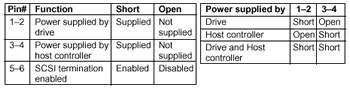
The CNH2 (external switch setting) sets additional drive functions.
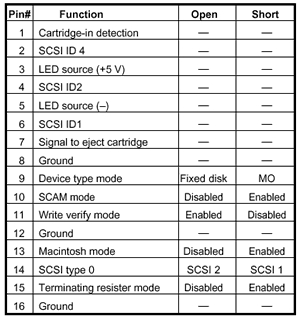
Most current OS’s have build-in support for MO devices. There might be some problems with Win95 or WinNT (earlier than version 4.0), so Fujitsu suggests using their installation drivers package. The drivers also install a .VXD driver in order to increase the reading/writing performance of both IDE/SCSI models on these operating systems. So any user still using these OS's is advised to install them.
To install the drives we used the version 5.01E software package provided at the Fujitsu’s Japanese site. After installation, Windows Me correctly recognized the drives as Fujitsu MCE3130AP and MCE3130SS respectively.
Fujitsu suggests not to enter any disk in the drive, before you turn if on. Upon its first power on, the drive will make a “click” sound and afterwards you can use it without any problems.
Of course, MO optical drives work only with formatted media. Fujitsu provides the “MO Disk Formatter” utility, a media formatting software. This software is not needed under Windows 2000 or later. Right-clicking on the MO drive’s icon under Windows Explorer the option of formatting the disk is offered. (Please take note that if you decide to perform a low-level format, such as in the case where the disk has been damaged or severely overused, you will need to use the supplied software even under Windows 2000!)
Let’s have a look at this software.
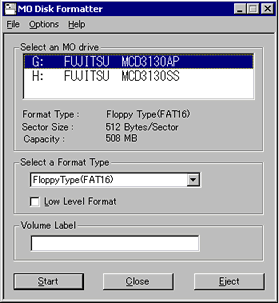
First, select the MO drive. (If there is no MO disk in the drive, the message “No disk in the drive” is displayed.) The MO disk formatter supports both floppy and hard disk type formats (FAT 16/FAT 32) so that it can be used as a large capacity floppy disk. This format can be used on almost all machine types and operating systems. (The FAT 32 format type can make use of a greater number of clusters than FAT 16, using a smaller cluster size. It is supported on Windows 95 OSR 2 or later operating systems by Microsoft.)
This program cannot set multiple partitions on a single disk. It seems this is a restriction of the drivers and is probably due to a lack of interest in part of the manufacturers to define such a layered logical format for the MO disks.
The user is also offered the option of performing a low level disk format. This type of format scans the entire MO disk in order to optimize its performance and takes 15 to 20 minutes (for the 1.3GB disk). Low level formatting is recommended for older, heavily used MO disks. (Note that low level formatting cannot be canceled once it is started.)
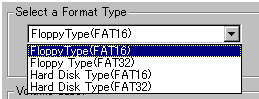
The program also indicates the sector size and the capacity of the MO disk inserted. The sector size in this screen is the number of bytes per sector. While the “raw” sector size is always 1 kilobyte long, the logical sector size can be defined on this screen of the program.
It can be set to 4 or 2Kbytes in the options tab. This function is allowed when Floppy Type (FAT 32) or Hard Disk Type (FAT 32) is selected and only when the disk size is 540MB or greater. As said above, FAT 32 Formatted MO disk can save the data more efficiently. (However, an operating system that supports FAT 32 is required to use FAT 32 formatted disks.) You can also set a name to the disk in the "Volume Label" textbox, which can contain up to 11 characters with alphanumeric characters and the _ symbol (underscore).
Review Pages
2. An outline of Magneto-optical technology
3. Specifications and installation of the tested drives
4. Performance tests
5. Conclusion
6. Appendix I. Fixed Storage versus Removable storage
7. Appendix II. MSR technology details
8. Appendix III. Mini FAQ for MO drives













