52x CD-RW Roundup Vol3 (Optorite CW5201 & Plextor Premium)
9. PlexTools Professional Tests
Review Pages
2. Introduction - Optorite CW5201
3. Data CD Reading Tests
4. Error Correction Tests - Plextor Premium
5. Error Correction Tests - Optorite CW5201
6. Protected Data Disc Tests
7. DAE Tests
8. CDR Writing Tests
9. PlexTools Professional Tests
10. Writing Quality Tests 1 - Plextor Premium
11. Writing Quality Tests 2 - Plextor Premium
12. Writing Quality Tests 1 - Optorite CW5201
13. Writing Quality Tests 2 - Plextor Premium
14. RW Writing Tests
15. Conclusion
52x CDRW Roundup - Page 9
PlexTools Professional Tests
 The
well-known software package included in all the Plextor packages, PlexTools,
is upgraded to PlexTools Professional and bundled in the Plextor Premium
package.
The
well-known software package included in all the Plextor packages, PlexTools,
is upgraded to PlexTools Professional and bundled in the Plextor Premium
package.
The new features added to the software make it a very interesting tool, giving all the basic information about the drive and allowing user to control the operation of the drive through various settings. In addition, Plextools Professional performs basic benchmarking tests on blank/recorded discs, along with some useful quality tests on CD-R/-RW/ROM media.
PlexTools Q-Tests
- Q-Check C1/C2
PlexTools Professional includes some read test for written CD-R/RW and stamped CD's. The C1/C2 test measures the quality of the written or pressed media by counting the number of low-level errors. The function is only available for the Premium drive.
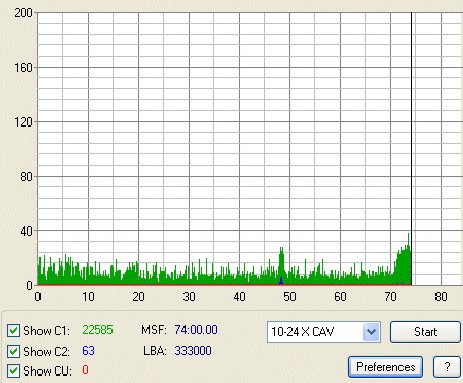
As you probably know the C1 number indicate the Block Error Rates. This means that the C1 stage flags the possible read errors found in a specific block of bits. C1 stage can flag up to 3 errors in each block, and characterize them as E11, E12 and E13. E1 is the frequency of occurrence of single symbol (correctable) errors per second in the C1 decoder. E21 is the frequency of occurrence of double symbol (correctable) errors in the C1 decoder. E31 is the frequency of triple symbol, or more, (un-correctable) errors in the C1 decoder. This block is uncorrectable at the C1 stage, and is passed to the C2 stage.
C1 is defined as the sum of E11+E21+E31 per second within the inspection range. The block error rate (BLER) equals with the sum of E11 + E21 + E31 per second averaged over ten seconds. The green peaks in the above Plextools chart indicate the C1 errors found during the reading of the disc.
The red line is the C2 errors of the disc. C2 can correct burst errors as well as random errors that C1 was unable to correct. There are three error counts (E12, E22 and E32) at the C2 decoder. E12 count indicates the frequency of occurrence of a single symbol (correctable) error in the C2 decoder. A high E12 is not problematic. The E22 count indicates the frequency of double symbol (correctable) error in the C2 decoder. E22 errors are the worst correctable errors.
The E32 or CU count indicates triple-symbol, or more, (un-correctable) errors in the C2 decoder. E32 should never occur on a disc.
As you realize, it is normal for a disc to have C1 and C2 errors. And this because most of them are corrected through the CIRC error correction and interpolation methods. However, high error rates give information about the quality of the media you use and with specific media, the quality of your writer.
Plextools Professional allows users to choose the reading speed before running the C1/C2 test. According to our tests, different reading speed gives different results. This means that the philosophy of Plextools Q-test is not to give absolute results. However, it is very useful for all users in order to have an idea of the writing behavior of the drive with various CD-R media.
- Q-Check FE/TE Test
Another useful test is the FE/TE test. This is a write test for blank CD-R/RW media (in simulation mode). This test will measure the mechanical characteristics of the media. The FE (Focus Errors) indicates how well the pickup can focus the laser beam on the disc surface. The TE (Tracking Errors) indicates how well the pickup can follow the spiral track of the disc.
If these numbers are too high, there is a chance that a write error will happen. In this case the recording should be performed at a lower speed. This test will be performed at the highest recording speed in simulation mode. At the end of the test, the test result will indicate if this media can be written at the highest speed with good quality:
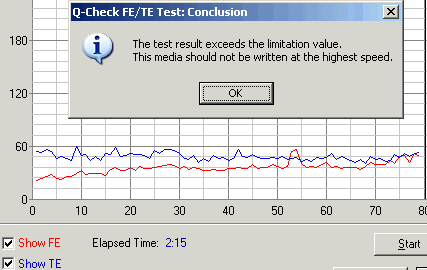
- Q-Check Beta/Jitter Test
This test will show the write quality by checking the jitter rate and the beta value. The beta value is an indication of how well the recorded signal pits and lands are in balance. A horizontal line would mean perfect balance and would give the best readability result. Jitter indication shows the average jitter rate in the 3T~11T range. A lower jitter will give better results for readability and less chance on correctable / uncorrectable errors.
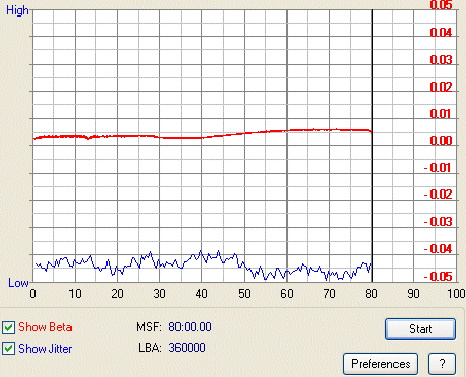
According to the Red Book (for Audio CD) the Beta value should be 0-0.08. In some cases, negative Beta values sometimes may offer improvements in the behavior of a drive, for example it may allow higher writing speeds. But this cannot be accepted when you need high quality and compatibility.
Each drive is designed for optimal recording for each media. In addition, any blank disc carries information about the optimal numerical value to be used for it. Therefore, if the result of the Beta test of Q-Check is fixed within the limits (less than 0.08), compatibility problems of reproduced discs will not occur.
According to Red Book, jitter values should not be grater than 35nsec. The Plextools Professional does not give any absolute measurements of these time variations, it just offers a general picture of the average jitter values showing the suspicious areas of the disc (high values, blue peaks) that may lead to errors.
![]() The
GigaRec function is supported by PlexTools Professional and the Premium drive
only.
It allows writing more data on a blank CD-R than its capacity demands. User
can select the extra amount of data to write on a disc through the Plextools
software, in the corresponding tab, according to the inserted media.
The
GigaRec function is supported by PlexTools Professional and the Premium drive
only.
It allows writing more data on a blank CD-R than its capacity demands. User
can select the extra amount of data to write on a disc through the Plextools
software, in the corresponding tab, according to the inserted media.
- 80min disc

- 90min disc

Gigarec function can increase up to 1.4 times the nominal capacity of a disc. This means that you can squeeze up to 984MB of data (Mode 1 writing) on a 700MB blank disc. With 90min discs the capacity reaches the 1120MB. We say "squeeze" because in order to obtain these increased capacities, pits and lands on the disc must be compressed to fit in the disc.
Under GigeREC function, writing is allowed at 4x and only under the DAO mode. In addition, GigaRec recording is done with no Buffer Underun Proof protection and is valid only for CD-R media. For writing user can use either the Plextools or the Nero software (Plextor version) which is bundled in the retail package. In case you use Nero, make sure that the GigaRec is enabled through Plextools before launching Nero. You should also enable overburning in Nero and set the overburning capacity to the appropriate value (more than 111 min in case of 1.4x GigaRec, 700MB disc).
In the following screenshot you can see the Plextools window after a successful burning of a data disc, with the Gigarec set to 1.4x (disc length :111:54:54).

We tried to measure the Beta and Jitter values of this disc with Plextools Professional. Below is a screenshot of the results:

We cannot say that the results are very good, since the blue peaks reveal high jitter values. However, you should have in mind that the produced disc is not included in any official specifications, so its data structure may be not compliant to the measuring software standards. A possible C1/C2 test could give us more information:


According to Plextools, no CU errors occurred. This could lead us to a conclusion about the readability of the disc in various CD readers. The CDSpeed graph below showed no reading problems, at least in the Premium drive:
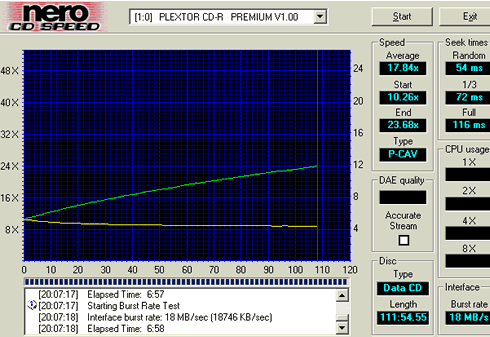
According to Plextor, the playability of the GigaRec discs is dependant on several factors but is mostly influenced by the playing device, the selected GigaRec rate and the type of access. Sequential access like playing a video or music file, gives better results.
The disc we created under 1.4x GigaRec mode (80min blank disc) did not play in any drive we tested except from the Premium itself. Writing under 1.3x gave almost 40% compatibility with the drives we tested, while the 1.2x writing increased the playability to 50%. In addition, the 90min disc (1.4x GigaRec) was not recognized by any reader including the Premium itself.
Plextor Premium also allows writing up to 140min on a 99min disc, through GigaRec. We burned a data disc with a length of 136:28:10 sec, as you can see in the screenshot below:
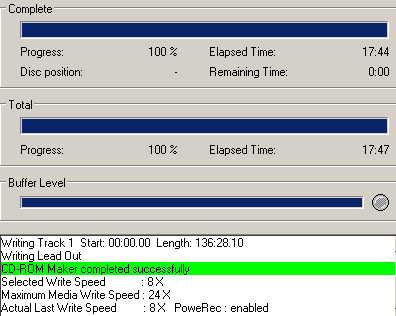
The writing process was successful. The next step is to run a C1/C2 test with this disc. Unfortunately the test was terminated as you can see in the screenshot below:

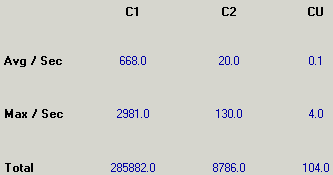
Beta / Jitter test was also not possible with the 140min disc:

![]() Another
interesting feature of the new Plextor kit is the SecuRec. Users are able to
password secure their disc contents through PlexTools Professional. All you
have to do is to enable the feature and write your password in the SecuRec
window, as you can see in the screenshots below:
Another
interesting feature of the new Plextor kit is the SecuRec. Users are able to
password secure their disc contents through PlexTools Professional. All you
have to do is to enable the feature and write your password in the SecuRec
window, as you can see in the screenshots below:


With the password activated, you can burn your data on any blank CD-R disc through Nero (Plextor Version) or Plextools. The produced disc cannot be accessed through Windows. In order to access the data, you should enter the original password in Plextools first, or use an extra software available in the Plextor's website, the SecuViewer. Note that a disc copy of a SecuRec protected disc is subject to the same restrictions as the original disc.
But how does SecuRec work? What we could say is that setting the SecuRec protection does not mean that all the data are scrambled with some extra faulty data to make the disc inaccessible. It is more obvious that the the protection adds some faulty data sequentially somewhere in the original stream.
More information about the PlexTools Professional software will be available in another article soon.
Review Pages
2. Introduction - Optorite CW5201
3. Data CD Reading Tests
4. Error Correction Tests - Plextor Premium
5. Error Correction Tests - Optorite CW5201
6. Protected Data Disc Tests
7. DAE Tests
8. CDR Writing Tests
9. PlexTools Professional Tests
10. Writing Quality Tests 1 - Plextor Premium
11. Writing Quality Tests 2 - Plextor Premium
12. Writing Quality Tests 1 - Optorite CW5201
13. Writing Quality Tests 2 - Plextor Premium
14. RW Writing Tests
15. Conclusion













