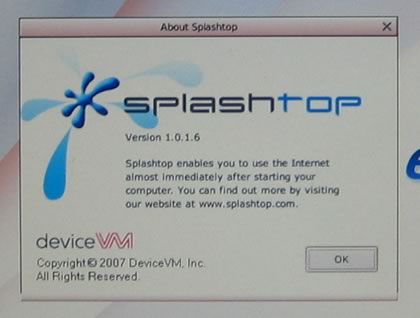Asus P5E3 Deluxe WiFi
14. Asus ExpressGate 1
Review Pages
2. A closer look
3. BIOS settings
4. Test configuration
5. Everest Ultimate Edition 2007
6. SiSoftware Sandra
7. PCMark05, 3DMark06
8. Science Mark 2.0, Pov-Ray, x264 Benchmark
9. Maxon CineBench
10. SuperPI
11. SYSmark 2007, WorldBench 6
12. Lost Planet: Extreme Condition
13. Overclocking
14. Asus ExpressGate 1
15. Asus ExpressGate 2
16. Final words
- ExpressGate - Page 1
As we mentioned during our introduction, one major new feature of the Asus P5E3 Deluxe WiFi is the so called "ExpressGate". So what is this exactly? Asus has included an optional Linux based OS bootup that allows you after almost 10 seconds to enjoy instant access to commonly used tasks like Internet, VoIP, and Web emailing without entering the main OS (e.g. Windows).
The idea behind all this was to include a lightweight on-board OS in order for the user to have quick access to it's main applications without the need of booting to the OS installed in the HDD. Of course the user can't see or use this partition under Windows since the BIOS forbids it. That means that the user can't modify or add more applications to the Express Gate OS, something that Asus should consider changing. For more information, please visit Splashtop website.
Someone may wonder for the importance of this feature. First of all it's interesting to be able to access the Internet without the need of an optical disc drive or a USB thumb drive. The current implementation from Asus was very good as you will notice in the following pictures
After powering up the motherboard the user will come up with the following screen. You can select exactly what you want to do, enter the Express Gate, enter BIOS, shut down motherboard or simply proceed with the normal boot process. The whole process is controlled by a timer that can be adjusted in the BIOS. If you don't do nothing, then the system by default will proceed with the normal booting (hard drive).

Let's select the left icon, that allow us to enter the Web. The system automatically sets everything up, like keyboard/mouse support and of course assigns an IP address. The desktop is as follows:

There are six languages currently supported (English, German, French, Japanese, Simplified Chinese, & Traditional Chinese), we would like to see more languages supported in the future. At the bottom is a simple task bar with several icons:
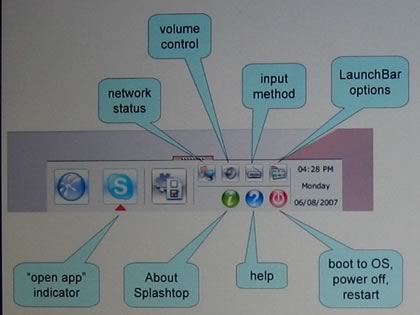
Selecting the configuration panel we can see various submenus:
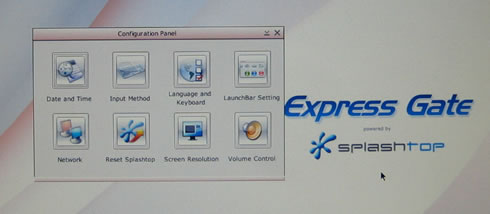
The Network is auto configured and of course you can also create a dial up connection if that's how you access the Internet. WiFi can also be enabled but by default it's disabled.
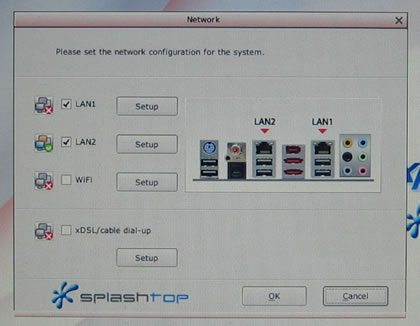
Several screen resolutions are available, we had to manually change ours from 800x600 to 1280x1024
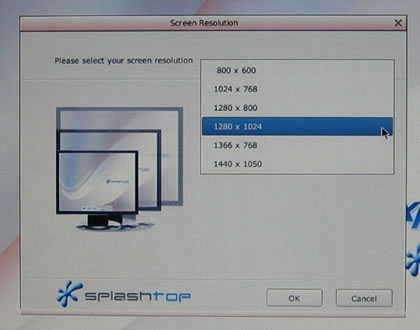
Volume Control is present for both the speakers and the mic

And finally the shutdown/restart/bios buttons
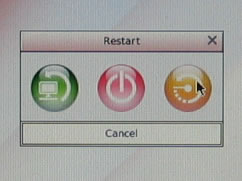
The "About" screen shows us more information about Splashtop